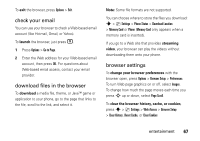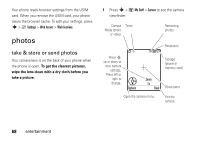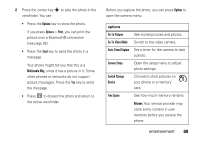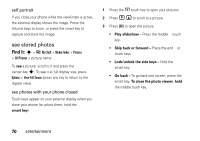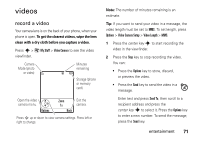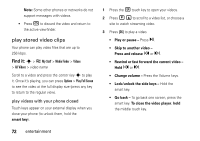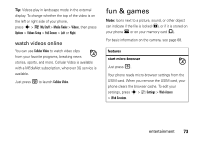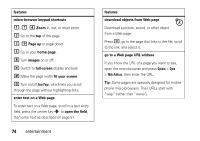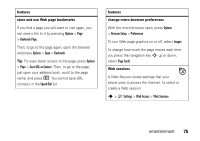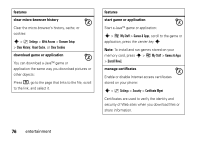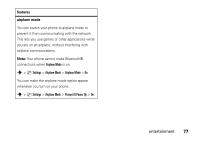Motorola MOTORAZR V9x User Manual - Page 74
play stored video clips, entertainment, play videos with your phone closed
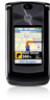 |
View all Motorola MOTORAZR V9x manuals
Add to My Manuals
Save this manual to your list of manuals |
Page 74 highlights
Note: Some other phones or networks do not support messages with videos. • Press ( to discard the video and return to the active viewfinder. play stored video clips Your phone can play video files that are up to 256 kbps. Find it: s > Ã My Stuff > Media Finder > Videos > All Videos > video name Scroll to a video and press the center key s to play it. Once it's playing, you can press Options > Play Full Screen to see the video at the full display size (press any key to return to the regular view). play videos with your phone closed Touch keys appear on your external display when you close your phone (to unlock them, hold the smart key). 1 Press the c touch key to open your videos. 2 Press v V to scroll to a video list, or choose a site to watch streaming video. 3 Press [OK] to play a video. • Play or pause - Press y. • Skip to another video - Press and release x or z. • Rewind or fast forward the current video - Hold x or z. • Change volume - Press the Volume keys. • Lock/unlock the side keys - Hold the smart key. • Go back - To go back one screen, press the smart key. To close the video player, hold the middle touch key. 72 entertainment