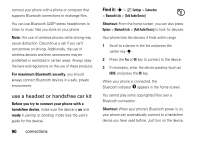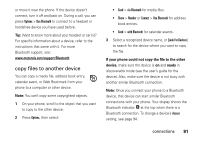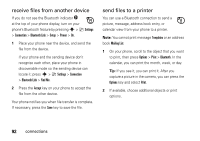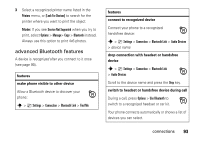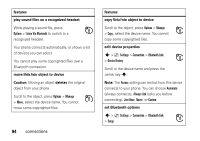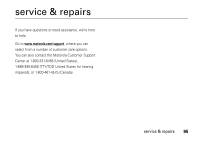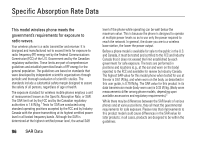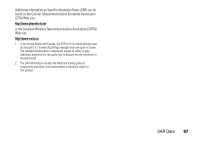Motorola MOTORAZR V9x User Manual - Page 94
receive files from another device, send files to a printer
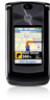 |
View all Motorola MOTORAZR V9x manuals
Add to My Manuals
Save this manual to your list of manuals |
Page 94 highlights
receive files from another device If you do not see the Bluetooth indicator O at the top of your phone display, turn on your phone's Bluetooth feature by pressing s > } Settings > Connection > Bluetooth Link > Setup > Power > On. 1 Place your phone near the device, and send the file from the device. If your phone and the sending device don't recognize each other, place your phone in discoverable mode so the sending device can locate it: press s > } Settings > Connection > Bluetooth Link > Find Me. 2 Press the Accept key on your phone to accept the file from the other device. Your phone notifies you when file transfer is complete. If necessary, press the Save key to save the file. send files to a printer You can use a Bluetooth connection to send a picture, message, address book entry, or calendar view from your phone to a printer. Note: You cannot print message Templates or an address book Mailing List. 1 On your phone, scroll to the object that you want to print, then press Options > Print > Bluetooth. In the calendar, you can print the month, week, or day. Tip: If you see it, you can print it. After you capture a picture in the camera, you can press the Options key and select Print. 2 If available, choose additional objects or print options. 92 connections