Motorola MOTORAZR V9x User Manual - Page 5
Battery Charging Indicator, Accessory Connector Port - unlocked
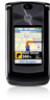 |
View all Motorola MOTORAZR V9x manuals
Add to My Manuals
Save this manual to your list of manuals |
Page 5 highlights
processing power, such as when listening to music, watching videos, or surfing the Web. Battery Charging Indicator Volume Keys Open ring style menu or adjust camera zoom when flip is closed. Smart Key Scroll through ring style menu. Hold the smart key to lock or unlock all side keys. Accessory Connector Port Insert battery charger & phone accessories. Camera Lens Bluetooth® Connection Indicator Camera Key External Display Use the Touch Keys, Smart Key, and Volume Keys to access your pictures, music, and videos. See pictures. Play music. Play videos. Touch Keys: After you press the [ or c keys on the external display, use the V v display keys to scroll to items, and use the smart key to go back. Special icon keys appear in the external display when you receive a text message, miss a call, or when an alarm or event reminder occurs. 3














