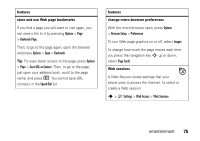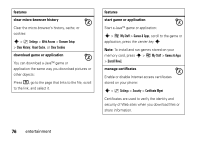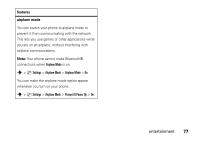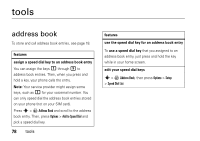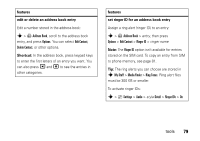Motorola MOTORAZR V9x User Manual - Page 82
set category view for address book
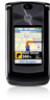 |
View all Motorola MOTORAZR V9x manuals
Add to My Manuals
Save this manual to your list of manuals |
Page 82 highlights
features set picture ID for an address book entry Assign a photo or picture to show when you receive a call from an entry: s > = Address Book > entry, then press Options > Edit Contact > Picture > picture name Note: The Picture option isn't available for entries stored on the SIM card. To copy an entry from SIM to phone memory, see page 81. set picture ID view for address book Show entries as a text list, or with picture caller ID photos: s > = Address Book, then press Options > Setup > View by > view name features set category for an address book entry s > = Address Book > entry, then press Options > Edit Contact > Category > category name When you open your address book, press * or # to see your categories. set category view for address book s > = Address Book, then press Options > Filter by > Category > category name You can show All entries, entries in a predefined category (Business, Personal, General, VIPs), or entries in a category you create. Shortcut: When you open your address book, press * or # to see your categories. 80 tools