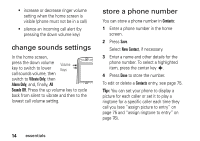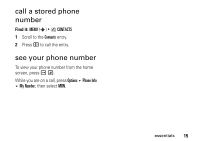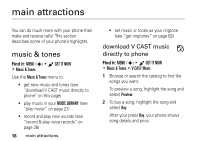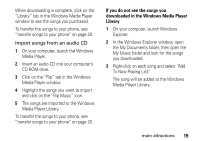Motorola MOTOSLVR L7c Verizon User Guide - Page 21
import songs from an audio CD, Library tab in the Windows Media Player
 |
View all Motorola MOTOSLVR L7c manuals
Add to My Manuals
Save this manual to your list of manuals |
Page 21 highlights
When downloading is complete, click on the "Library" tab in the Windows Media Player window to see the songs you purchased. To transfer the songs to your phone, see "transfer songs to your phone" on page 20. import songs from an audio CD 1 On your computer, launch the Windows Media Player. 2 Insert an audio CD into your computer's CD ROM drive. 3 Click on the "Rip" tab in the Windows Media Player window. 4 Highlight the songs you want to import and click on the "Rip Music" icon. 5 The songs are imported to the Windows Media Player Library. To transfer the songs to your phone, see "transfer songs to your phone" on page 20. If you do not see the songs you downloaded in the Windows Media Player Library: 1 On your computer, launch Windows Explorer. 2 In the Windows Explorer window, open the My Documents folder, then open the My Music folder and look for the songs you downloaded. 3 Right-click on each song and select "Add To Now Playing List." The song will be added to the Windows Media Player Library. main attractions 19