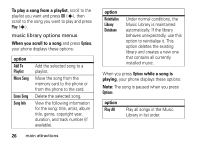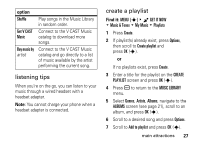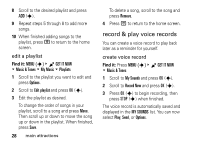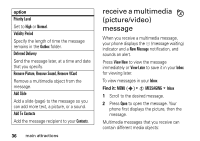Motorola MOTOSLVR L7c Verizon User Guide - Page 33
adjust video camera settings, Fit to Video Msg.
 |
View all Motorola MOTOSLVR L7c manuals
Add to My Manuals
Save this manual to your list of manuals |
Page 33 highlights
adjust video camera settings When the video camera is active, press Options to open the OPTIONS menu, which can include the following options: option Brightness Adjust image brightness. White Balance Adjust for different lighting. Duration Specify standard lengths for video clips of Short (5 seconds), Medium (15 seconds), Fit to Video Msg. (varies depending on video settings), or Long (max memory). Color Effects Select Normal, Antique, Black & White, or Negative. option Switch Storage Devices Store video clips on memory card or internal phone memory. play To play a video clip stored on your phone: Find it: MENU (s) & B GET IT NOW % Picture & Video 1 Scroll to My Videos and press OK (s). 2 Scroll to the clip you want to view and press PLAY (s). Press Mute while the video clip is playing to mute the video clip sound. Press Mute again to turn sound on again. main attractions 31