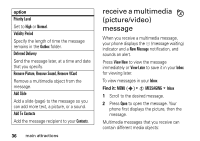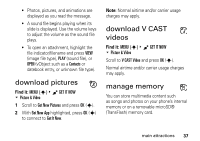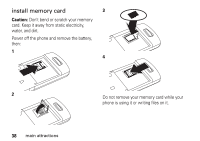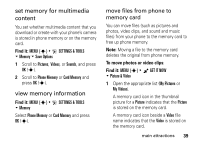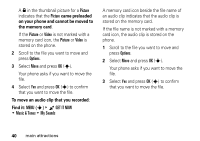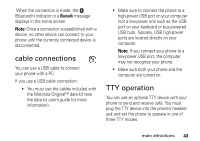Motorola MOTOSLVR L7c Verizon User Guide - Page 43
Bluetooth® connections, turn Bluetooth power on/off
 |
View all Motorola MOTOSLVR L7c manuals
Add to My Manuals
Save this manual to your list of manuals |
Page 43 highlights
Bluetooth® connections Your phone supports Bluetooth wireless connections. You can connect your phone to a Bluetooth headset or car kit. Your phone currently supports the following Bluetooth profiles: • Headset • Handsfree • Serial Port (SPP) • Dial Up Networking (DUN) • OBEX Profiles-Object Push (OPP) for vCard, device-generated content (image and video) For more information about Bluetooth wireless connections supported by this device, go to FAQs www.verizonwireless.com/bluetooth. For information on vehicle compatibility, go to www.verizonwireless.com/bluetoothchart to view the Bluetooth compatibility chart. Note: All multimedia (video player, audio player, shutter tones, V CAST) will play from the speakerphone when your phone is connected to another Bluetooth device. For maximum Bluetooth security, you should always pair Bluetooth devices in a safe, private environment. turn Bluetooth power on/off Find it: MENU (s) & D SETTINGS & TOOLS % Bluetooth Press the left soft key to turn Bluetooth power On or Off. Note: To extend battery life, set Bluetooth power to Off when not in use. However, if you turn Bluetooth power Off, your phone will not connect to accessories until you turn main attractions 41