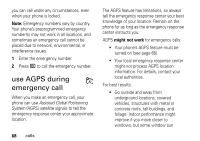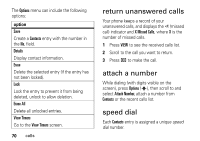Motorola MOTOSLVR L7c Verizon User Guide - Page 67
AGPS limitations & tips
 |
View all Motorola MOTOSLVR L7c manuals
Add to My Manuals
Save this manual to your list of manuals |
Page 67 highlights
Your phone uses the Automatic Location Information (ALI) feature, along with AGPS satellite signals, to tell the network where you are physically located. When ALI is set to Location On, your phone displays the O (ALI on) indicator. Services may use your known location to provide useful information (for example, driving directions, or the location of the nearest bank). Your phone prompts you when the network or a service asks for your location. You can refuse at this point. When ALI is set to 911 Only, your phone displays the P (ALI off) indicator, and the phone does not send location information unless you call the emergency phone number (such as 911). To view or change the location transmission status of your phone during a call: Find it: MENU (s) & D SETTINGS & TOOLS % Phone Settings % Location 1 If necessary, enter your phone's four-digit unlock code to access the LOCATION menu. 1 Scroll to Location On or 911 Only. 2 Press OK (s) to select the setting. AGPS limitations & tips Your phone uses Assisted Global Positioning System (AGPS) satellite signals to estimate your location. If your phone cannot find strong satellite signals, your AGPS might be slower, less accurate, or it might not work at all. AGPS provides only an approximate location, often within 150 feet (45 meters) but sometimes much farther from your actual location. customize 65