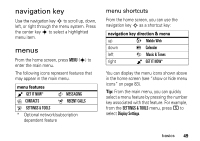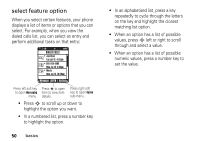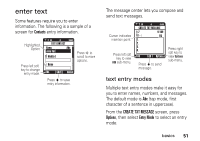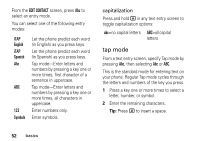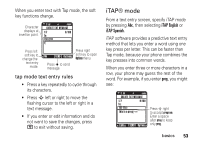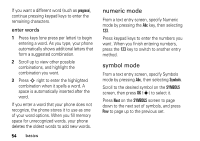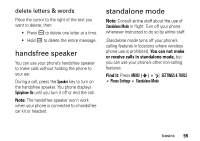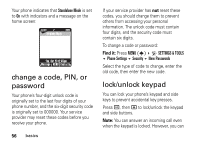Motorola MOTOSLVR L7c Verizon User Guide - Page 53
enter text, text entry modes
 |
View all Motorola MOTOSLVR L7c manuals
Add to My Manuals
Save this manual to your list of manuals |
Page 53 highlights
enter text Some features require you to enter information. The following is a sample of a screen for Contacts entry information. Highlighted Option Press left soft key to change entry mode. 0 EV 1X ❙❙❙ ò N EDIT CONTACT Name Abc John Smi x Mobile 1 v Home Abc SAVE Cancel Press s to save entry information. Press S to scroll to more options. The message center lets you compose and send text messages. Cursor indicates insertion point. Press left soft key to view Add sub-menu. 0 EV 1X ❙❙❙ ò N CREATE TXT MESSAGE 1/7 0/160 To: 123 1. 2. 3. 4. Add OK Options Press s to send message. Press right soft key to view Options sub-menu. text entry modes Multiple text entry modes make it easy for you to enter names, numbers, and messages. The default mode is Abc (tap mode, first character of a sentence in uppercase). From the CREATE TXT MESSAGE screen, press Options, then select Entry Mode to select an entry mode. basics 51