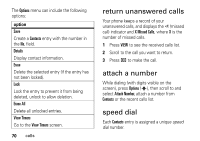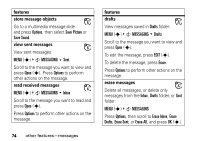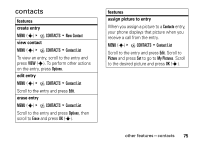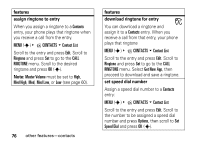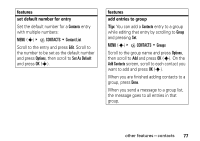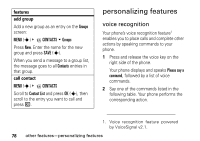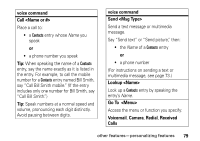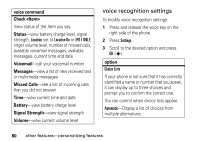Motorola MOTOSLVR L7c Verizon User Guide - Page 77
contacts
 |
View all Motorola MOTOSLVR L7c manuals
Add to My Manuals
Save this manual to your list of manuals |
Page 77 highlights
contacts features create entry MENU (s) & E CONTACTS % New Contact view contact MENU (s) & E CONTACTS % Contact List To view an entry, scroll to the entry and press VIEW (s). To perform other actions on the entry, press Options. edit entry MENU (s) & E CONTACTS % Contact List Scroll to the entry and press Edit. erase entry MENU (s) & E CONTACTS % Contact List Scroll to the entry and press Options, then scroll to Erase and press OK (s). features assign picture to entry When you assign a picture to a Contacts entry, your phone displays that picture when you receive a call from the entry. MENU (s) & E CONTACTS % Contact List Scroll to the entry and press Edit. Scroll to Picture and press Set to go to My Pictures. Scroll to the desired picture and press OK (s). other features-contacts 75