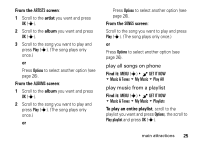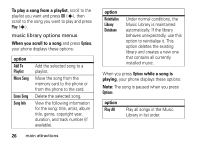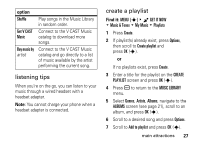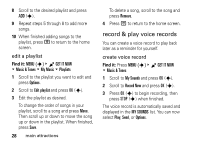Motorola MOTOSLVR L7c Verizon User Guide - Page 31
record & play video clips, record
 |
View all Motorola MOTOSLVR L7c manuals
Add to My Manuals
Save this manual to your list of manuals |
Page 31 highlights
Tip: Press and go! To create a voice record quickly, press and hold the voice button (on the right side of the phone), then press OK (s) to begin recording. Press STOP (s) when finished. Press Save to save the voice record, SEND (S) to send it in a message, or Erase to delete it. Press P to exit. Tip: After you create a voice record, you can give it a new name. In your My Sounds listing, your phone displays an æ indicator beside the names of voice records that you created. Scroll to the voice record that you want to rename, press Options, then scroll to and select Rename. play voice record Find it: MENU (s) & B GET IT NOW % Music & Tones % My Sounds Scroll to the file name of the desired voice record and press PLAY (s). record & play video clips You can record a video clip with your phone and send it in a multimedia message to other wireless phone users. Your camera lens is on the back of your phone. To get the clearest videos, wipe the lens clean with a dry cloth before you capture the video. record To activate your phone's video camera: Find it: MENU (s) & B GET IT NOW % Picture & Video 1 Scroll to Record Video and press OK (s). Tip: You can also activate the video camera viewfinder by pressing and holding the camera key b. main attractions 29