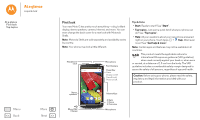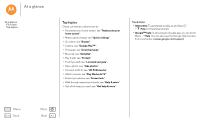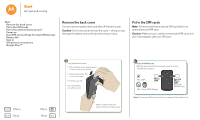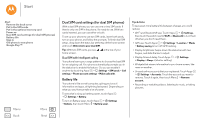Motorola Moto G 2nd Gen Moto G 2nd Gen User Guide
Motorola Moto G 2nd Gen Manual
 |
View all Motorola Moto G 2nd Gen manuals
Add to My Manuals
Save this manual to your list of manuals |
Motorola Moto G 2nd Gen manual content summary:
- Motorola Moto G 2nd Gen | Moto G 2nd Gen User Guide - Page 1
Moto X At a glance Start Home screen & apps Control & customize Calls Contacts Messages Email Type Socialize Browse Photos & videos Music Books Games Locate & navigate Organize Connect & transfer Protect Want more? Troubleshoot Safety Hot topics Search topics - Motorola Moto G 2nd Gen | Moto G 2nd Gen User Guide - Page 2
Moto G has pretty much everything-a big, brilliant display, stereo speakers, camera, Internet, and more. You can even change the back cover for a new look with Motorola Shells. Note: Motorola . Stereo Google speakers Micro USB/ Charger Play Store Volume Keys Back Home Overview Microphone - Motorola Moto G 2nd Gen | Moto G 2nd Gen User Guide - Page 3
First look Top topics Top topics Check out what your phone can do. • Personalize your home screen: see "Redecorate your home screen". • Make a quick change: see "Quick settings". • Go online: see "Browse". • Explore Help Centers from a computer at www.google.com/support. Menu Back More Next - Motorola Moto G 2nd Gen | Moto G 2nd Gen User Guide - Page 4
-doing so may damage the battery and could cause burning or injury. Put in the SIM cards Note: Some phones have a second SIM card slot for an optional second SIM card. Caution: Make sure you use the correct sized SIM card, and don't use adapters with your SIM card. Menu Back More Next 1 Take - Motorola Moto G 2nd Gen | Moto G 2nd Gen User Guide - Page 5
Then charge up the battery when you need to. • Power/Sleep key: To make the screen sleep or wake up, press the Power key. To turn your phone on or off, press and hold the Power key. • Battery: Use your battery as efficiently as you can. See "Battery life". Warning: Don't try to remove or replace the - Motorola Moto G 2nd Gen | Moto G 2nd Gen User Guide - Page 6
Remove the back cover Put in the SIM cards Put in the optional memory card Power on Dual SIM card settings (for dual SIM phones) Battery life Sign in Old phone to new phone Google Play™ Menu Back More Next Dual SIM card settings (for dual SIM phones) With a dual SIM phone, you can use one or two - Motorola Moto G 2nd Gen | Moto G 2nd Gen User Guide - Page 7
phone was also Android™ and you used the Android Backup and Restore feature, your contacts automatically appear on your new phone. Otherwise, use the Motorola Migrate app in "Old phone to new phone". Or, visit www.motorola.com/transfercontacts. Note: This phone supports apps and services that may - Motorola Moto G 2nd Gen | Moto G 2nd Gen User Guide - Page 8
SIM cards Put in the optional memory card Power on Dual SIM card settings (for dual SIM phones) Battery life Sign in Old phone to new phone Google Play™ Old phone to new phone Copying your personal stuff from your old phone to your new phone with Motorola Migrate is easy. • From Android support - Motorola Moto G 2nd Gen | Moto G 2nd Gen User Guide - Page 9
cards Put in the optional memory card Power on Dual SIM card settings (for dual SIM phones) Battery life Sign in Old phone to new phone Google Play™ Google Play™ Google Play is a digital content experience from Google where you can find and enjoy your favorite movies, books, magazines, and Android - Motorola Moto G 2nd Gen | Moto G 2nd Gen User Guide - Page 10
& apps Help & more Search Status & notifications Volume Download apps Take care of your apps Update your phone Menu Back More Next Quick start: Home screen & apps The home screen is what you see when you first turn on your phone. From here, you can explore apps and more. • Search: Type text - Motorola Moto G 2nd Gen | Moto G 2nd Gen User Guide - Page 11
by step) Explore Learn about Motorola features Personalize your device Discover apps 11:35 Let us suggest a few changes for you. Watch tutorials, read how-to's, & more. Need a real-live, actual Chat Call human? Chat or call us. Search At the top of the home screen, touch the Google Search box - Motorola Moto G 2nd Gen | Moto G 2nd Gen User Guide - Page 12
screen & apps Home screen & apps Quick start: Home screen & apps Help & more Search Status & notifications Volume Download apps Take care of your apps Update shows up here. Swipe right on a card to remove it. Status & notifications At the top of the screen, icons on the left notify you about new - Motorola Moto G 2nd Gen | Moto G 2nd Gen User Guide - Page 13
screen tell you about phone status: network strength / Wi-Fi in range/connected Bluetooth® on airplane mode / battery charging/full no sound vibrate priority alarm set warning Note: Apps you download on Google Play™ Store might show other icons in the status bar to alert you to specific events - Motorola Moto G 2nd Gen | Moto G 2nd Gen User Guide - Page 14
screen & apps Home screen & apps Quick start: Home screen & apps Help & more Search Status & notifications Volume Download apps Take care of your apps Update your phone Menu Back More Next Moto Assist Based on where you are and what you are doing, Moto touch INSTALL, or the price. • Share: To - Motorola Moto G 2nd Gen | Moto G 2nd Gen User Guide - Page 15
installing an app, if you're not happy with how much memory, data, battery or processing power it's using, uninstall it. You can always install it back on-when you see the "Motorola" logo during power-up, press and hold both volume keys until you see the home screen, with Safe Mode in the lower - Motorola Moto G 2nd Gen | Moto G 2nd Gen User Guide - Page 16
: • Using your phone: If your phone notifies you about an update, follow the instructions to download and install it. To manually check for updates, touch Apps > Settings > About phone > System updates. Your phone downloads updates over your Wi-Fi connection (if available) or mobile network. We - Motorola Moto G 2nd Gen | Moto G 2nd Gen User Guide - Page 17
& looks Control & customize Quick start: Control & customize Controls and gestures On, off, lock & unlock Customize your phone Redecorate your home screen Quick settings Profiles Accessibility Menu Back More Next Quick start: Control & customize Take control of your phone: • Touch, press, and - Motorola Moto G 2nd Gen | Moto G 2nd Gen User Guide - Page 18
the Power key to choose Power off. • Touch: Choose an icon or option. To conserve battery power, prevent • Touch and hold: Open options for items in lists. • Drag: Move items on the home screen. accidental touches, or when you want to Power Key wipe smudges off your touchscreen, put • Swipe - Motorola Moto G 2nd Gen | Moto G 2nd Gen User Guide - Page 19
Black Mobile" or "Call Suzi Smith Work." • Search: Touch on the home screen to search by voice, or say your custom phrase to speak your search. To touchscreen is on when you need it and off when you don't. To turn the screen on, press the Power key. 11:35 WED, JANUARY 14 Thanks for finding my - Motorola Moto G 2nd Gen | Moto G 2nd Gen User Guide - Page 20
• Notifications: Double touch a notification to open it. You'll be prompted to enter your passcode. • Owner info: To add a message to your lock screen in case you lose your phone, touch Apps > Settings > Security > Owner info. To set your message, just touch Back . Tip: Don't put your mobile number - Motorola Moto G 2nd Gen | Moto G 2nd Gen User Guide - Page 21
Apps , touch and hold the app, then drag it to one of your home screen pages. To see all your apps, touch Apps and swipe to the left. • below the apps. • Add widgets: Touch and hold an empty spot on the home screen and touch WIDGETS. Tip: Some apps include widgets. To download apps, touch Apps > - Motorola Moto G 2nd Gen | Moto G 2nd Gen User Guide - Page 22
Note: For general information, accessories, and more, visit www.motorola.com/accessibility. Voice recognition Just tell your phone what you'd text-to-speech software (data charges may apply). To use TalkBack: • Menus and screens: Touch an item in a menu or screen. Your phone speaks the name - Motorola Moto G 2nd Gen | Moto G 2nd Gen User Guide - Page 23
in a single motion to go to the home screen). To see or change these shortcuts, touch Apps > Settings > Accessibility > TalkBack > SETTINGS > Manage gestures. Note: The way these gestures are interpreted is specific to TalkBack. Other accessibility services may use the same gestures for different - Motorola Moto G 2nd Gen | Moto G 2nd Gen User Guide - Page 24
your home screen Quick pages, and photos-to zoom in, touch the screen with two fingers and then drag them apart. To double-tap. • Screen magnification: Triple tap the screen for full screen magnification, or brightness Your phone automatically adjusts the screen brightness when you're in bright or - Motorola Moto G 2nd Gen | Moto G 2nd Gen User Guide - Page 25
Vibrate on touch. • Screen lock: To hear a click when you lock or unlock the screen, select Screen lock sounds. Messages To . Note: Ratings are not a guarantee of compatibility (visit www.motorola.com/hacphones). You may also want to consult your hearing health guide for mode and usage information. - Motorola Moto G 2nd Gen | Moto G 2nd Gen User Guide - Page 26
Quick start: Control & customize Controls and gestures On, off, lock & unlock Customize your phone Redecorate your home screen Quick settings Profiles Accessibility Apps Want more? No problem. With over 1,000,000 apps to choose from, Google Play has something for everyone, and many apps provide - Motorola Moto G 2nd Gen | Moto G 2nd Gen User Guide - Page 27
face or press the Power key. • Multi-task: While you're on a call, touch Home to hide the call screen and look up a phone number, address, or open other apps. To reopen the call screen, swipe down the status bar and touch Ongoing call. • Contacts: To search your contacts, touch CONTACTS. • Favorite - Motorola Moto G 2nd Gen | Moto G 2nd Gen User Guide - Page 28
, touch the caller's name (if visible). Touch and drag to . I • End a call: Touch . • During a call: Touch Mute to mute the call. To hide the call screen, touch Home . To reopen it, swipe down the status bar and touch Ongoing call. Note: When you hold your phone to your ear, the touchscreen - Motorola Moto G 2nd Gen | Moto G 2nd Gen User Guide - Page 29
number Find it: Apps > Settings > About phone > Status > My phone number Note: May not be available in all countries. Emergency calls Note: Your service provider programs one or more emergency phone numbers that you can call under any circumstances, even when your phone is locked. Emergency numbers - Motorola Moto G 2nd Gen | Moto G 2nd Gen User Guide - Page 30
& more. Add a contact. Tips & tricks • Search contacts: From the home screen, touch the Google search box and enter a contact's name. Or, in the has not recently been updated. You can also see these contacts at www.gmail.com. For help with transferring contacts, learn about Motorola Migrate in "Old - Motorola Moto G 2nd Gen | Moto G 2nd Gen User Guide - Page 31
Contacts Contacts Quick start: Contacts Create contacts Call, text, or email contacts Favorites Edit, delete, or hide contacts Get contacts Share contacts My details Create contacts Find it: Apps > Contacts > Touch a text box to type the name and details. When you're finished, touch DONE at the top - Motorola Moto G 2nd Gen | Moto G 2nd Gen User Guide - Page 32
coworkers, even if you don't have them stored in your contacts. • To import contacts from your SIM card (if it didn't happen automatically): Touch Apps > Contacts > Menu > Import/export > Import from SIM card. Touch OK to confirm. • To import contacts from your computer, upload the contacts to your - Motorola Moto G 2nd Gen | Moto G 2nd Gen User Guide - Page 33
to activate voice entry. • Text your best friend: Use a widget to text your favorite contact quickly: Touch and hold an empty spot on the home screen, touch WIDGETS, touch and hold Direct message to drag it to your home - Motorola Moto G 2nd Gen | Moto G 2nd Gen User Guide - Page 34
Messages Messages Quick start: Messages Read, reply, forward & delete text messages Set your default messaging app Email Chat using Google Hangouts™ Wireless Emergency Alerts (U.S. & some countries only) Menu Back More Next Read, reply, forward & delete text messages Find it: Apps > Messaging • - Motorola Moto G 2nd Gen | Moto G 2nd Gen User Guide - Page 35
. To choose which types of alerts you receive, touch Apps > Settings > More > Emergency broadcasts. The U.S. and local governments send these alerts through your service provider. So you will always receive alerts for the area where you are, and you won't receive alerts if you're outside of the - Motorola Moto G 2nd Gen | Moto G 2nd Gen User Guide - Page 36
Type keyboard when you need it Type Quick start: Type Text entry settings & dictionary Cut, copy & paste Menu Back More Next Quick start: Type When you touch a text box, like in a message or search, you have keyboard options. • Type or gesture: Enter letters by touching them one at a time. Or, - Motorola Moto G 2nd Gen | Moto G 2nd Gen User Guide - Page 37
Type Type Quick start: Type Text entry settings & dictionary Cut, copy & paste Menu Back More Next Text entry settings & dictionary Choose your keyboard style and edit the dictionary of words your phone suggests: Find it: Apps > Settings > Language & input • To choose your touchscreen keyboard, - Motorola Moto G 2nd Gen | Moto G 2nd Gen User Guide - Page 38
Organize get it done anytime Organize Clock Calendar Corporate sync Quickoffice™ Office network Google Drive™ Print Clock Find it: Apps > Clock > • Alarm: Touch . Touch an alarm to edit it, or touch to add a new alarm. When an alarm sounds, touch and drag to to turn it off, or drag to to snooze for - Motorola Moto G 2nd Gen | Moto G 2nd Gen User Guide - Page 39
.com/calendar. Tip: Add a Calendar widget to your home screen. Touch and hold an empty spot on the home screen, touch WIDGETS, then touch and hold the Calendar widget. Corporate photos, docs, and more to any Android device in your cloud or to Google Drive. Just download the Cloud Print app from Google - Motorola Moto G 2nd Gen | Moto G 2nd Gen User Guide - Page 40
Add a widget: Use a widget to quickly read your Google+ posts. Touch and hold an empty spot on the home screen, touch WIDGETS, then touch and hold Google+ Posts to drag it to your home screen. • Help: For more about Google+, visit www.google.com/+. • Other social networks: You can also use Facebook - Motorola Moto G 2nd Gen | Moto G 2nd Gen User Guide - Page 41
webpage on your home screen, when viewing the webpage, touch Menu > Add to homescreen. • Internet search shortcut: From the home screen, touch the Google search if no Wi-Fi network is connected). Note: Your service provider may charge to surf the web or download data over your mobile phone - Motorola Moto G 2nd Gen | Moto G 2nd Gen User Guide - Page 42
image. To see the picture, touch Apps > Gallery > Download. To download apps or phone updates, see "Download apps" or "Update your phone". Browser options To change your browser security settings, text size, and other options, touch Menu > Settings. Safe surfing & searching Keep track of what your - Motorola Moto G 2nd Gen | Moto G 2nd Gen User Guide - Page 43
one finger. • Multi-shot: When you're ready, touch and hold the camera screen to take a burst of photos. • Panorama: To take a panoramic shot, swipe the camera screen right to open settings, then touch . Use the on-screen guide to slowly pan your phone. • Crop: To edit a photo, touch the photo to - Motorola Moto G 2nd Gen | Moto G 2nd Gen User Guide - Page 44
. Tip: To send a video in a text message, swipe the camera screen left to open your gallery, touch the video, then choose to share. The focus on the object you touch in the screen. Take a slow motion video. Take a wide-angle shot. Use the on-screen guide to slowly pan while you are taking the - Motorola Moto G 2nd Gen | Moto G 2nd Gen User Guide - Page 45
folder, touch and hold a photo, then touch others. • Zoom: Open a photo in your gallery, then drag two fingers apart or together on the screen. Tip: Turn your phone sideways for a widescreen view. • Wallpaper or contact photo: Open a picture, then touch Menu > Set picture as. • Edit: Open a picture - Motorola Moto G 2nd Gen | Moto G 2nd Gen User Guide - Page 46
Photos & videos Photos & videos Quick start: Photos & videos Take photos Record videos The perfect shot View, share, & use photos & videos Capture your screen Play Movies & TV YouTube™ Play Movies & TV Find and rent movies and TV shows to watch on your phone, tablet, or computer: Find it: Apps > - Motorola Moto G 2nd Gen | Moto G 2nd Gen User Guide - Page 47
Google Play Music widget. • Shop: Touch Shop to shop for more music. (If you don't see the Shop option, touch the upper left of the screen first.) • Playlists: Touch Menu next to a song in your library to add it to a playlist or show other options. To edit, rename, or delete a playlist - Motorola Moto G 2nd Gen | Moto G 2nd Gen User Guide - Page 48
, touch Apps > Play Books > Shop. Browse by category, or touch and search for a title or author. Touch a book to show details. Then, touch the book's price to buy it (or touch OPEN to open a free book). After you confirm a purchase, the book is added to your library. • Magazines & more: Touch Apps - Motorola Moto G 2nd Gen | Moto G 2nd Gen User Guide - Page 49
Play Games why be bored? Play Games Quick start: Games Quick start: Games Download and play the latest fun games. Find it: Apps > Play Games > Play now Tips & tricks • Challege friends: You can play against people in your Google+™ circles. Scroll down to Players and choose a person or touch Add - Motorola Moto G 2nd Gen | Moto G 2nd Gen User Guide - Page 50
> Enter what you want to find, then touch it to see more information and options. Note: Your map screen may look different. 11:35 Search by voice for Chicago an address or location. See settings, help, & more States See your current location. Get directions & Route navigation instructions. - Motorola Moto G 2nd Gen | Moto G 2nd Gen User Guide - Page 51
transfer Connect accessories, computers, networks, and more. Find it: Apps > Settings Menu Back More Next Settings Wireles & networks Wi-Fi Bluetooth SIM cards Data usage More Device Display 11:35 Change Wi-Fi settings. Change Bluetooth settings. Tips & tricks • Quick settings: Get to the most - Motorola Moto G 2nd Gen | Moto G 2nd Gen User Guide - Page 52
off. Tip: To extend battery life or stop connections, mode (for details, refer to the guide that came with the device). 2 Touch shows at the top of the screen . To automatically disconnect or reconnect manually reconnect your phone with a paired device, touch the device name in the list. To manually - Motorola Moto G 2nd Gen | Moto G 2nd Gen User Guide - Page 53
is the most secure), including password. Note: This phone supports apps and services that may use a lot of data, so make sure your data plan meets your needs. Contact your service provider for details. Find it: Apps > Settings > More> Tethering & portable - Motorola Moto G 2nd Gen | Moto G 2nd Gen User Guide - Page 54
that lets you use Windows Media Player to transfer files. For more instructions or driver files, visit www.motorola.com/support. • For Apple™ Macintosh™: Use Android File Transfer, available at www.android.com/filetransfer. Share your data connection Your computer can access the internet through - Motorola Moto G 2nd Gen | Moto G 2nd Gen User Guide - Page 55
data might also use a lot of battery power. Data usage Cellular data Set a user or app to see specific data usage. Your cloud One account account > Google. Phone & tablet Your Android™ phone and tablet can work together to charged by your service provider, as they're not measured in the same way. - Motorola Moto G 2nd Gen | Moto G 2nd Gen User Guide - Page 56
list so you can select it whenever you need to connect. Mobile network You should not need to change any network settings. Contact your service provider for help. To see network settings options, touch Apps > Settings > More > Cellular networks. Airplane mode Use airplane mode to turn off all your - Motorola Moto G 2nd Gen | Moto G 2nd Gen User Guide - Page 57
Protect keep your phone safe Protect Quick start: Protect your phone Screen lock SIM card lock Encrypt your phone Backup & restore Reset Menu Back More Next Quick start: Protect your phone Make sure your information is protected in case your phone is lost or stolen. Find it: Apps > Settings > - Motorola Moto G 2nd Gen | Moto G 2nd Gen User Guide - Page 58
phone Screen lock SIM card lock Encrypt your phone Backup & restore Reset is backed up online. If you reset or replace your phone, just log in Reset To reset your phone to factory settings and erase all the data on your phone, touch Apps > Settings > Backup & reset > Factory Data Reset > Reset - Motorola Moto G 2nd Gen | Moto G 2nd Gen User Guide - Page 59
help & more Get answers, updates, and info: • Help is here: Touch Apps > Help to get walk-through tutorials, how-tos, FAQs, or chat with people who can help, right on your phone. • Everything Moto G: Get PC software, user guides, and more at www.motorola.com/mymotog. • Accessories: Get accessories - Motorola Moto G 2nd Gen | Moto G 2nd Gen User Guide - Page 60
and key presses, try a reboot-press and hold the Power key until the screen goes dark and your phone restarts. Service & repairs If you have questions or need assistance, we're here to help. Go to www.motorola.com/support, where you can select from a number of customer care options. You can also - Motorola Moto G 2nd Gen | Moto G 2nd Gen User Guide - Page 61
the Power key until the screen goes dark and your phone restarts. Battery Use & Safety Warning: BatteryUse&Safety Your mobile device contains a battery that should only be removed by a Motorola approved service center or recycler. • Don't try to remove or replace the battery yourself. Attempting to - Motorola Moto G 2nd Gen | Moto G 2nd Gen User Guide - Page 62
Service & Repairs Global Warranty Copyright & Trademarks Menu Back More Next Use & Care To care Use&Care for your Motorola it with hard objects such charge batteries. In such areas, sparks can occur and cause an explosion or fire. Symbol Key Your charger, mobile device, device display, user's guide - Motorola Moto G 2nd Gen | Moto G 2nd Gen User Guide - Page 63
Battery Use & Safety Battery Charging Law Service & Motorola includes this guidance as a precaution, per the requirements of the Government of India. The scientific consensus is that there are no known RF health effects from the use of mobile phones. Follow Instructions to Avoid Interference Problems - Motorola Moto G 2nd Gen | Moto G 2nd Gen User Guide - Page 64
Battery Use & Safety Battery Charging 15.21. For products that support Wi-Fi 802.11a (as defined RSS-Gen, Section malfunction. In such cases, neither the product charges may apply in accordance with your service plan. Contact your wireless service instructs you. Navigation If your Navigation Motorola - Motorola Moto G 2nd Gen | Moto G 2nd Gen User Guide - Page 65
: If Motorola or a software/application vendor releases a patch or software fix for your mobile device that updates the device's security, install it as soon as possible. • Secure Personal Information: Your mobile device can store personal information in various locations, including your SIM card - Motorola Moto G 2nd Gen | Moto G 2nd Gen User Guide - Page 66
Legal For Your Safety Battery Use & Safety Battery Charging Driving Precautions Seizures, support. 4. If the software update doesn't fix the problem, you will receive instructions on how to ship the Product to a Motorola Authorized Repair Center or other entity. 5. To obtain warranty service - Motorola Moto G 2nd Gen | Moto G 2nd Gen User Guide - Page 67
Your Safety Battery Use & Safety Battery Charging Driving Precautions price and other conditions applicable to the repair of the Product. To obtain service or other information, please access and review the online Customer Support section of Motorola's consumer website at www.motorola.com. Motorola - Motorola Moto G 2nd Gen | Moto G 2nd Gen User Guide - Page 68
is defective, what should I do? 1. Review the online Motorola customer support website at www.motorola.com/support for troubleshooting information. 2. If the Product is still not functioning properly after you have followed troubleshooting instructions suggested on this website, please contact
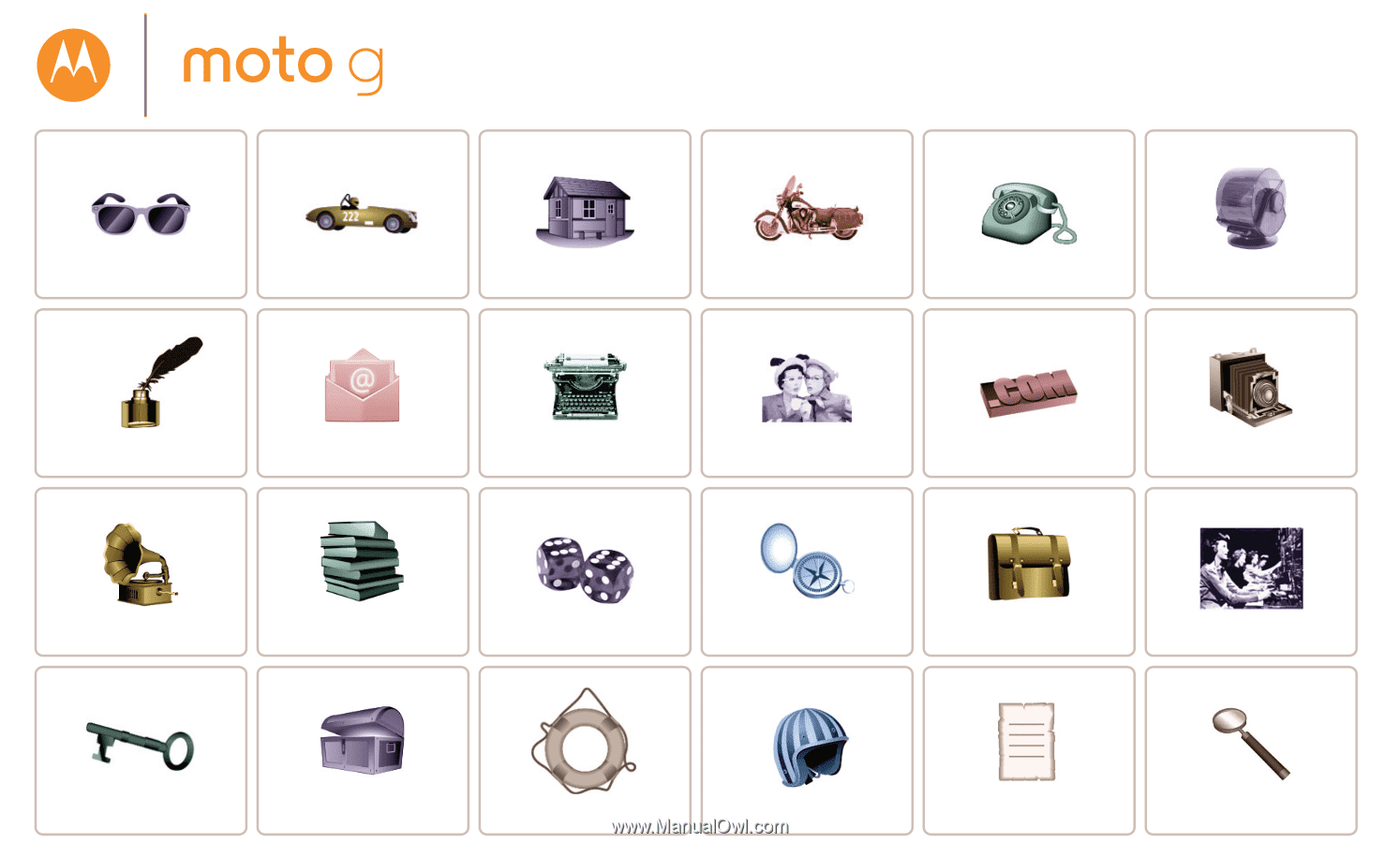
Calls
Contacts
Control & customize
Start
Home screen & apps
At a glance
Socialize
Browse
Photos & videos
Type
Messages
Locate & navigate
Protect
Organize
Connect & transfer
Books
Hot topics
Search topics
Want more?
Troubleshoot
Music
Games
Safety
Email
St
t
&
P
t
t
Moto X