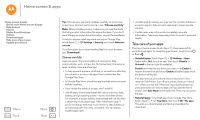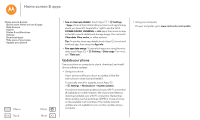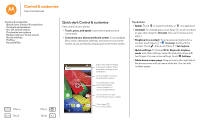Motorola Moto G 2nd Gen Moto G 2nd Gen User Guide - Page 12
Status & notifications, Quick settings
 |
View all Motorola Moto G 2nd Gen manuals
Add to My Manuals
Save this manual to your list of manuals |
Page 12 highlights
Home screen & apps Home screen & apps Quick start: Home screen & apps Help & more Search Status & notifications Volume Download apps Take care of your apps Update your phone Menu Back More Next Google Now™ Google Now brings you just the right information at just the right time, before you even ask. Weather, traffic, transit schedules, even the latest scores come automatically, appearing throughout the day just as you need them. To get started, touch and hold Home , then swipe up to the Google icon . 11:35 Nearby events The Bordertown Devils University Auditorium in 3 days, 8:00PM Concerts Capital Cities Merrill Civic Center East, Morrison... Tomorrow Concerts To ask Google a question or perform a task, just say "OK, Google", followed by your request. Set reminders, customize or change settings. Stuff that's important to you shows up here. Swipe right on a card to remove it. Status & notifications At the top of the screen, icons on the left notify you about new messages or events. If you don't know what an icon means, swipe the status bar down for details. 11:35 AM Wednesday, January 7 Swipe down to see settings & notifications. 3 new messages 01/07/2015 [email protected] 26 Weekly Staff Meeting 11:30-12:30 pm Conference Room 1 Tip: To clear just one, flick it to the left or right. Craig Tanner You are invited to a video call 11:35 pm Publix Super Markets Savings Just for You. [email protected] 9:27 AM 2 Clear your notifications. Tip: To quickly change common settings, swipe the status bar down with two fingers. For more, see "Quick settings". More To turn Google Now on/off, set your preferences, or learn more, open Google Now, touch > Settings. Tip: When Google Now is on, swipe right from the home screen to see it.