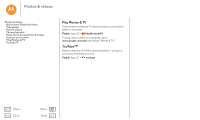Motorola Moto G 2nd Gen Moto G 2nd Gen User Guide - Page 45
View, share, & use photos & videos, Capture your screen, Find it, Play, or delete
 |
View all Motorola Moto G 2nd Gen manuals
Add to My Manuals
Save this manual to your list of manuals |
Page 45 highlights
Photos & videos Photos & videos Quick start: Photos & videos Take photos Record videos The perfect shot View, share, & use photos & videos Capture your screen Play Movies & TV YouTube™ Menu Back More Next View, share, & use photos & videos Find it: Apps > Gallery • Play, share, or delete: Touch a thumbnail to open it, then choose to share, to delete, or Menu for more. Tip: To select multiple files, open a folder, touch and hold a photo, then touch others. • Zoom: Open a photo in your gallery, then drag two fingers apart or together on the screen. Tip: Turn your phone sideways for a widescreen view. • Wallpaper or contact photo: Open a picture, then touch Menu > Set picture as. • Edit: Open a picture, then touch . • Slideshow: Open a folder, then touch Menu > Slideshow. To stop the slideshow, touch the screen. • Highlights: To see all your most recent photos and videos, touch Apps > Gallery > Highlights. Capture your screen Share a screen capture of your favorite playlist, your new high score, or a friend's contact information. If you can show it on your phone, you can share it with your friends. To capture your phone's screen, press and hold both the Power and the Volume Down keys at the same time. To see the screen capture, touch Apps > Gallery > Albums > Screenshot.