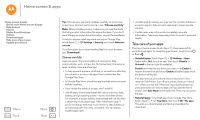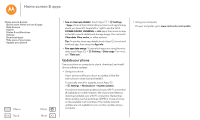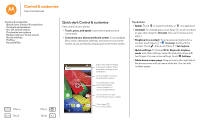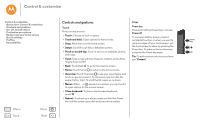Motorola Moto G 2nd Gen Moto G 2nd Gen User Guide - Page 13
Volume, Quick start: Home screen & apps - specifications
 |
View all Motorola Moto G 2nd Gen manuals
Add to My Manuals
Save this manual to your list of manuals |
Page 13 highlights
Home screen & apps Home screen & apps Quick start: Home screen & apps Help & more Search Status & notifications Volume Download apps Take care of your apps Update your phone Menu Back More Next Icons at the top right of your screen tell you about phone status: network strength / Wi-Fi in range/connected Bluetooth® on airplane mode / battery charging/full no sound vibrate priority alarm set warning Note: Apps you download on Google Play™ Store might show other icons in the status bar to alert you to specific events. Volume Press the side Volume Key up or down to select a volume from high to vibrate . Also, touch one of these options for more settings: • All: Receive all notifications and alarms. • Priority: Touch to select which interruptions to receive. You will always hear alarms. Set when you want to be in this mode, or choose indefinitely. • None: Turn off all sounds and alarms. Override sound settings from other apps. Set how long to stay in this mode, or choose indefinitely. Tip: Touch for vibrate or for ring. NONE PRIORITY Google 11:35 ALL This icon shows your volume setting: = NONE = PRIORITY Touch an option to set the types of notifications and alarms to hear. Set the volume using the side Volume Keys. Play Store Change to vibrate or back to ring.