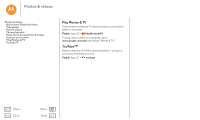Motorola Moto G 2nd Gen Moto G 2nd Gen User Guide - Page 44
Take photos, Record videos, The perfect shot, Camera, Flash, Auto Flash, Control focus &, exposure
 |
View all Motorola Moto G 2nd Gen manuals
Add to My Manuals
Save this manual to your list of manuals |
Page 44 highlights
Photos & videos Photos & videos Quick start: Photos & videos Take photos Record videos The perfect shot View, share, & use photos & videos Capture your screen Play Movies & TV YouTube™ Menu Back More Next Take photos Find it: Apps > Camera Touch anywhere on the camera screen to take the photo. Record videos Find it: Apps > Camera, then touch The camera temporarily turns into a video camera and immediately starts recording. Touch to stop recording. Tip: To send a video in a text message, swipe the camera screen left to open your gallery, touch the video, then choose to share. The perfect shot Point, touch, and you're done. But when you want something a little different, play with these camera options. Tip: To open camera options, swipe the camera screen right. Rotate the dial to see more options. Options HDR Flash Control focus & exposure Slow motion Panorama Timer Location Resolution Shutter tone Turn on HDR (high dynamic range) effect for better pictures in challenging lighting situations, such as outdoors. Set On, Off, or Auto Flash. Set the camera to focus on the object you touch in the screen. Take a slow motion video. Take a wide-angle shot. Use the on-screen guide to slowly pan while you are taking the photo. Set a timer to 3 seconds or 10 seconds. Tag your photos with a location. Take a widescreen photo. Turn the shutter click on or off.