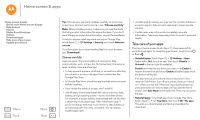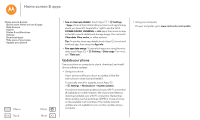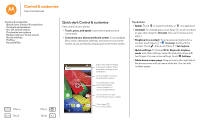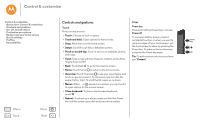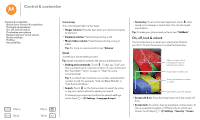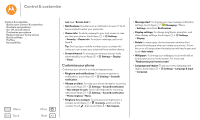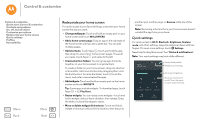Motorola Moto G 2nd Gen Moto G 2nd Gen User Guide - Page 20
Customize your phone, Display settings - case
 |
View all Motorola Moto G 2nd Gen manuals
Add to My Manuals
Save this manual to your list of manuals |
Page 20 highlights
Control & customize Control & customize Quick start: Control & customize Controls and gestures On, off, lock & unlock Customize your phone Redecorate your home screen Quick settings Profiles Accessibility Menu Back More Next lock (see "Screen lock"). • Notifications: Double touch a notification to open it. You'll be prompted to enter your passcode. • Owner info: To add a message to your lock screen in case you lose your phone, touch Apps > Settings > Security > Owner info. To set your message, just touch Back . Tip: Don't put your mobile number as your contact info unless you can access your voicemail from another device. • Screen timeout: To change your timeout (screen locks automatically), touch Apps > Settings > Display > Sleep. Customize your phone Customize your phone's sounds and appearance: • Ringtone and notifications: To choose ringtones or notifications, touch Apps > Settings > Sound & notification. • Vibrate or silent: To make your phone vibrate for incoming calls, touch Apps > Settings > Sound & notification > Also vibrate for calls. To turn off ringtones for incoming calls, touch Apps > Settings > Sound & notification > Phone ringtone > None. • Ringtone for a contact: To set a personal ringtone for a contact, touch Apps > Contacts, and touch the contact. Touch , then touch Menu > Set ringtone. • Message alert: To change your new message notification settings, touch Apps > Messaging > Menu > Settings, and check Notifications. • Display settings: To change brightness, animation, and other display settings, touch Apps > Settings > Display. • Rotate: In many apps, the touchscreen switches from portrait to landscape when you rotate your phone. To turn this on or off, swipe down the status bar with two fingers and touch Auto-rotate. • Wallpaper: To change your wallpaper, touch and hold an empty spot on your home screen. For more, see "Redecorate your home screen". • Language and region: To set your menu language and region, touch Apps > Settings > Language & input > Language.