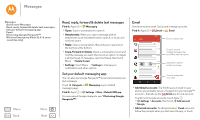Motorola Moto G 2nd Gen Moto G 2nd Gen User Guide - Page 30
Contacts, Quick start: Contacts, Find it, Edit or delete, Call, text, or email, Search contacts
 |
View all Motorola Moto G 2nd Gen manuals
Add to My Manuals
Save this manual to your list of manuals |
Page 30 highlights
Contacts you can be a people person Contacts Quick start: Contacts Create contacts Call, text, or email contacts Favorites Edit, delete, or hide contacts Get contacts Share contacts My details Menu Back More Next Quick start: Contacts Combine information from your Google™ contacts and social networks for quick access to everyone you know. Find it: Apps > Contacts • Create: Touch . • Edit or delete: Touch a contact, then touch . • Call, text, or email: Touch a contact, then touch an option. Contacts FAVORITES 11:35 ALL CONTACTS Sort contacts, change settings, accounts, & more. ME Abe AA Allie Anna Medina Astrid Fanning Lauren Gracie Touch to view contact information, call, send a text message, & more. Add a contact. Tips & tricks • Search contacts: From the home screen, touch the Google search box and enter a contact's name. Or, in the Contacts list, touch . • Send contacts: Touch a contact, then touch Menu > Share to send it in a message, or over a Bluetooth® connection. • Shortcuts: Touch a contact, then touch Menu > Place on homescreen to add a shortcut for this contact on your homescreen. • Synchronize: On your phone, touch Apps > Settings. Go to the ACCOUNTS section, choose your Google account, then touch your account name to sync it if it has not recently been updated. You can also see these contacts at www.gmail.com. For help with transferring contacts, learn about Motorola Migrate in "Old phone to new phone" or go to www.motorola.com/TransferContacts.