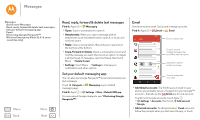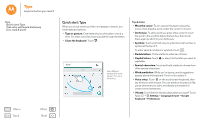Motorola Moto G 2nd Gen Moto G 2nd Gen User Guide - Page 38
Organize, Clock, Calendar
 |
View all Motorola Moto G 2nd Gen manuals
Add to My Manuals
Save this manual to your list of manuals |
Page 38 highlights
Organize get it done anytime Organize Clock Calendar Corporate sync Quickoffice™ Office network Google Drive™ Print Clock Find it: Apps > Clock > • Alarm: Touch . Touch an alarm to edit it, or touch to add a new alarm. When an alarm sounds, touch and drag to to turn it off, or drag to to snooze for ten minutes. • Settings: To change your alarm volume, snooze delay, or other settings, touch Menu > Settings. • Timer: For a timer, touch . • Stopwatch: For a stopwatch, touch . • World clock: For other time zones, touch . Tip: To find out what an icon means, touch and hold it. To set your current date, time, time zone, and formats, touch Apps > Settings > Date & time. Calendar See all your events, all in one place. Find it: Apps > Calendar Jan 2015 Weekly Pro 11:35 Schedule Day Week Search Refresh Start hangout with Alexis https://plus.google.com/hangouts Calendar Menu Jump to a different day. Pick up snacks for the party Touch to add a new event. Menu Back More Next • Change the view: Touch the month at the top to choose a date to view. Or touch Menu to choose Day, Week or Schedule. • Go to today's date: Touch . • Add events: Touch a time on the calendar and touch New Event. Enter event details, then touch SAVE.