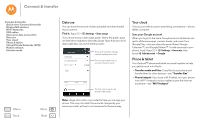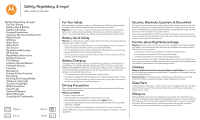Motorola Moto G 2nd Gen Moto G 2nd Gen User Guide - Page 56
Virtual Private Networks (VPN), Mobile network, Airplane mode
 |
View all Motorola Moto G 2nd Gen manuals
Add to My Manuals
Save this manual to your list of manuals |
Page 56 highlights
Connect & transfer Connect & transfer Quick start: Connect & transfer Bluetooth® wireless Wi-Fi Networks USB cables Share your data connection Data use Your cloud Phone & tablet Virtual Private Networks (VPN) Mobile network Airplane mode • Bluetooth® accessories: If you have a Bluetooth keyboard or other accessories to use with your tablet, remember you can use them with your phone too. To connect them, see "Bluetooth® wireless". Virtual Private Networks (VPN) A VPN lets you access files on a secured network (like an office network with a firewall). Contact the network administrator to ask for VPN settings, and any additional apps or other requirements. To enter VPN settings, touch Apps > Settings > More > VPN. Touch to add a new VPN. Choose the type of VPN and enter settings from the network administrator. The network is stored in the VPN list so you can select it whenever you need to connect. Mobile network You should not need to change any network settings. Contact your service provider for help. To see network settings options, touch Apps > Settings > More > Cellular networks. Airplane mode Use airplane mode to turn off all your wireless connections-useful when flying. Swipe down the status bar with two fingers, then touch Airplane mode. Note: When you select airplane mode, all wireless services are disabled. You can then turn Wi-Fi and/or Bluetooth® power back on, if permitted by your airline. Other wireless voice and data services (such as calls and text messages) remain off in airplane mode. Emergency calls to your region's emergency number can still be made. Menu Back More Next