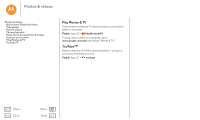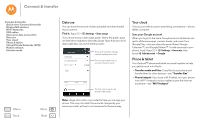Motorola Moto G 2nd Gen Moto G 2nd Gen User Guide - Page 50
Locate & navigate, Quick start: Locate & navigate
 |
View all Motorola Moto G 2nd Gen manuals
Add to My Manuals
Save this manual to your list of manuals |
Page 50 highlights
Locate & navigate where you are, where you're going Locate & navigate Quick start: Locate & navigate Quick start: Locate & navigate Find a nearby cafe, get directions or step-by-step GPS voice navigation using the Google Maps™ you know and trust. Find it: Apps > Maps > Enter what you want to find, then touch it to see more information and options. Note: Your map screen may look different. 11:35 Search by voice for Chicago an address or location. See settings, help, & more. Tips & tricks • Find an address: In the search field, enter an address or something you're looking for, like "restaurant." The map moves to show the address or local suggestions. Touch the address info at the bottom for more details. • Get directions: Enter a place or address, then touch . • Save an address: Touch the address info at the bottom of the screen and then touch SAVE. • Zoom: To zoom in or out, drag two fingers together or apart on the screen. • Turn and tilt: Rotate two fingers on the map to turn it, or drag down/up to tilt. • Share a location: Touch a location, then touch the address and touch Menu >Share. • Identify address: Touch and hold a spot on the map to show the nearest address. • Get map help: Drag the map to the right and touch Help. Menu Back More Next ©2014 Google - Map data ©2014 Google Chicago United States See your current location. Get directions & Route navigation instructions.