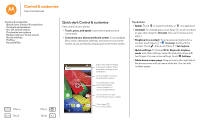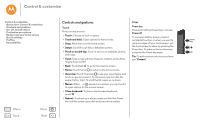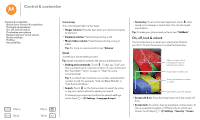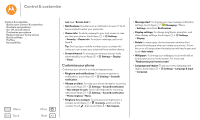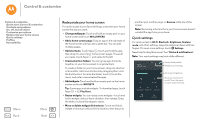Motorola Moto G 2nd Gen Moto G 2nd Gen User Guide - Page 22
Profiles, Accessibility, Add and switch users, Change or delete users, Voice recognition, TalkBack
 |
View all Motorola Moto G 2nd Gen manuals
Add to My Manuals
Save this manual to your list of manuals |
Page 22 highlights
Control & customize Control & customize Quick start: Control & customize Controls and gestures On, off, lock & unlock Customize your phone Redecorate your home screen Quick settings Profiles Accessibility Menu Back More Next Profiles You can share your device with others by adding a user. Each user will have their own space on the device for custom home screens, accounts, apps, settings, and more. Add and switch users Note: Only the phone's owner can add a user. Swipe down the status bar with two fingers and touch Profile . Follow the prompts to add a new user. To switch users, swipe down the status bar with two fingers and touch Profile . Touch a user name. Note: For a temporary user, use the Guest profile. Guests won't have access to your personal information and can be easily removed. Change or delete users Touch Apps > Settings > Users, then touch user's name. next to a Accessibility See, hear, speak, feel, and use. Accessibility features are there for everyone, helping to make things easier. Find it: Apps > Settings > Accessibility Note: For general information, accessories, and more, visit www.motorola.com/accessibility. Voice recognition Just tell your phone what you'd like to do-dial, browse, search, send a text, and more. Touch at the top of the home screen for voice search. TalkBack Use TalkBack to read your screen out loud-your navigation, your selections, even your books. To turn on TalkBack, touch Apps > Settings > Accessibility > TalkBack, then touch Off to turn it on. Note: You might need to download text-to-speech software (data charges may apply). To use TalkBack: • Menus and screens: Touch an item in a menu or screen. Your phone speaks the name. • Dialer & text entry: Start typing. Your phone speaks each number or letter. • Notifications: Drag the status bar down. Your phone speaks all of the notifications. • Books & more: Open a book, file, message, and more. Your phone reads the text out loud (app dependent). • Browsers: Enable web pages in your browser to be read out loud. Move between pages, paragraphs, lines, words, or characters. Tip: Navigate through your apps and menus to hear how voice readouts work on your phone. To pause/resume TalkBack: