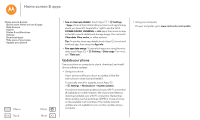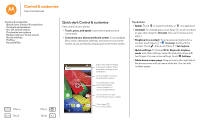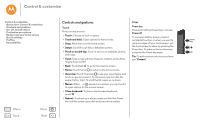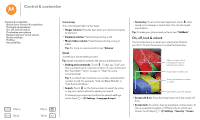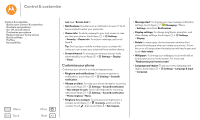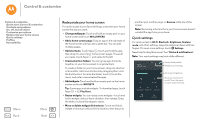Motorola Moto G 2nd Gen Moto G 2nd Gen User Guide - Page 21
Redecorate your home screen, Quick settings, Add widgets
 |
View all Motorola Moto G 2nd Gen manuals
Add to My Manuals
Save this manual to your list of manuals |
Page 21 highlights
Control & customize Control & customize Quick start: Control & customize Controls and gestures On, off, lock & unlock Customize your phone Redecorate your home screen Quick settings Profiles Accessibility Menu Back More Next Redecorate your home screen For quick access to your favorite things, customize your home screen the way you want. • Change wallpaper: Touch and hold an empty spot on your home screen and touch WALLPAPERS. • Add a home screen page: Drag an app to the right side of the home screen until you see a white bar. You can add multiple pages. • Add shortcuts: Touch Apps , touch and hold the app, then drag it to one of your home screen pages. To see all your apps, touch Apps and swipe to the left. • Create shortcut folders: You can group app shortcuts together on your home screen to organize them. To create a folder on your home screen, drag one shortcut onto another. Add more shortcuts by dragging them onto the first shortcut. To name the folder, touch it, touch the name, and enter a name below the apps. • Add widgets: Touch and hold an empty spot on the home screen and touch WIDGETS. Tip: Some apps include widgets. To download apps, touch Apps > Play Store. • Resize widgets: You can resize some widgets-touch and hold a widget until you feel a vibration, then release. Drag the white circles at the edges to resize. • Move or delete widgets & shortcuts: Touch and hold a widget or shortcut until you feel a vibration, then drag it to another spot, another page, or Remove at the top of the screen. Note: Removing a shortcut from your home screen doesn't uninstall the app from your phone. Quick settings For quick access to Wi-Fi, Bluetooth, Brightness, Airplane mode, and other settings, swipe the status bar down with two fingers. For even more settings, touch Settings. Need help finding this screen? See "Status & notifications". Note: Your quick settings may look a little different. 10:11PM Wednesday, January 7 100% See and add profiles. See all of your settings. Wi-Fi Bluetooth Emergency calls only Signal Strength Airplane mode Auto-rotate Set screen brightness. Touch an icon to turn it on/off. Touch the word to open related settings. Location Cast screen