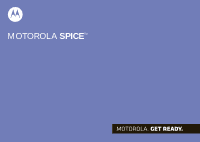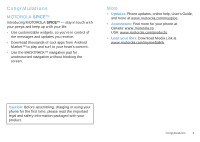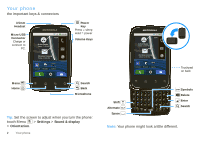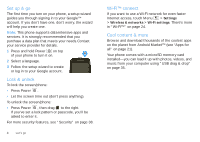Motorola SPICE XT300 User Guide
Motorola SPICE XT300 Manual
 |
View all Motorola SPICE XT300 manuals
Add to My Manuals
Save this manual to your list of manuals |
Motorola SPICE XT300 manual content summary:
- Motorola SPICE XT300 | User Guide - Page 1
MOTOROLA SPICETM Motorola XT300 - Motorola SPICE XT300 | User Guide - Page 2
- Motorola SPICE XT300 | User Guide - Page 3
the screen. More • Updates: Phone updates, online help, User's Guide, and more at www.motorola.com/myspice. • Accessories: Find more for your phone at Canada: www.motorola.ca USA: www.motorola.com/products. • Load your files: Download Media Link at www.motorola.com/mymedialink. Caution: Before - Motorola SPICE XT300 | User Guide - Page 4
Fanning Today, 11:33 AM Power Key Press = sleep Hold = power Volume Keys Contacts Browser Camera Menu Home Search Back Microphone Tip: Set the screen to adjust when you turn the phone: touch Menu > Settings > Sound & display > Orientation. 2 Your phone NOW 11:35 Arthur Baudo Today, 11 - Motorola SPICE XT300 | User Guide - Page 5
Music 31 USB & memory card 35 Tools 36 Management 37 Security 38 Troubleshooting 40 Safety, Regulatory & Legal 41 Let's go let's get you up and running Assemble & charge 1 Cover off 2 SIM in 3 microSD in (may already be inserted) 4 Battery in 5 Cover on 6 Charge up 3H Caution: Please - Motorola SPICE XT300 | User Guide - Page 6
: • Press Power . • Let the screen time out (don't press anything). To unlock the screen/phone: • Press Power , then drag to the right. If you've set a lock pattern or passcode, you'll be asked to enter it. For more security features, see "Security" on page 38. 4 Let's go Wi-Fi™ connect If you want - Motorola SPICE XT300 | User Guide - Page 7
Touchscreen & keys a few essentials Touch tips • Touch: Choose an icon or option. • Touch & Hold: Open options. • Drag: Scroll or the touchpad to navigate the glow on the display. Touch the touchpad to select an item. Key tips Menu, home, back, & search Touch Home to close any menu or app and return - Motorola SPICE XT300 | User Guide - Page 8
volume (in the home screen), or the earpiece volume (during a call). When playing music or video files, press the volume keys to adjust media volume. 6 Touchscreen & keys Spin the screen You can set the touchscreen to rotate 90 degrees in some apps, such as messaging and contacts, to stay right - Motorola SPICE XT300 | User Guide - Page 9
Notifications Flick down to see details. Battery Status Flick left or right to your home screen, shortcuts are icons that you open your favorite apps you weather, messages, and other updates. Flick the home screen left an app before opening another one. Your phone runs multiple apps, all at once. - Motorola SPICE XT300 | User Guide - Page 10
Android widgets > Search. Notifications & phone status At the top of the screen, icons on the left notify you about new messages or events (notifications). Icons on the right tell you about phone voicemail message 3G (fastest data) flight mode battery (charging) battery (full charge) alarm set EDGE ( - Motorola SPICE XT300 | User Guide - Page 11
the app you want. Touch Home to return to the home screen. Calls it's good to talk Quick start: Calls Dialing options Find it: Phone 8:52 Phone Call log Contacts Favorites Recent Calls 1 4 GHI 7 PQRS * 2 ABC 5 JKL 8 TUV 0+ 3 DEF 6 MNO 9 WXY # Call Enter a number & touch here to call it - Motorola SPICE XT300 | User Guide - Page 12
. End Voicemail Find it: Phone > Frequent calls Find it: Phone > Call log • To call a number, touch it. • To send a text message, view a contact, add the call to speed dial, or other options, touch and hold an entry. Handsfree Note: Using a mobile device or accessory while driving may cause - Motorola SPICE XT300 | User Guide - Page 13
services find you (see "GPS & AGPS" on page 46). Cool down In very limited circumstances, such as where your phone has been exposed to extreme heat, "Cool Down" message screens will appear. To avoid possible damage to your battery and phone, you should follow these instructions until the phone - Motorola SPICE XT300 | User Guide - Page 14
Call forwarding & waiting You can forward calls all the time or only when your phone is busy, unanswered, or unreachable (not on the network): Find it: Menu forwarding > Settings > Call settings > Call When you're on a call and a second call comes in, Call waiting lets you answer it by touching - Motorola SPICE XT300 | User Guide - Page 15
contact, then touch Menu > Edit contact or Delete contact. You can set a ringer, address, and other details. Create contacts Find it: contact the name and details. > New Edit contact Given name Family name Phone Home Phone Email Work Email TDimone 8:52 Revert + add entry - remove entry - Motorola SPICE XT300 | User Guide - Page 16
Wanna catch something to eat? 17 Aug 12223334545 Ha! Cheers. 12223334888 Meet us at 8. 14446662222 Got the job!!!!! Touch to compose a new message. files or choose other options. Change settings To change your settings, touch touch Menu > Settings: Messaging, then • Text message limit to set - Motorola SPICE XT300 | User Guide - Page 17
. To hear the voicemail, drag down the notifications bar and touch . If you need to change your voicemail number, in the home screen touch Menu > Settings > Call settings > Voicemail settings. Note: You might not have some features. For details, ask your service provider. Messaging 15 - Motorola SPICE XT300 | User Guide - Page 18
just open your phone: To... Enter symbols chosen from Press Symbols a list Enter alternate characters Press Alternate at the top of the keys Enter several alternate ) Press Enter To change your text entry settings and see the dictionary of terms you've used, from the home screen touch Menu - Motorola SPICE XT300 | User Guide - Page 19
this keypad, from the home screen, touch Menu > Settings > Language & keyboard > Android keyboard. Text entry settings When you use the touchscreen keypad, your phone suggests words from your dictionary and chosen language. Your phone also automatically enters apostrophes in some words, like "dont - Motorola SPICE XT300 | User Guide - Page 20
Find it: > Browser http://www.motorola.com 8:52 Drag or flick to scroll. New window Refresh Bookmarks Forward Windows More Touch Menu for browser options. Note: If you can't connect, contact your service provider. 18 Web Connect Your phone uses the mobile phone network (over the air) to - Motorola SPICE XT300 | User Guide - Page 21
in your phone memory. To download apps: 1 If you want to download apps from any web page, touch Menu > Settings > Applications > Unknown sources. 2 To launch the browser, touch > Browser. 3 Find the app you want to download and touch the download link. Manage your downloads To view files or - Motorola SPICE XT300 | User Guide - Page 22
This feature is not available in all areas. Check with your service provider. Settings Categories Tap to play. Touch to show options. YouTube user-generated content web site "Don't have a YouTube account? Click here to create one" link. If you already have a YouTube account, enter your user name - Motorola SPICE XT300 | User Guide - Page 23
access, and add tags. 2 Touch Upload. Apps for all get the app you want Note: This feature is not available in all areas. Check with your service provider. Android Market™ Note: You'll need to set up a Gmail account (see "Set up email" on page 15) in order to buy and download apps from the - Motorola SPICE XT300 | User Guide - Page 24
. After you download an app, the icon for that app appears on your app menu. Manage & restore apps To manage your apps, in the home screen touch Menu > Settings > Applications > Manage applications. Touch the app to open the details screen-from here you can review, uninstall, and more. To reinstall - Motorola SPICE XT300 | User Guide - Page 25
, simply turn off the device. To manually disconnect your phone from a paired device, touch the device name in the devices list, then touch Menu > Disconnect. Edit properties In the home screen touch Menu > Settings > Wireless & networks > Bluetooth settings > Device name. Enter a name and touch - Motorola SPICE XT300 | User Guide - Page 26
Find it: Home , touch Menu > Settings > Wireless & networks > Wi-Fi settings Note: Your phone's Wi-Fi features and power levels are not allowed for Find it: Home , touch Menu > Wireless & networks > Wi-Fi > Settings Note: To extend battery life, turn off Wi-Fi power when not in use. Wi-Fi search - Motorola SPICE XT300 | User Guide - Page 27
Sync media with your desktop/ laptop Add a shortcut on your home screen for an app or contact Move or delete a widget or shortcut Touch and hold an empty spot on your home screen, then touch Android widgets > Bluetooth toggle, Wi-Fi toggle or GPS toggle. Double-touch link. Visit www.motorola.com - Motorola SPICE XT300 | User Guide - Page 28
phone is like a small computer, giving you a lot of information and apps, at 3G speed, with a touch display! Depending on what you use, that can take a lot of power. To start getting the most out of your battery, touch Menu > Settings > Battery Manager > Battery then touch Android widget > Bluetooth - Motorola SPICE XT300 | User Guide - Page 29
your home screen. 2 Touch Android widgets. 3 Touch the type of widget. If necessary, enter the widget settings. You can personalize widgets with content comes with your phone. Sounds • To set volume for media and videos, in the home screen touch Menu > Settings > Sound & display > Media volume. • To - Motorola SPICE XT300 | User Guide - Page 30
use a quick launch shortcut, hold Search and press the assigned key, like Search and B to launch the browser. Date & time Set date, time, time zone, and formats: Find it: In the home screen touch Menu > Settings > Date & time Language & region Set your menu language and region: Find it: In the home - Motorola SPICE XT300 | User Guide - Page 31
delete the photo, touch Delete. Photo options In the viewfinder, touch Menu the camera menu: > Settings to open options Picture resolution Review time Set the resolution of your photo. Set the time period to review your photo after you've taken it. View your photos Find it: Home > > Gallery - Motorola SPICE XT300 | User Guide - Page 32
Record Video Zoom Out Touch Menu to tag videos with your location. Tip: To send your video in a message, set the video resolution to Small (QCIF) by touching Menu > Settings > Video Resolution. To record the video, touch . To stop the video recording, touch . 30 Photos & videos The video you - Motorola SPICE XT300 | User Guide - Page 33
a song that is playing. Select Tell me what is playing and hold your phone close to the source of the music. Note: Song identification may not be . Configuration data: Some features, such as music videos, community, song identification and song lyrics, require data traffic. Set the data mode before - Motorola SPICE XT300 | User Guide - Page 34
on your memory card, in the home screen touch Menu > Settings > SD card & storage. What music file formats can I play? Your phone can play many types of files: MP3, M4A, MIDI, WAV, and OGG Vorbis. What headphones can I use? Your phone has a 3.5mm headset jack for wired stereo listening. You can - Motorola SPICE XT300 | User Guide - Page 35
supports Microsoft™ Windows™ XP, Windows Vista™, and Apple™ Macintosh™. Other operating systems may not be compatible. 2 Your phone shows a USB connection dialog. Touch USB drive. You can't use the files on your memory card while it is connected. 3 On your computer, open Windows Media Player. 4 On - Motorola SPICE XT300 | User Guide - Page 36
> Display lyrics. Love this song, or hate it? Let your friends know. Touch Menu > Send Blip. Touch Menu > More > Add to playlist. Touch Menu > More > Set as ringtone. Touch Menu > Delete. > More Hide, wake, turn off Touch Home to use another app. Your music continues to play. When you see in - Motorola SPICE XT300 | User Guide - Page 37
help manage your files, you can create more folders in your phone folder. 5 When you're done, use the "Safely Remove Hardware" feature to finish. Windows™ Media Sync Synchronize media content with your computer using Windows Media Player or other similar applications. 1 Connect a Motorola micro USB - Motorola SPICE XT300 | User Guide - Page 38
Tools stay on top of things Alarm clock Find it: Home > > Alarm Clock To turn on an events To edit an event, touch and hold it, then touch Edit event. When you're done, touch Save. 36 Tools To delete an event, touch and hold it, then touch Delete event. To go to today, touch Menu > Today. To - Motorola SPICE XT300 | User Guide - Page 39
touch Menu > Settings > About phone > System updates to see if your phone is up to date. If it isn't, touch Update. Network You should not need to change any network settings. Contact your service provider for help. In the home screen touch Menu > Settings > Wireless & networks > Mobile networks to - Motorola SPICE XT300 | User Guide - Page 40
key presses Security lock SIM card lock Set up SIM card lock Passwords Turn on. Set lock type, code, and timer. Set SIM card lock and change SIM PIN. Screen lock Some work accounts might require you to add a password lock to your phone, for security. • Pattern lock: draw a pattern to unlock - Motorola SPICE XT300 | User Guide - Page 41
), in the home screen touch Menu > Settings > Location & security > Set up SIM card lock. Enter your SIM PIN code. Caution: If you enter an incorrect PIN code three times, your phone locks your SIM card and asks for your PIN unlock code, contact your service provider. Change SIM PIN To change your - Motorola SPICE XT300 | User Guide - Page 42
a quick reset. Remove the back cover and battery ("Assemble & charge" on page 3), then replace and turn on your phone as usual. Service & Repairs If you have questions or need assistance, we're here to help. Go to www.motorola.com/repair (United States) or www.motorola.com/support (Canada), where - Motorola SPICE XT300 | User Guide - Page 43
, the battery is not a Motorola battery; • If there is a hologram, replace the battery and try charging it again; • If the message remains, contact a Motorola authorized service center. Important: Motorola's warranty does not cover damage to the mobile device caused by non-Motorola batteries and/or - Motorola SPICE XT300 | User Guide - Page 44
mobile devices and accessories in the vehicle. • End your call or other task if you cannot concentrate on driving. Remember to follow the "Smart Practices While Driving" in this guide and at www.motorola -lights feature (if available) on your mobile device. our Web site at direct.motorola.com/ - Motorola SPICE XT300 | User Guide - Page 45
. This glass could break if the product is dropped on a hard surface or receives a substantial impact. If glass breaks, do not touch or attempt to remove. Stop using your mobile device until the glass is replaced by a qualified service center. Operational Warnings Obey all posted signs when using - Motorola SPICE XT300 | User Guide - Page 46
you would a landline phone. • If you wear the mobile device on your body, always place the mobile device in a Motorola-supplied or approved clip, holder, holster, case, or body harness. If you do not use a body-worn accessory supplied or approved by Motorola, keep the mobile device and its antenna - Motorola SPICE XT300 | User Guide - Page 47
Canadian Wireless Telecommunications Association (CWTA) Web site: http://www.cwta.ca Information from the World Health Organization "Present WHOInformation scientific information does not indicate the need for any special precautions for the use of mobile phones. If you are concerned, you may want - Motorola SPICE XT300 | User Guide - Page 48
responder your location to the best of your ability; and • Remain on the phone for as long as the emergency responder instructs you. Performance Tips • Go outside and away from underground locations, covered vehicles, structures with metal or concrete roofs, tall buildings, and foliage. Indoor - Motorola SPICE XT300 | User Guide - Page 49
wireless phone service is available), as you would want others to do for you. • Call roadside assistance or a special non-emergency feature is available. • Keep software up to date-If Motorola or a software/application vendor releases a patch or software fix for your mobile device that updates - Motorola SPICE XT300 | User Guide - Page 50
further questions regarding how the use of your mobile device may impact your privacy or data security, please contact Motorola at [email protected], or contact your service provider. Use & Care ToUse& care Care for your Motorola mobile device, please observe the following: liquids Don't expose - Motorola SPICE XT300 | User Guide - Page 51
ca.gov/hazardouswaste/perchlorate There is no special handling required by consumers. Hearing Aid Compatibility with Mobile Phones Some Motorola HearingAidCompatibility phones are measured for compatibility with hearing aids. If the box for your particular model has "Rated for Hearing Aids" printed - Motorola SPICE XT300 | User Guide - Page 52
permits us to contact you for product or software updates and allows you to subscribe to updates on new products or special promotions. Registration is not required for warranty coverage. Please retain your original dated sales receipt for your records. For warranty service of your Motorola Personal - Motorola SPICE XT300 | User Guide - Page 53
this Warranty Cover? Subject to the exclusions contained below, Motorola Mobility, Inc. warrants its mobile telephones ("Products"), Motorola-branded or certified accessories sold for use with these Products ("Accessories"), and Motorola software contained on CD-ROMs or other tangible media and sold - Motorola SPICE XT300 | User Guide - Page 54
1-800-734-5870 Canada 1-800-461-4575 TTY 1-888-390-6456 You will receive instructions on how to ship the Products, Accessories or Software, at your expense, to a Motorola Authorized Repair Center. To obtain service, you must include: (a) a copy of your receipt, bill of sale or other comparable - Motorola SPICE XT300 | User Guide - Page 55
your product for repairs, replacement, or warranty service, please contact the Motorola Customer Support Center at: 1-800-734-5870 (United States) 1-888-390-6456 (TTY/TDD United States for hearing impaired) 1-800-461-4575 (Canada) Certain features, services and applications are network dependent - Motorola SPICE XT300 | User Guide - Page 56
54 - Motorola SPICE XT300 | User Guide - Page 57
- Motorola SPICE XT300 | User Guide - Page 58
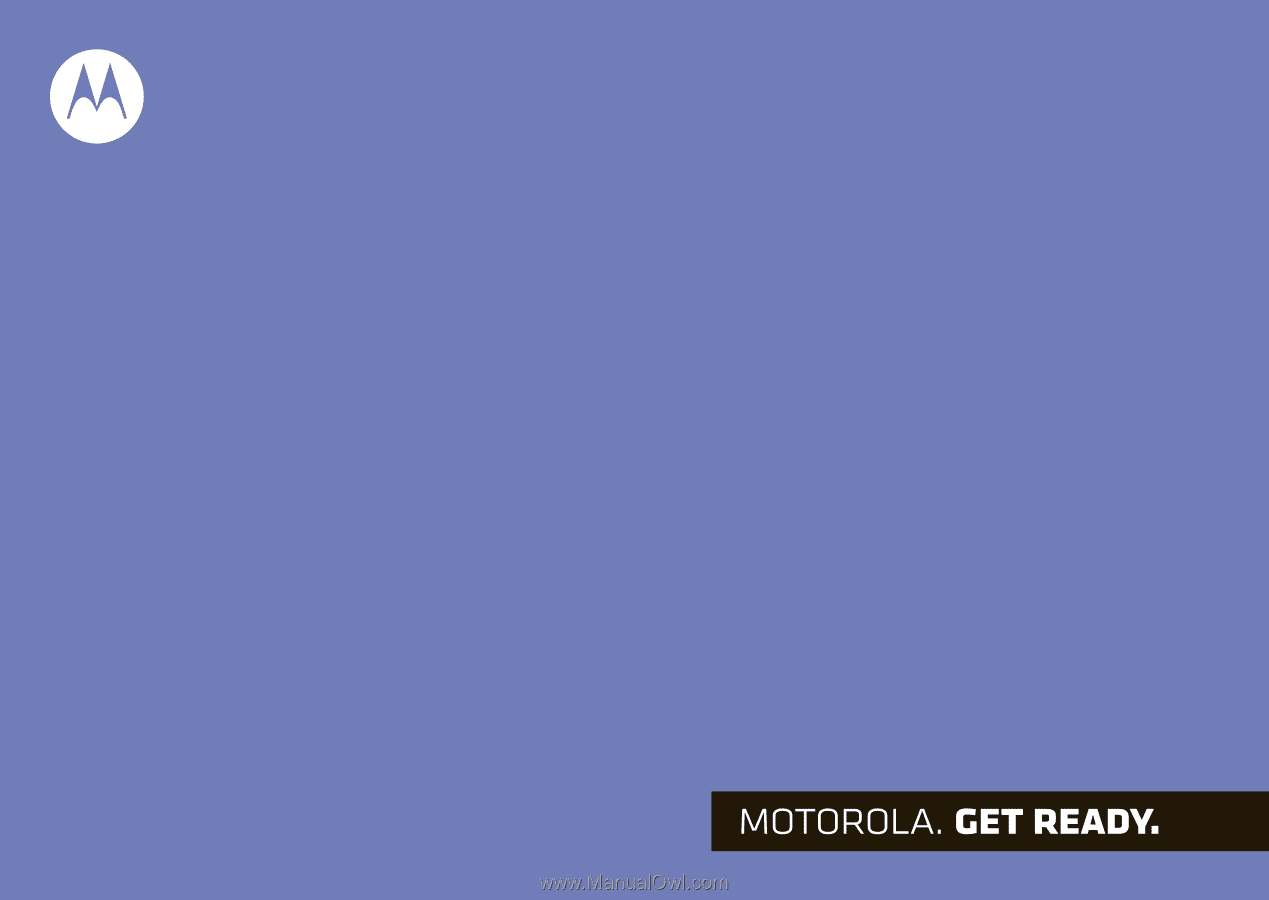
MOTOROLA
SPICE
TM