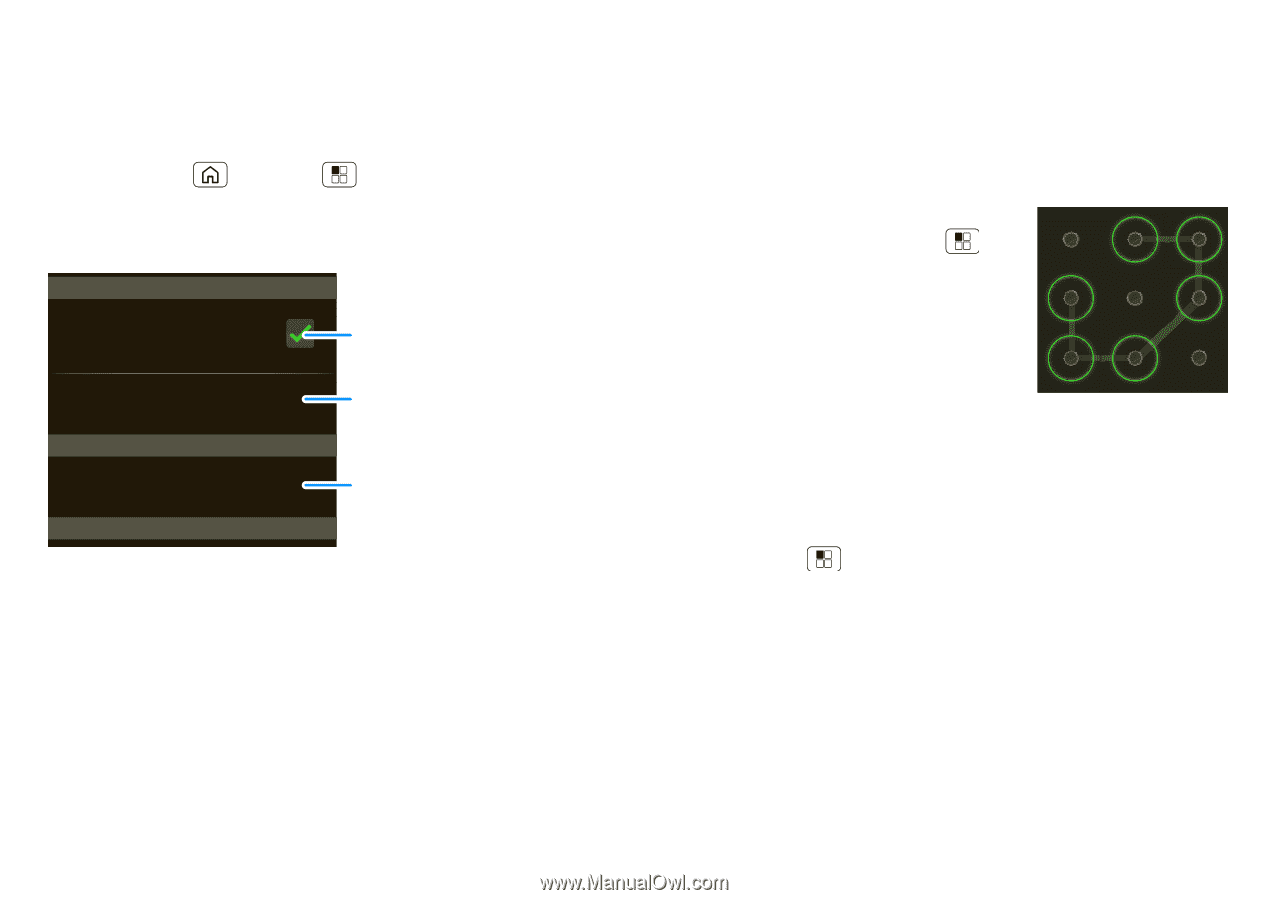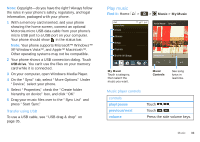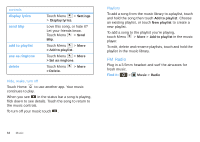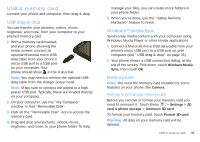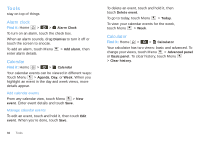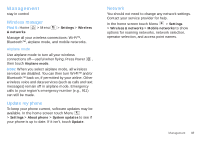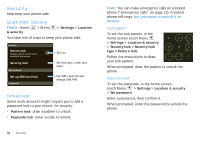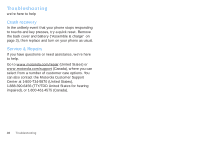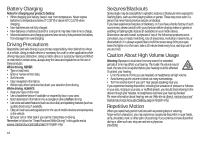Motorola SPICE XT300 User Guide - Page 40
Security, Quick start: Security, Screen lock - unlock
 |
View all Motorola SPICE XT300 manuals
Add to My Manuals
Save this manual to your list of manuals |
Page 40 highlights
Security help keep your phone safe Quick start: Security Find it: Home & security > Menu > Settings > Location You have lots of ways to keep your phone safe. Security Screen lock Display a screen that prevents accidental key presses Security lock SIM card lock Set up SIM card lock Passwords Turn on. Set lock type, code, and timer. Set SIM card lock and change SIM PIN. Screen lock Some work accounts might require you to add a password lock to your phone, for security. • Pattern lock: draw a pattern to unlock. • Passcode lock: enter a code to unlock. 38 Security Note: You can make emergency calls on a locked phone ("Emergency calls" on page 11). A locked phone still rings, but you need to unlock it to answer. Lock pattern To set the lock pattern, in the home screen touch Menu > Settings > Location & security > Security lock > Security lock type > Pattern lock. Follow the instructions to draw your lock pattern. When prompted, draw the pattern to unlock the phone. Passcode lock To set the passcode, in the home screen touch Menu > Settings > Location & security > Set password. Enter a password, then confirm it. When prompted, enter the password to unlock the phone.