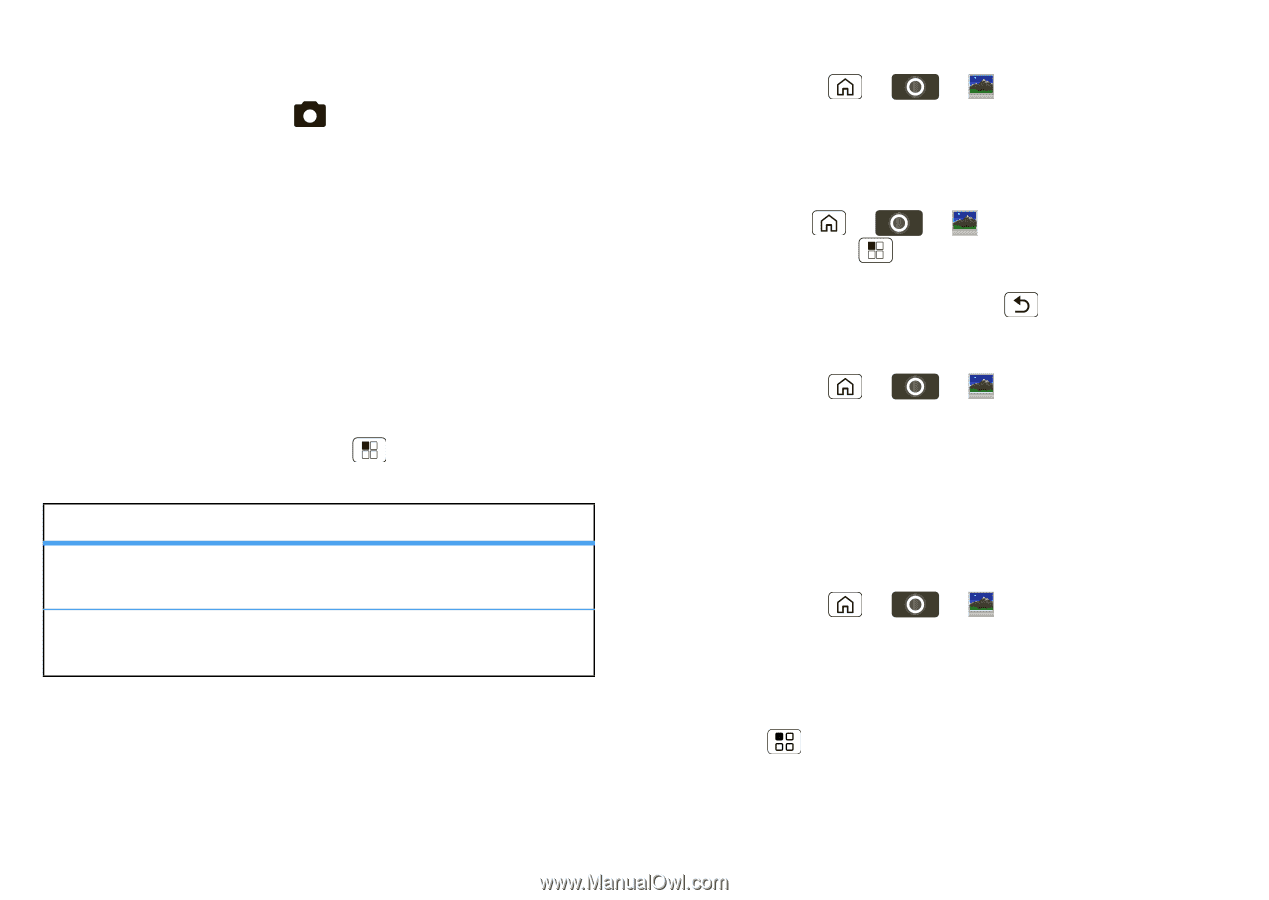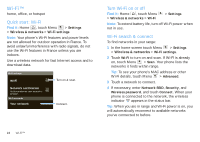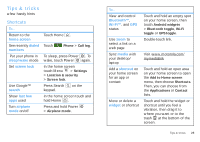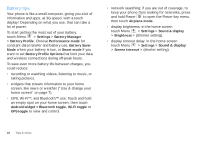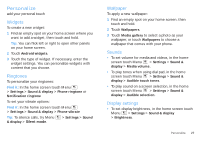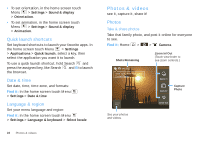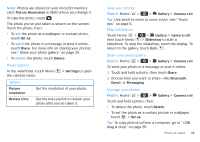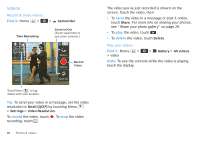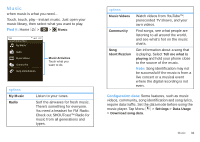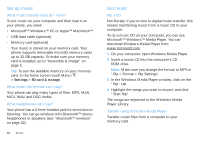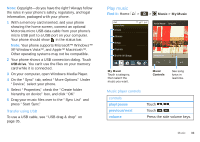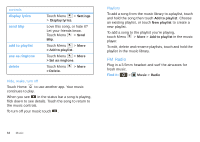Motorola SPICE XT300 User Guide - Page 31
Picture Resolution, Set as, Share, Delete, Settings, Picture, resolution, Review time, Gallery
 |
View all Motorola SPICE XT300 manuals
Add to My Manuals
Save this manual to your list of manuals |
Page 31 highlights
Note: Photos are stored on your microSD memory card. Picture Resolution is 3MP, unless you change it. To take the photo, touch . The photo you've just taken is shown on the screen. Touch the photo, then: • To set the photo as a wallpaper or contact photo, touch Set as. • To send the photo in a message or post it online, touch Share. For more info on sharing your photos, see "Share your photo gallery" on page 29. • To delete the photo, touch Delete. Photo options In the viewfinder, touch Menu the camera menu: > Settings to open options Picture resolution Review time Set the resolution of your photo. Set the time period to review your photo after you've taken it. View your photos Find it: Home > > Gallery > Camera roll Tip: Use pinch-to-zoom to zoom in/out, see "Touch tips" on page 5. Play a slideshow Touch Home > > Gallery > Camera roll, then touch Menu > Slideshow to start a slideshow. To stop the slideshow, touch the display. To return to the gallery, touch Back . Share your photo gallery Find it: Home > > Gallery > Camera roll To send your photo in a message or post it online: 1 Touch and hold a photo, then touch Share. 2 Choose how you want to share-like Bluetooth, Gmail, or Messaging. Manage your photos Find it: Home > > Gallery > Camera roll Touch and hold a photo, then: • To delete the photo, touch Delete. • To set the photo as a contact picture or wallpaper, touch > Set as. Tip: To copy photos to/from a computer, go to "USB drag & drop" on page 35. Photos & videos 29