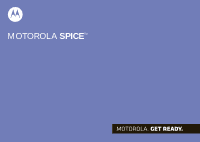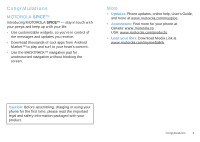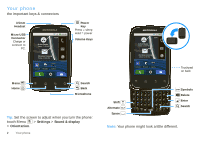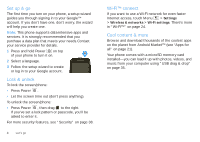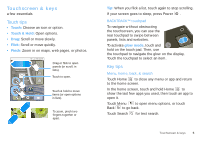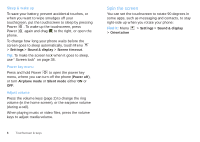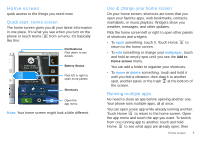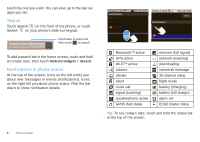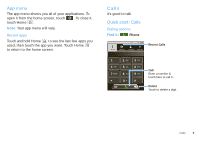Motorola SPICE XT300 User Guide - Page 6
Set up & go, Lock & unlock, Wi-Fi™ connect, Cool content & more, Press Power - android 2 2
 |
View all Motorola SPICE XT300 manuals
Add to My Manuals
Save this manual to your list of manuals |
Page 6 highlights
Set up & go The first time you turn on your phone, a setup wizard guides you through signing in to your Google™ account. If you don't have one, don't worry, the wizard will help you create one. Note: This phone supports data-intensive apps and services. It is strongly recommended that you purchase a data plan that meets your needs.Contact your service provider for details. 1 Press and hold Power on top of your phone to turn it on. 2 Select a language. 3 Follow the setup wizard to create or log in to your Google account. Lock & unlock To lock the screen/phone: • Press Power . • Let the screen time out (don't press anything). To unlock the screen/phone: • Press Power , then drag to the right. If you've set a lock pattern or passcode, you'll be asked to enter it. For more security features, see "Security" on page 38. 4 Let's go Wi-Fi™ connect If you want to use a Wi-Fi network for even faster Internet access, touch Menu > Settings > Wireless & networks > Wi-Fi settings. There's more in "Wi-Fi™" on page 24. Cool content & more Browse and download thousands of the coolest apps on the planet from Android Market™ (see "Apps for all" on page 21). Your phone comes with a microSD memory card installed-you can load it up with photos, videos, and music from your computer using "USB drag & drop" on page 35.