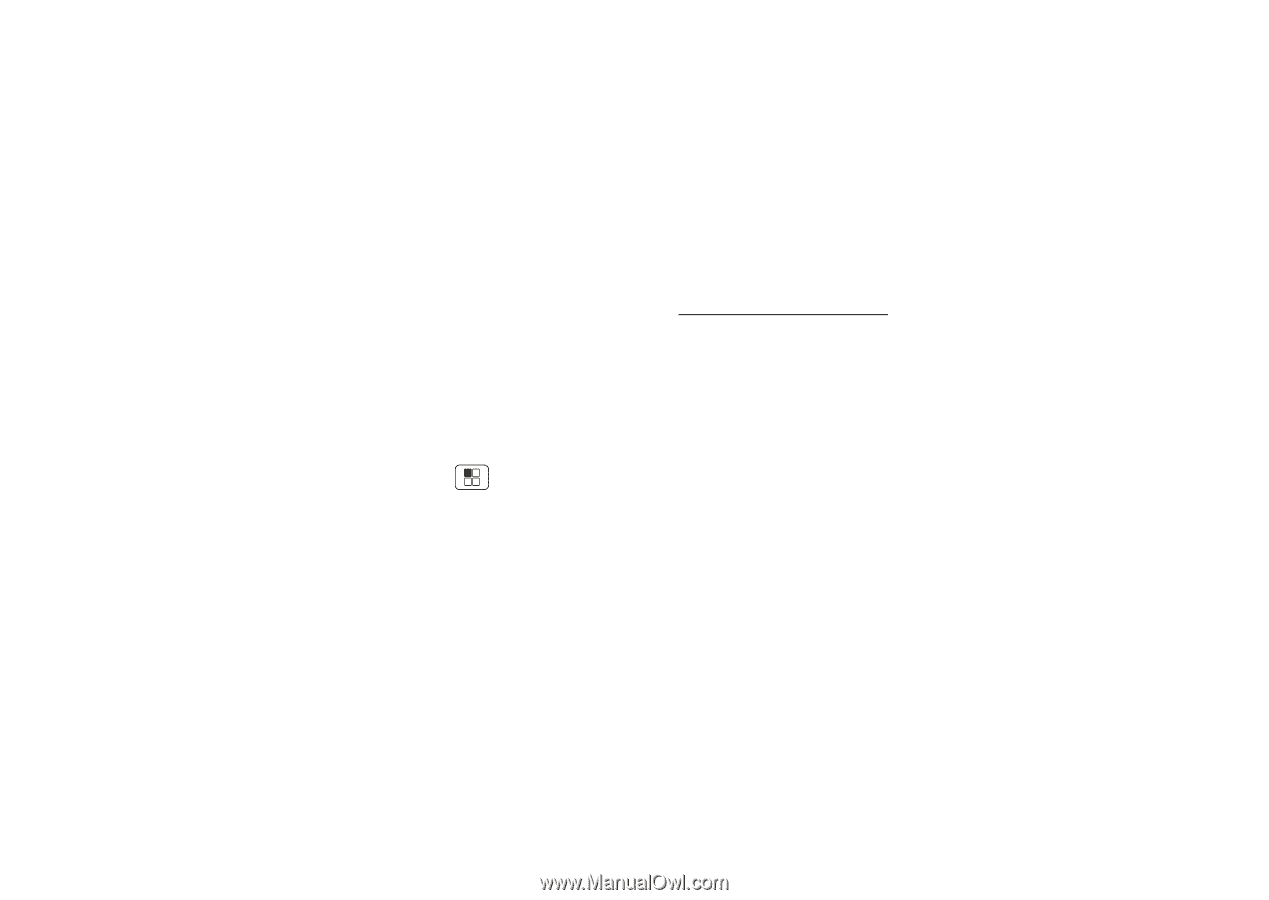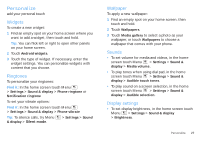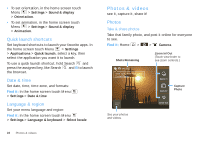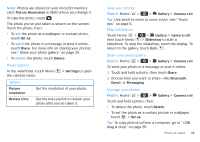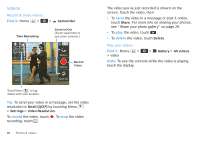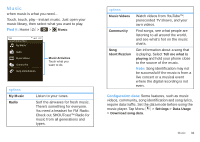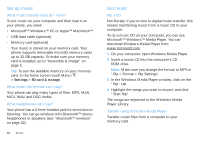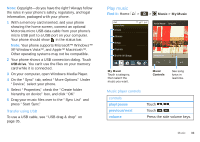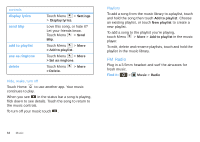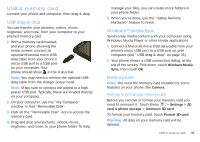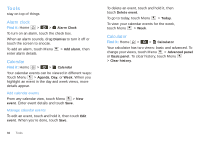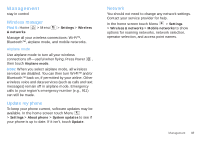Motorola SPICE XT300 User Guide - Page 34
Set up music, Get music, On your computer, open Windows Media Player. - rom
 |
View all Motorola SPICE XT300 manuals
Add to My Manuals
Save this manual to your list of manuals |
Page 34 highlights
Set up music What music transfer tools do I need? To put music on your computer and then load it on your phone, you need: • Microsoft™ Windows™ PC or Apple™ Macintosh™ • USB data cable (optional) • Memory card (optional) Your music is stored on your memory card. Your phone supports removable microSD memory cards up to 32 GB capacity. To make sure your memory card is installed, go to "Assemble & charge" on page 3. Tip: To see the available memory on your memory card, in the home screen touch Menu > Settings > SD card & storage. What music file formats can I play? Your phone can play many types of files: MP3, M4A, MIDI, WAV, and OGG Vorbis. What headphones can I use? Your phone has a 3.5mm headset jack for wired stereo listening. You can go wireless with Bluetooth™ stereo headphones or speakers (see "Bluetooth™ wireless" on page 22). 32 Music Get music Rip a CD Not literally. If you're new to digital music transfer, this means transferring music from a music CD to your computer. To rip a music CD on your computer, you can use Microsoft™ Windows™ Media Player. You can download Windows Media Player from www.microsoft.com. 1 On your computer, open Windows Media Player. 2 Insert a music CD into the computer's CD ROM drive. Note: Make sure you change the format to MP3 in "Rip > Format > Rip Settings." 3 In the Windows Media Player window, click on the "Rip" tab. 4 Highlight the songs you want to import, and click "Start Rip". The songs are imported to the Windows Media Player Library. Transfer using Windows Media Player Transfer music files from a computer to your memory card.