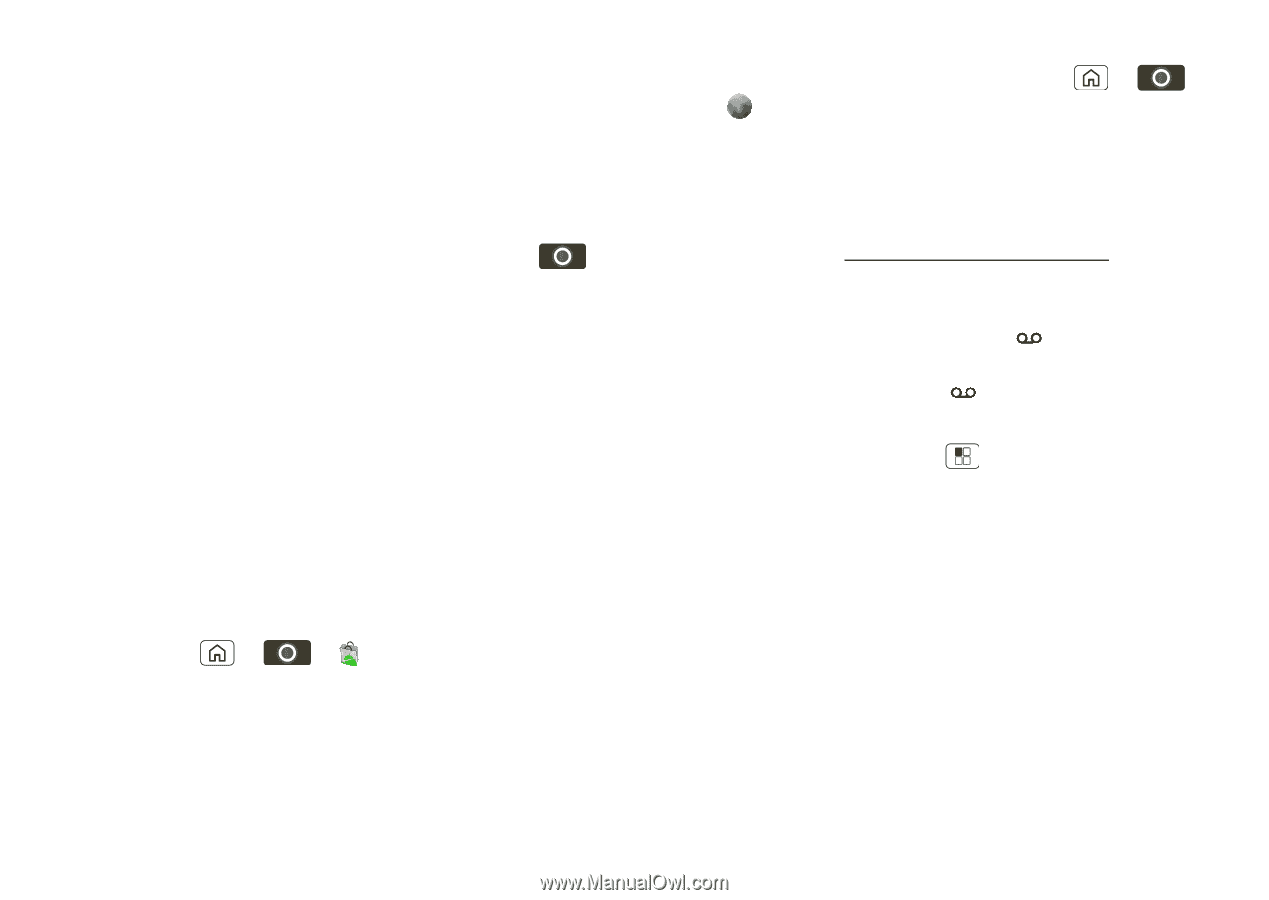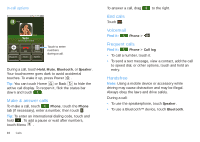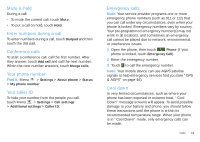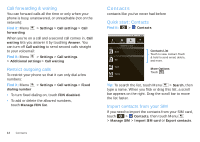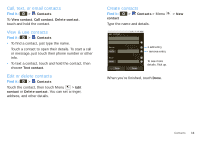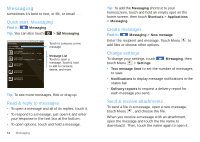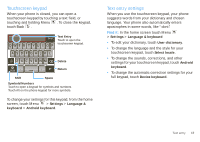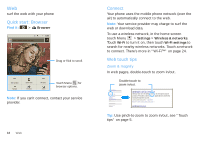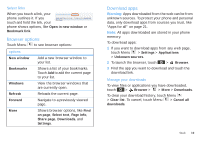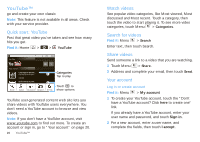Motorola SPICE XT300 User Guide - Page 17
Set up email, Instant messages, Voicemail, Get HTML version, Email, Corporate Sync, Market - android
 |
View all Motorola SPICE XT300 manuals
Add to My Manuals
Save this manual to your list of manuals |
Page 17 highlights
Some file formats can be converted to HTML for faster viewing, and your phone will show a button that says Get HTML version. Tip: To send and receive large attachments faster, use a Wi-Fi connection, in "Wi-Fi™" on page 24. Set up email To add email accounts, in the home screen touch > Email. • Corporate Sync is for Exchange server work email accounts. Enter details from your IT administrator. Tip: You might need to enter your domain name with your user name (like domain/username) • Email is for most personal email accounts. For account details, contact the account provider. Instant messages To send and receive instant messages, you can use an instant messaging app or your browser. • To download and use an instant messaging app, touch Home > > Market > Apps > Communication, then choose an app for your provider. Once you download the app, you'll see it in "App menu" on page 9. • If you don't see an app for your IM provider, you can use your web browser. Touch Home > > Browser, enter your provider's website address, then touch Go. Once you're there, follow the link to sign in. Note: Your IM options will depend on your IM provider. To browse instant messaging apps from your computer, go to www.android.com/market. Voicemail When you have a new voicemail, shows at the top of your screen. To hear the voicemail, drag down the notifications bar and touch . If you need to change your voicemail number, in the home screen touch Menu > Settings > Call settings > Voicemail settings. Note: You might not have some features. For details, ask your service provider. Messaging 15