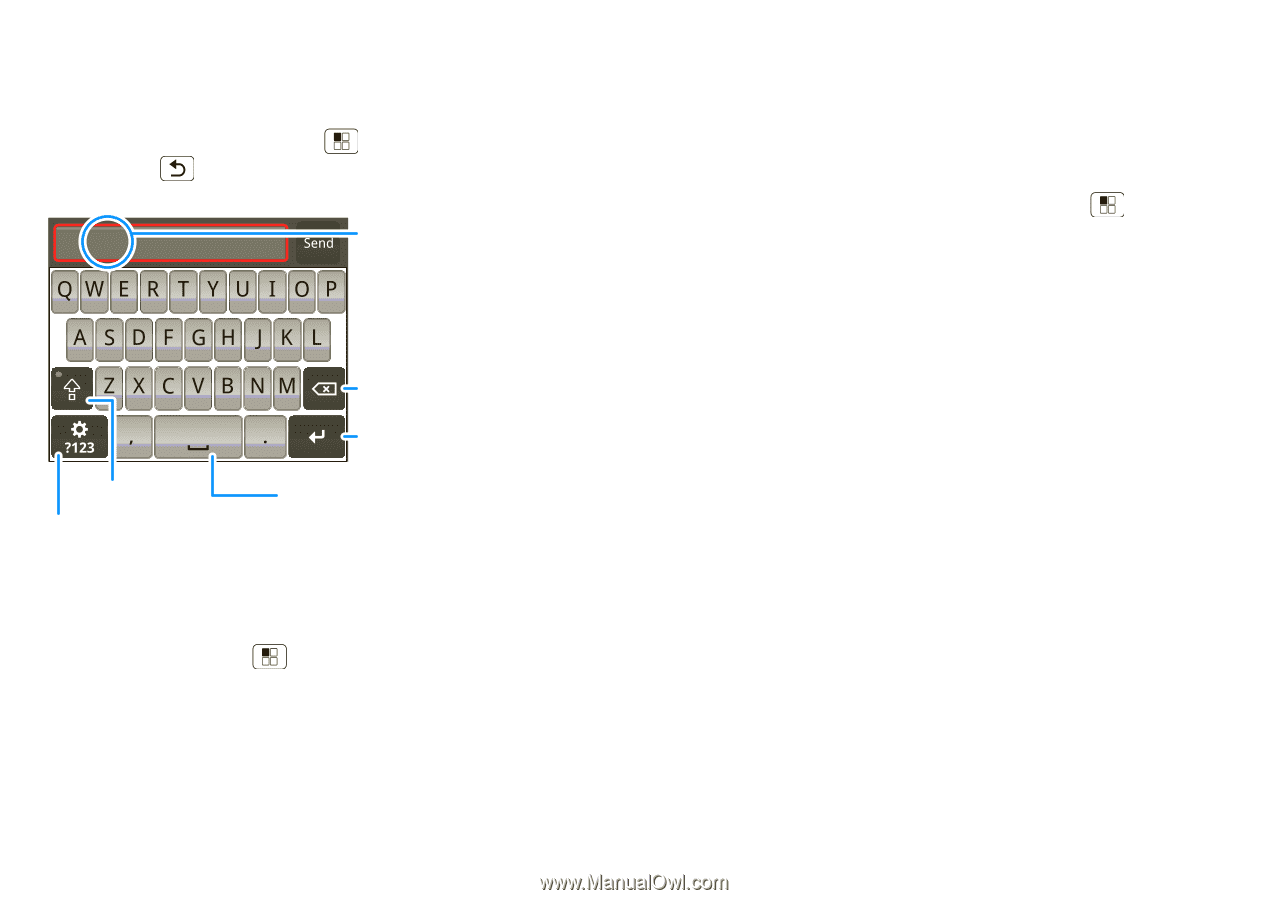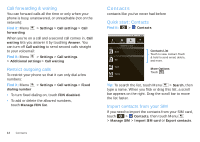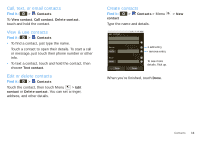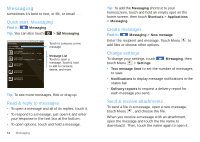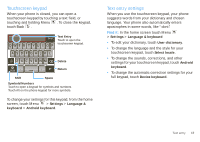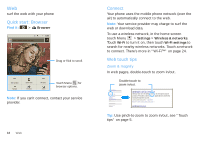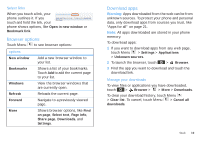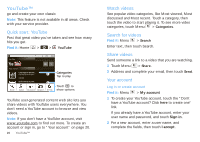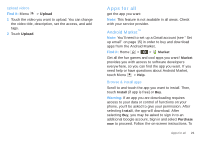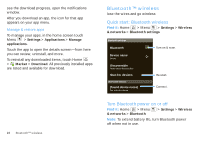Motorola SPICE XT300 User Guide - Page 19
Touchscreen keypad, Text entry settings
 |
View all Motorola SPICE XT300 manuals
Add to My Manuals
Save this manual to your list of manuals |
Page 19 highlights
Touchscreen keypad When your phone is closed, you can open a touchscreen keypad by touching a text field, or touching and holding Menu . To close the keypad, touch Back . Text Entry Touch to open the touchscreen keypad. Delete Return Shift Space Symbols/Numbers Touch to open a keypad for symbols and numbers. Touch Alt on the phone keypad for more symbols. To change your settings for this keypad, from the home screen, touch Menu > Settings > Language & keyboard > Android keyboard. Text entry settings When you use the touchscreen keypad, your phone suggests words from your dictionary and chosen language. Your phone also automatically enters apostrophes in some words, like "dont." Find it: In the home screen touch Menu > Settings > Language & keyboard • To edit your dictionary, touch User dictionary. • To change the language and the style for your touchscreen keypad, touch Select locale. • To change the sounds, corrections, and other settings for your touchscreen keypad, touch Android keyboard. • To change the automatic correction settings for your full keypad, touch Device keyboard. Text entry 17