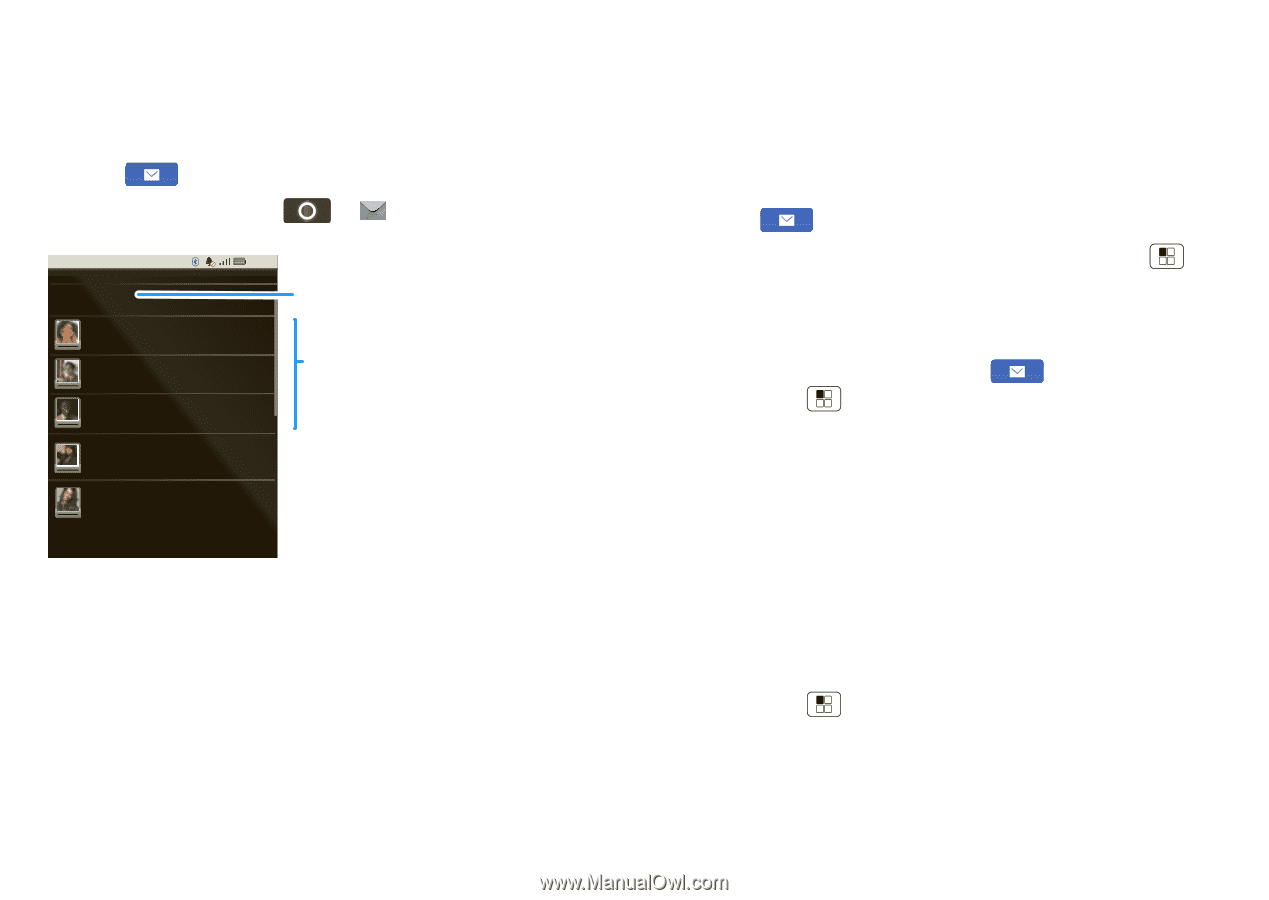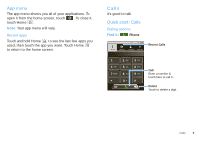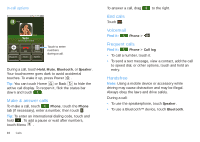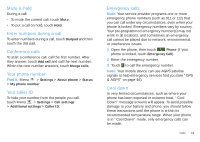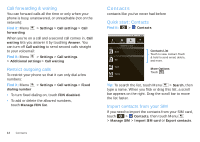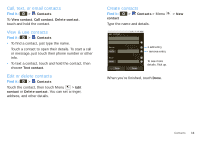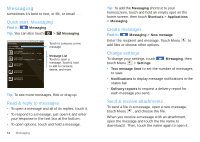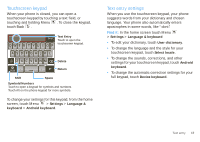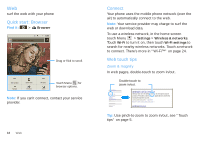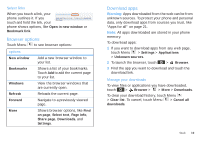Motorola SPICE XT300 User Guide - Page 16
Messaging, Quick start: Messaging, Read & reply to messages, Create messages, Change settings
 |
View all Motorola SPICE XT300 manuals
Add to My Manuals
Save this manual to your list of manuals |
Page 16 highlights
Messaging sometimes it's best to text, or IM, or email . . . Quick start: Messaging Find it: Messaging Tip: You can also touch > Messaging. 8:52 Messaging New message Compose new message 12254558787 You had 1 missed call from 122 ... 17 Aug 14447772222 Wanna catch something to eat? 17 Aug 12223334545 Ha! Cheers. 12223334888 Meet us at 8. 14446662222 Got the job!!!!! Touch to compose a new message. Message List Touch to open a message. Touch & hold to add to contacts, delete, and more. Tip: To see more messages, flick or drag up. Read & reply to messages • To open a message and all of its replies, touch it. • To respond to a message, just open it and enter your response in the text box at the bottom. • To open options, touch and hold a message. 14 Messaging Tip: To add the Messaging shortcut to your homescreen, touch and hold an empty spot on the home screen, then touch Shortcuts > Applications > Messaging. Create messages Find it: Messaging > New message Enter the recipient and message. Touch Menu to add files or choose other options. Change settings To change your settings, touch touch Menu > Settings: Messaging, then • Text message limit to set the number of messages to save. • Notifications to display message notifications in the status bar. • Delivery reports to request a delivery report for each message you send. Send & receive attachments To send a file in a message, open a new message, touch Menu , and choose the file. When you receive a message with an attachment, open the message and touch the file name to download it. Then, touch the name again to open it.