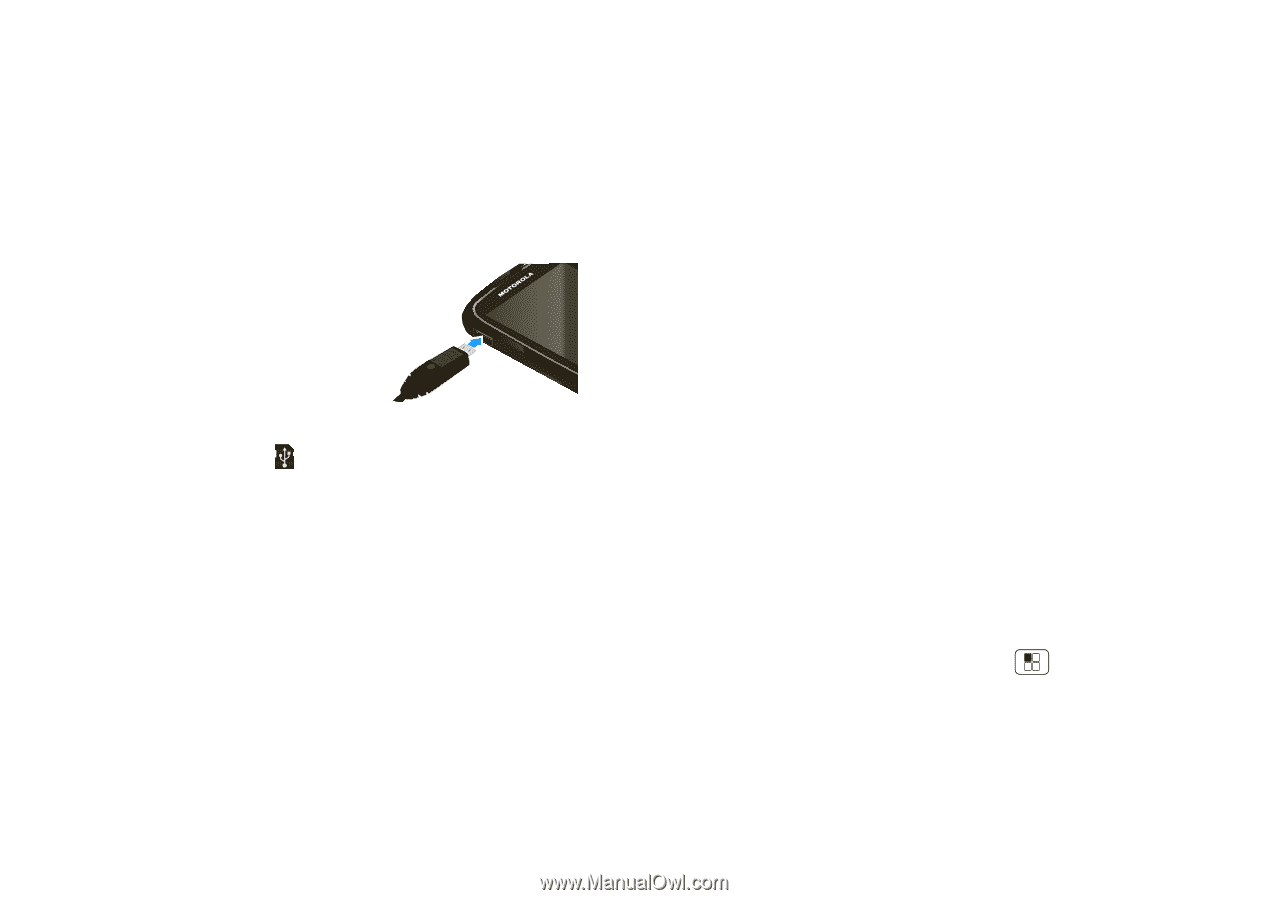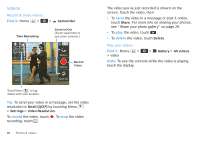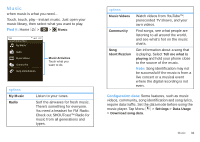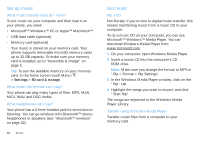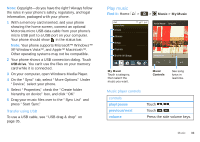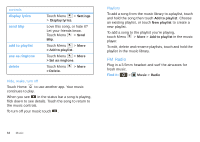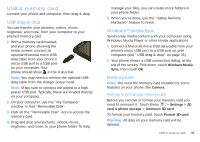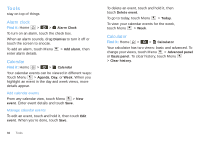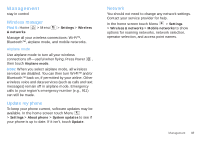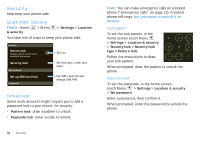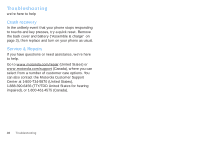Motorola SPICE XT300 User Guide - Page 37
USB & memory card, USB drag & drop, Windows™ Media Sync, Memory card
 |
View all Motorola SPICE XT300 manuals
Add to My Manuals
Save this manual to your list of manuals |
Page 37 highlights
USB & memory card connect your phone and computer, then drag & drop USB drag & drop You can transfer your pictures, videos, music, ringtones, and more, from your computer to your phone's memory card. 1 With a memory card inserted, and your phone showing the home screen, connect an optional Motorola micro USB data cable from your phone's micro USB port to a USB port on your computer. Your phone should show in the status bar. Note: You may need to remove the optional USB data cable from the charger power head. Note: Make sure to connect the phone to a high power USB port. Typically, these are located directly on your computer. 2 On your computer, use the "My Computer" window to find "Removable Disk". 3 Click on the "Removable Disk" icon to access the memory card. 4 Drag and drop your pictures, videos, music, ringtones, and more, to your phone folder. To help manage your files, you can create more folders in your phone folder. 5 When you're done, use the "Safely Remove Hardware" feature to finish. Windows™ Media Sync Synchronize media content with your computer using Windows Media Player or other similar applications. 1 Connect a Motorola micro USB data cable from your phone's micro USB port to a USB port on your computer (see "USB drag & drop" on page 35). 2 Your phone shows a USB connection dialog, at the top of the screen. Flick down, touch Windows Media Sync, then touch OK. Memory card Note: You need the memory card installed for some features on your phone, like Camera. Remove or format your memory card Before you remove or format your memory card you need to unmount it. Touch Menu > Settings > SD card & phone storage > Unmount SD card. To format your memory card, touch Format SD card. Warning: All data on your memory card will be deleted. USB & memory card 35