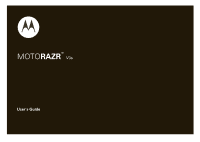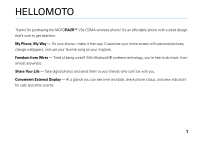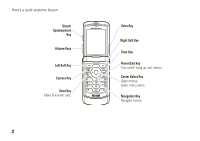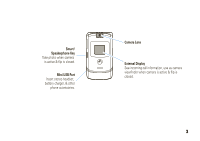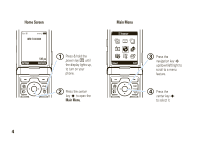Motorola V3SATINPINK User Guide
Motorola V3SATINPINK - RAZR V3 Cell Phone 5 MB Manual
 |
UPC - 890552608836
View all Motorola V3SATINPINK manuals
Add to My Manuals
Save this manual to your list of manuals |
Motorola V3SATINPINK manual content summary:
- Motorola V3SATINPINK | User Guide - Page 1
TM MOTORAZR V3s User's Guide - Motorola V3SATINPINK | User Guide - Page 2
- Motorola V3SATINPINK | User Guide - Page 3
design that's sure to get attention. My Phone, My Way - It's your phone-make it that way. Customize your home screen with personal pictures, change wallpapers, and use your favorite song as your ringtone. Freedom from Wires - Tired of being wired? With Bluetooth® wireless technology, you're free to - Motorola V3SATINPINK | User Guide - Page 4
Here's a quick anatomy lesson. Smart/ Speakerphone Key Volume Keys Left Soft Key Camera Key Send Key Make & answer calls. 2 Voice Key Right Soft Key Clear Key Power/End Key Turn on/off, hang up, exit menus. Center Select Key Open menus, select menu items. Navigation Key Navigate menus. - Motorola V3SATINPINK | User Guide - Page 5
Smart/ Speakerphone Key Take photo when camera is active & flip is closed. Mini USB Port Insert stereo headset, battery charger, & other phone accessories. Camera Lens External Display See incoming call information, use as camera viewfinder when camera is active & flip is closed. 3 - Motorola V3SATINPINK | User Guide - Page 6
Home Screen 6D Îõ ì WED 7/23/2008 Settings 5:05 pm Contacts 1 Press & hold the power key P until the display lights up, to turn on your phone. 2 Press the center key s to open the Main Menu. Main Menu Browser sen h g^ wf Select SeElxecit 3 Press the navigation key S up/down/left/right - Motorola V3SATINPINK | User Guide - Page 7
you need to return your phone for repairs, replacement, or warranty service, please contact the Motorola Customer Support Center at: 1-800-331-6456 (United States) 1-888-390-6456 (TTY/TDD United States for hearing impaired) 1-800-461-4575 (Canada) Certain mobile phone features are dependent on the - Motorola V3SATINPINK | User Guide - Page 8
contents menu map 8 Use and Care 10 get started 11 about this guide 11 battery 12 turn it on & off 16 make a call 16 answer a call 16 store a phone number . . . . 16 call a stored number 17 view your phone number . . 17 basics 18 home screen 18 menu shortcuts 20 adjust volume 21 change - Motorola V3SATINPINK | User Guide - Page 9
56 receive a multimedia message 58 more messaging features . . . 59 tools 62 contacts 62 network 67 personal organizer 68 security 70 connections 72 cable connections 72 Bluetooth® connections . . . 72 data & fax calls 77 service & repairs 78 SAR Data 79 Safety Information 82 Industry - Motorola V3SATINPINK | User Guide - Page 10
• Drafts • MMS Templates n Contacts menu map h Media Gallery • Camera • Pictures • Sounds • Videos g Browser ^ Games & Apps É Tools • Calculator • Calendar • Alarm Clock w Settings • (see next page) f Extras • Phone Info • Voice Records • Alert Styles This is the standard main menu layout. Your - Motorola V3SATINPINK | User Guide - Page 11
Setup • In-Call Timer • Answer Options • MSG Alert u Security • Phone Lock • Lock Keypad • Lock Application • Restrict Calls • New Passwords • Master Reset • Master Clear j Network Options • Current Network • Set Mode • Service Tone • Call Drop Tone J Car Settings • Auto Answer • Auto Handsfree • - Motorola V3SATINPINK | User Guide - Page 12
Use and Care Use and Care To care for your Motorola phone, please keep it away from: liquids of any kind Don't expose your phone to water, rain, extreme humidity, sweat, or other moisture. If it does get wet, don't try to accelerate drying with the use of an oven - Motorola V3SATINPINK | User Guide - Page 13
the phone for the first time, read the Important Safety and Legal Information included in the grayedged pages at the back of this guide. about this guide This guide shows how in all areas. Contact your service provider for more information. This means a feature requires an optional accessory. - Motorola V3SATINPINK | User Guide - Page 14
clips, and using Bluetooth® wireless connections. You can conserve your battery's charge by doing the following: • Turn Bluetooth power off when get into the phone's circuits, leading to corrosion. If the phone and/or battery get wet, have them checked by your carrier or contact Motorola even if - Motorola V3SATINPINK | User Guide - Page 15
your car in high temperatures. DOs • Do avoid dropping the battery or phone. Dropping these items, especially on a hard surface, can potentially cause damage. • Do contact your service provider or Motorola if your phone or battery has been damaged from dropping or high temperatures. IMPORTANT: USE - Motorola V3SATINPINK | User Guide - Page 16
• If the message remains, contact a Motorola Authorized Service Center. Important: Motorola's warranty does not cover damage to the phone caused by non-Motorola batteries and/or chargers. Warning: Use of a non-Motorola battery or charger may present a risk of fire, explosion, leakage, or other - Motorola V3SATINPINK | User Guide - Page 17
as the USB connector on your keyboard or bus-powered USB hub). Typically, USB high-power connectors are located directly on your computer. Both your phone and your computer must be turned on, and you must have correct software drivers installed on your computer. Cables and software get started 15 - Motorola V3SATINPINK | User Guide - Page 18
drivers are available in Motorola OriginalTM data kits, sold separately. turn it on & off To turn on your phone, press and hold O for a few seconds or until the display turns on. If prompted, enter your four-digit unlock code. To turn off your phone, press and hold O for two seconds. make a call - Motorola V3SATINPINK | User Guide - Page 19
want. You can also press * or # to see the entries you use frequently or entries in other categories. 2 Press N to call the entry. view your phone number Find it: s > f Extras > Phone Info > My Tel. Number You can also view your number by pressing B, then #. Tip: Want to see your - Motorola V3SATINPINK | User Guide - Page 20
basics See page 2 for a basic phone diagram. home screen The home screen displays when you are not on a call or using Coverage Roam Message 3IW ruõÉ WED 7/23/08 e g^ h Settings 8:45am Contacts Battery Level Ring Alert AGPS Service Indicators and alerts are discussed in the next section. - Motorola V3SATINPINK | User Guide - Page 21
that you received an unanswered call. Shows during an active voice call. Phone is in area with no service coverage. indicator + Data Call, Tethered, or Embedded WAP/BREW Application 8 TTY P 911 Only O Location On 9 Phone Locked ì Battery Level Shows during data call, tethered mode, or WAP/BREW - Motorola V3SATINPINK | User Guide - Page 22
t New Voicemail Message Displays when you receive a new voicemail message. 20 basics indicator O Bluetooth Connection Active Your phone is paired to another Bluetooth® device. menu shortcuts Your phone includes menu shortcuts to give you quick access to features. select home screen menu icons - Motorola V3SATINPINK | User Guide - Page 23
icon. You can change the menu icons that appear in the home screen or set your phone not to display icons in the home screen (see page 37). select by number You can set your phone to display the menu as a numbered list of features (see "menu view" on page 38). When - Motorola V3SATINPINK | User Guide - Page 24
the time, status indicators, and notifications for incoming calls. (For a list of phone status indicators, see page 19.) handsfree speaker You can use your phone's handsfree speaker to make calls without holding the phone to your ear. To activate the speakerphone during a call, a call (with the - Motorola V3SATINPINK | User Guide - Page 25
> w Settings > Initial Setup 1 Scroll to SpeakerPhone and press Change. 2 Scroll to 20 sec timeout and press Select. To use the speakerphone with your phone's flip closed: 1 Open the flip. 2 Press and hold the smart/speakerphone key to turn on the speakerphone. 3 Enter then number you want to call - Motorola V3SATINPINK | User Guide - Page 26
settings (car kit or headset) To adjust volume levels of a car kit accessory during an active call, press your phone's up or down volume keys. power-off delay (car kit) Set the phone to stay on for a period of time after the ignition is switched off: s > w Settings > Car Settings > Power-off Delay - Motorola V3SATINPINK | User Guide - Page 27
Enter Unlock Code prompt, try entering 1234 or the last four digits of your phone number. If that doesn't work: If you forget your security code, contact your service provider. lock & unlock phone You can lock your phone manually or set it to lock automatically whenever you turn it off. To lock or - Motorola V3SATINPINK | User Guide - Page 28
to 000000. If you forget your security code, contact your service provider. TTY operation You can use an optional TTY device with your phone to send and receive calls. You must plug the TTY device into the phone's headset jack and set the phone to operate in one of three TTY modes. Use a TSB - Motorola V3SATINPINK | User Guide - Page 29
receive TTY characters. Receive TTY characters but transmit by speaking into phone microphone. Transmit TTY characters but receive by listening to phone earpiece. When your phone is in TTY mode, during an active call your phone displays the international TTY mode, the international TTY symbol, and - Motorola V3SATINPINK | User Guide - Page 30
want to call and press N again. Press B, then *. Press e (from the home screen). To... store a phone number Do this... Enter a phone number and press Store. Enter a name and other details for the phone number. (To select a highlighted item, press the center key s.) Press Done to store the number - Motorola V3SATINPINK | User Guide - Page 31
to Style and press Change or the center key s. 2 Scroll to the desired ring style and press Select or the center key s. set alerts Your phone includes alerts for Calls, Inbox, Voicemail, Alarms, Data Calls, Fax Calls, and Reminders. You can specify a detailed setting for each type of alert: Find it - Motorola V3SATINPINK | User Guide - Page 32
settings You can set your phone to speak aloud the name of a Contacts entry when you highlight that entry in Contacts. You can also set it to speak the names of - Motorola V3SATINPINK | User Guide - Page 33
view available pictures. 2 Scroll to the picture you want and press Select. Select (None) to turn off the screen saver. To set how long your phone must be inactive before it displays the screen saver: 1 Scroll to Delay and press Change. 2 Scroll to 1 minute, 2 minutes, 5 minutes, or 10 minutes, and - Motorola V3SATINPINK | User Guide - Page 34
AGPS satellite signals, to tell the network where you are physically located. When ALI is set to Location > Location On, your phone shows the O (ALI on) indicator. Services may use your known location to provide useful information (for example, driving directions, or the location of the nearest bank - Motorola V3SATINPINK | User Guide - Page 35
, and other electronic devices that might interfere with or block AGPS satellite signals. • If your phone has a retractable antenna, extend the antenna. • Hold your phone away from your body, and point the phone antenna toward the sky. Do not cover the antenna area with your fingers. personalize 33 - Motorola V3SATINPINK | User Guide - Page 36
2 Say one of the commands listed in the following table. Your phone performs the corresponding action. features Name Dial Place a call to a Contacts the entry. For example, to call the mobile number for an entry named BIll Smith, say "Call Bill Smith mobile." (If the entry includes only one number - Motorola V3SATINPINK | User Guide - Page 37
recognize numbers correctly when you use voice dialing, you may be able to improve your results by adapting it to your voice. Note: If the phone is used by several people, reset voice dialing to the original setting before proceeding. This ensures that you are not saving your settings over someone - Motorola V3SATINPINK | User Guide - Page 38
prompts, "More Adaptation?", press Yes to continue or No to end the process. When the adaptation process is complete, the phone will say "Adaptation Complete." Tip: When adapting speech recognition to your voice: • Choose a quiet place for recording. • Wait for the beep before you speak. • Speak - Motorola V3SATINPINK | User Guide - Page 39
greeting Change the greeting that appears when you turn on your phone: s > w Settings > Personalize > Greeting scroll Set the scroll bar to Up/Down or Wrap Around in menu lists: s > w Settings > Initial Setup > Scroll message alerts Set whether - Motorola V3SATINPINK | User Guide - Page 40
except unlock code, security code, and lifetime timer, and clear all user settings and entries: Warning: This option erases all user-entered information in your phone memory, including Contacts - Motorola V3SATINPINK | User Guide - Page 41
entries and downloaded files. Once you erase the information, it cannot be recovered. It resets all options to their factory settings except for the unlock code, security code, and lifetime timer. s > w Settings > Initial Setup > Master Clear To reset all options, you need to enter the Security Code - Motorola V3SATINPINK | User Guide - Page 42
hear a call alert for an incoming call, you can press the volume keys to turn off the alert before answering the call. recent calls Your phone keeps lists of the calls you recently received and dialed, even if the calls didn't connect. The lists are sorted from newest to oldest calls - Motorola V3SATINPINK | User Guide - Page 43
Successful, and completes the call. Find it: s > w Settings > Initial Setup > Auto Redial When automatic redial is turned off, you can manually activate the feature to redial a phone number. When you hear a fast busy signal and see Call Failed, press N or RETRY. speed dial Each entry you store in - Motorola V3SATINPINK | User Guide - Page 44
call a Contacts entry 1 through 9, press and hold the single-digit speed dial number (key 1 through 9) for that entry for one second. emergency calls Your service provider programs one or more emergency phone numbers, such as 911, that you can 42 calls call under any circumstances, even when your - Motorola V3SATINPINK | User Guide - Page 45
Remain on the phone for as long as the emergency response center instructs you. AGPS might not work for emergency calls: • Your phone's AGPS feature of the nearest cell tower in contact with your phone is automatically provided to the emergency response center. notepad Your phone stores the most - Motorola V3SATINPINK | User Guide - Page 46
: Find it: s > e Messaging > Voicemail Press N (send key) to call your voicemail number. Your phone may prompt you to store your voicemail phone number. If you don't know your voicemail number, contact your service provider. call times & data volumes Network connection time is the elapsed time from - Motorola V3SATINPINK | User Guide - Page 47
provider. For billing information, please contact your service provider directly. features set in-call timer s > w Settings > In-Call Setup > In-Call Timer Select Display or Beep. view call times s > s Recent Calls > Call Times - Motorola V3SATINPINK | User Guide - Page 48
more calling features features DTMF Tones Your phone can send Dual Tone Multi Frequency (DTMF) tones for calling card calls or other automated touch-tone calls. Set up DTMF tones: s > w Settings > Initial Setup - Motorola V3SATINPINK | User Guide - Page 49
information for a Contacts entry: Press Done to save all changes. 3IW ruõÉ Entry Details Name: John Smith No.: 2125551212 Type: Mobile t Speed No.: 6 Category: General Ringer ID: Picture: Done Cancel Highlighted Option Press Cancel to exit without making changes. The following - Motorola V3SATINPINK | User Guide - Page 50
word as you press keys (see page 51). iTAP Français Let the phone predict each French word as you press keys. iTAP Español Let the phone predict each Spanish word as you press keys. iTAP Let the phone predict each Portuguese Portuguêse word as you press keys. Tap English Enter - Motorola V3SATINPINK | User Guide - Page 51
When you select Primary or Secondary entry mode, the phone will now use the method you just set up. To select a text entry mode: Press Options in any text entry screen, scroll to and select - Motorola V3SATINPINK | User Guide - Page 52
tap method This is the standard method for entering text on your phone. Regular Tap method cycles through the letters and numbers of the characters. 50 text entry When you enter three or more characters in a row, your phone may guess the rest of the word. For example, if you enter prog, you might - Motorola V3SATINPINK | User Guide - Page 53
not available as the Primary or Secondary entry mode, see page 48. 1 Press a key one or more times to select a letter, number, or symbol. Your phone shows letters and numbers for that key at the bottom of the screen, and highlights one of them. 2 Press S left/right to highlight a different letter - Motorola V3SATINPINK | User Guide - Page 54
finish entering numbers, press * to switch to another entry method. symbol method In a text entry screen, press * to switch entry methods until your phone displays the Ä (numeric) indicator. 1 Press a key one or more times to show possible symbol combinations at the bottom of the screen. 2 Scroll - Motorola V3SATINPINK | User Guide - Page 55
entertainment take a photo The camera lens is on the back of your phone when the phone is open (see page 1). To get the sharpest photos, wipe the lens clean with a dry cloth before you take a photo. take photo To activate your phone's camera, press the camera key e. Tip: You can also activate your - Motorola V3SATINPINK | User Guide - Page 56
, close the flip, point the lens at yourself, center yourself in the external display, and press the 54 entertainment smart/speakerphone key. (Hold the phone at least 18 inches away.) adjust camera settings When the camera is active, press Options to view and select these options: option Go To - Motorola V3SATINPINK | User Guide - Page 57
fun & games launch browser s > g Browser manage pictures s > h Media Gallery > Pictures To view a picture, scroll to the picture title and press the center key s. Press Options to select open a menu that can include these options: Send in Message, Send to online album, Apply As, New, Details, Rename - Motorola V3SATINPINK | User Guide - Page 58
media objects (possibly including photos, pictures, animations, sounds, and voice records). You can send a multimedia message to other wireless phones with multimedia messaging capabilities and to email addresses. create & send message Find it: s > e Messaging > Create Message > New MMS Message - Motorola V3SATINPINK | User Guide - Page 59
7 Press Send To to send the message. or Press Options to open the Send To Menu and select Message Options (see table below), Message Details, Save to Drafts, or Abort Message. Note: When you exit the Message Options menu, you return to the message entry screen, not the MMS Menu. The Message Options - Motorola V3SATINPINK | User Guide - Page 60
and Secondary entry modes (see page 48). Open the Msg Abort Options screen. receive a multimedia message When you receive a multimedia message, your phone plays an alert and displays the < (message waiting) indicator and a New Message notification. Open the flip and press READ to read the message - Motorola V3SATINPINK | User Guide - Page 61
1 Scroll to the message you want to read. 2 Press the center key s to open the message. Your phone displays the media object, then the message. Multimedia messages can contain different media objects: • Photos, pictures, and animations are displayed when you read the message. • A - Motorola V3SATINPINK | User Guide - Page 62
features create quick text Enter and store Quick Text (prewritten) messages that you can select and send later. s > e Messaging > Quick Text > [New Quick Text] Enter the new message and press Ok to save it. send quick text s > e Messaging > Quick Text Scroll to the quick text you want to send and - Motorola V3SATINPINK | User Guide - Page 63
features erase messages Delete all messages or only messages from the Outbox or Drafts folder: s > e Messaging Press Options, then scroll to and select Erase Messages. Scroll to All, Outbox, or Drafts. To delete Inbox or Outbox messages automatically at a time you specify, press Options, scroll to - Motorola V3SATINPINK | User Guide - Page 64
to the entry and press Options to open the Contacts Menu. call entry s > n Contacts Scroll to the entry you want to call and press N. 62 tools features edit entry s > n Contacts Scroll to the entry and press Options, then scroll to Edit and press Select. delete entry s > n Contacts Scroll to the - Motorola V3SATINPINK | User Guide - Page 65
to the desired setting and press Select or the center key s. Note: As you scroll through settings, your phone plays a sample of each setting you highlight. activate ringer IDs Activate ringer IDs assigned to Contacts entries: speed dial number.) Enter the new speed dial number and press Ok. tools 63 - Motorola V3SATINPINK | User Guide - Page 66
. Scroll down to MORE and press the center key s, then scroll to Phone Number or Email Address and press Select. set primary number Set the primary to the number to be set as the primary number and press Select. 64 tools features copy entry s > n Contacts Scroll to the entry and press Options, - Motorola V3SATINPINK | User Guide - Page 67
view entries by picture or list Set your phone to display Contacts entries with their picture IDs or . Press Done to save your setting. features set category view Set which category of Contacts your phone displays when you view the list of Contacts.: s > n Contacts Press Options, then scroll - Motorola V3SATINPINK | User Guide - Page 68
the first entry matching the letters you enter, while you enter the letters. When you select Find, your phone waits until you enter letters and then tell it to begin searching for entries that match those letters. s are finished adding members, press Ok. Press Done to save the mailing list. 66 tools - Motorola V3SATINPINK | User Guide - Page 69
press View. features adjust network settings View network information and adjust network settings: s > w Settings > Network Options Scroll to Set Mode and press Change. set service tones Set phone to beep each time the network registration status changes: s > w Settings > Network Options Scroll to - Motorola V3SATINPINK | User Guide - Page 70
features set call drop tone Set phone to play an alert tone whenever the network drops a call. day and press Options, then scroll to New and press Select. 68 tools features view calendar event View or edit event details: s > É Tools > Calendar Scroll to the desired day and press the center key s, - Motorola V3SATINPINK | User Guide - Page 71
convert currency s > É Tools > Calculator Press Options, then scroll to Exchange Rate and press Select. Enter the desired exchange rate and press Ok. Enter the amount to be converted and press Options. Scroll to Convert Currency and press Select. create voice record Note: Recording phone calls is - Motorola V3SATINPINK | User Guide - Page 72
features play voice record s > É Tools > Voice Records Scroll to the voice record you want to New Passwords > Location Code control access to data transfer Set up a code to control access to the phone's data transfer capabilities for outgoing data calls or incoming data or fax calls (see page 77): s - Motorola V3SATINPINK | User Guide - Page 73
require an authenticating PIN code to allow outgoing calls. Use Auto PIN Dial to enter your PIN code automatically. s > w Settings > Initial Setup > Auto PIN Dial tools 71 - Motorola V3SATINPINK | User Guide - Page 74
Your phone has a USB port so you can connect it to a computer. Note: Motorola OriginalTM data cables and supporting phone. • Make sure both your phone and the computer are turned on. Bluetooth® connections Your phone supports Bluetooth wireless connections. You can connect your phone to a Bluetooth - Motorola V3SATINPINK | User Guide - Page 75
mobile phone as a gateway device. • Dial Up Networking (DUN)-Provides a standard to access the Internet and other dial-up services with a Bluetooth Note: This phone does not support all OBEX profiles. For more Bluetooth wireless connections support information, go to www.motorola.com/Bluetoothsupport - Motorola V3SATINPINK | User Guide - Page 76
: See the instructions that came with your device for the device's PIN code and other information about the device. pair with headset, handsfree device, or computer Note: If you want to use your Motorola Bluetooth headset with both an audio device and your phone, use your phone's Bluetooth menus to - Motorola V3SATINPINK | User Guide - Page 77
PIN code is typically set to 0000.) Note: See the instructions that came with your device for the device's PIN code and other information about the device. When the connection is made, the à (Bluetooth) indicator or a Bluetooth message displays in the home screen. connect to handsfree device during - Motorola V3SATINPINK | User Guide - Page 78
indicator O a the top of your phone's display, turn on your phone's Bluetooth power (see page 73). 1 Place your phone near the device, and send the file from the device. (If necessary, refer to the user's manual for the device for instructions.) If your phone and the sending device don't recognize - Motorola V3SATINPINK | User Guide - Page 79
Settings > Connection > Bluetooth Link > Setup data & fax calls To specify the call type for next call: Find it: s > w Settings > Connection > Incoming Call 1 Scroll to Next Call and press Change. 2 Select Normal, Data In Only, or Fax In Only. To send data or a fax, connect your phone to the device - Motorola V3SATINPINK | User Guide - Page 80
. Go to www.motorola.com/support, where you can select from a number of customer care options. You can also contact the Motorola Customer Support Center at 1-800-331-6456 (United States), 1-888-390-6456 (TTY/TDD United States for hearing impaired), or 1-800-461-4575 (Canada). 78 service & repairs - Motorola V3SATINPINK | User Guide - Page 81
persons, regardless of age or health. The exposure standard for wireless mobile phones employs a unit of measurement known as the Specific Absorption Rate, body, as described in this user guide, is 0.77 W/kg. (Body-worn measurements differ among phone models, depending upon available accessories and - Motorola V3SATINPINK | User Guide - Page 82
for mobile phones used by the public is 1.6 watts/kg (W/kg) averaged over one gram of tissue. The standard incorporates a substantial margin of safety to give additional protection for the public and to account for any variations in measurements. 2. The SAR information includes the Motorola - Motorola V3SATINPINK | User Guide - Page 83
Important Safety and Legal Information 81 - Motorola V3SATINPINK | User Guide - Page 84
safety information in user's guides published prior to May 1, 2007. 82 Safety Information the relevant standards, always follow these instructions and precautions. External Antenna Care If your mobile device has an external antenna, use only a Motorola-supplied or approved replacement antenna - Motorola V3SATINPINK | User Guide - Page 85
or otherwise configured for RF energy compatibility. In some circumstances your mobile device may cause interference with other devices. Follow Instructions to Avoid Interference Problems Turn off your mobile device in any location where posted notices instruct you to do so. In an aircraft, turn off - Motorola V3SATINPINK | User Guide - Page 86
require. • Do not place a mobile device in the airbag deployment area. Responsible driving practices can be found in the "Smart Practices While Driving" section in this user's guide and/or at the Motorola Web site: www.motorola.com/callsmart. Note: The use of wireless phones while driving may cause - Motorola V3SATINPINK | User Guide - Page 87
"Battery Use & Battery Safety" section in this user's guide. Choking Hazards Your mobile device or its accessories may include detachable parts, which may attempt to remove. Stop using your mobile device until the glass is replaced by a qualified service center. Seizures/Blackouts Some people may - Motorola V3SATINPINK | User Guide - Page 88
/or an FCC ID in the format FCC-ID:xxxxxx on the product label. Motorola has not approved any changes or modifications to this device by the user. Any energy and, if not installed and used in accordance with the instructions, may cause harmful interference to radio communications. However, there is - Motorola V3SATINPINK | User Guide - Page 89
(excluding commercial, government or industrial radios) that operate via Family Radio Service or General Mobile Radio Service, Motorola-branded or certified accessories sold for use with these Products ("Accessories") and Motorola software contained on CD-ROMs or other tangible media and sold for - Motorola V3SATINPINK | User Guide - Page 90
; (b) broken seals or that show evidence of tampering; (c) mismatched board serial numbers; or (d) nonconforming or non-Motorola housings, or parts, are excluded from coverage. Communication Services. Defects, damages, or the failure of Products, Accessories or Software due to any communication - Motorola V3SATINPINK | User Guide - Page 91
a back up prior to requesting service. How to Obtain Warranty Service or Other Information USA Phones 1-800-331-6456 Pagers 1-800-548 will receive instructions on how to ship the Products, Accessories or Software, at your expense, to a Motorola Authorized Repair Center. To obtain service, you - Motorola V3SATINPINK | User Guide - Page 92
. No other use, including without limitation disassembly of such Motorola software or exercise of the exclusive rights reserved for Motorola, is permitted. Hearing Aid Compatibility with Mobile Phones Some HearingAids Motorola phones are measured for compatibility with hearing aids. If the box - Motorola V3SATINPINK | User Guide - Page 93
. Information from the World Health Organization Present WHOInformation scientific information does not indicate the need for any special precautions for the use of mobile phones. If you are concerned, you may want to limit your own or your children's RF exposure by limiting the length of calls or - Motorola V3SATINPINK | User Guide - Page 94
is not required for warranty coverage. Export Law Assurances Please retain your original dated sales receipt for your records. For warranty service of your Motorola Personal Communications Product you will need to provide a copy of your dated sales receipt to confirm warranty status. Thank you for - Motorola V3SATINPINK | User Guide - Page 95
to any Motorola Approved Service Center in your region. Details of Motorola approved national recycling schemes, and further information on Motorola recycling activities can be found at: www.motorola.com/recycling Disposal of your Mobile Device Packaging and User's Guide Product packaging - Motorola V3SATINPINK | User Guide - Page 96
or "delete data" in this user's guide. Note: For information on backing up your mobile device data before erasing it, go to www.motorola.com and then navigate to the "downloads" section of the consumer Web page for "Motorola Backup" or "Motorola Phone Tools." • Understanding AGPS-In order to comply - Motorola V3SATINPINK | User Guide - Page 97
www.motorola.com/callsmart for more information. Your mobile device lets you communicate by voice and data-almost anywhere, anytime, wherever wireless service is heavy traffic can be hazardous. • Do not take notes or look up phone numbers while driving. Jotting down a "to do" list or going through - Motorola V3SATINPINK | User Guide - Page 98
• Use your mobile device to help others in emergencies. If you see an auto accident, crime in progress, or other serious or a vehicle you know to be stolen, call roadside assistance or other special non-emergency wireless number.* * Wherever wireless phone service is available. 96 Driving Safety - Motorola V3SATINPINK | User Guide - Page 99
, 30 attach a number 41 B backlight 31 banner 38 battery 14 conserving 12 battery level indicator 19 battery life, extend 12 Bluetooth connection indicator 20 Bluetooth connections connect during call 75 edit device properties 77 brightness 32 browser 55 browser alerts 61 C cables 72 calculator 69 - Motorola V3SATINPINK | User Guide - Page 100
WAP/BREW indicator 19 data times reset 45 view 45 dial a phone number 16 dialed calls 40 digital indicator 19 display 18 brightness 32 19 battery level 19 Bluetooth connection 20 data call/tethered/embedded WAP/BREW 19 digital 19 location on 19 message 20 no service 19 phone locked 19 roaming 19 - Motorola V3SATINPINK | User Guide - Page 101
Calls message 41 MMS template 59 N navigation key 2, 11 network adjust settings 67 call drop tone 68 service tones 67 view current network 67 no service indicator 19 notepad 43 number. See phone number numeric entry method 52 O open to answer 30 optional accessory 11 optional feature 11 P passwords - Motorola V3SATINPINK | User Guide - Page 102
entry mode 52 T tap text entry method 50 telephone number. See phone number text entry 47 capitalization 50 entry mode indicators 49 text layout 38 TTY indicator 19 turn on/off 16 U unanswered call indicator 19 unlock phone 25 unlock code 25 USB cables 72 V vibrate on indicator 20 voice call - Motorola V3SATINPINK | User Guide - Page 103
TM MOTORAZR V3s Guía del usuario - Motorola V3SATINPINK | User Guide - Page 104
- Motorola V3SATINPINK | User Guide - Page 105
¡Gracias por comprar el teléfono inalámbrico MOTORAZR™ V3s CDMA! Es un teléfono accesible con un diseño timbre. Libertad de los cables - ¿cansado de estar atado? Con la tecnología inalámbrica Bluetooth®, tiene la libertad para hacer más desde casi cualquier parte. Comparta su vida - tome fotografías - Motorola V3SATINPINK | User Guide - Page 106
Aquí le brindamos una rápida lección acerca de su anatomía. Tecla inteligente/ altavoz Teclas de volumen Tecla programable izquierd Tecla de cámara Tecla enviar Realiza y contesta llamadas. Tecla de voz Tecla programable derecha Tecla Borrar Tecla de encendido/fin Encender/apagar, colgar, salir de - Motorola V3SATINPINK | User Guide - Page 107
Tecla inteligente/altavoz Tome fotografías cuando la cámara esté activa y la solapa cerrada. Puerto mini USB Conectar el audífono, el cargador y cualquier otro accesorio para el teléfono. Lente de la cámara Pantalla externa Vea información de la llamada entrante; úsela como visor de la cámara - Motorola V3SATINPINK | User Guide - Page 108
Pantalla principal 6D Îõ ì MIÉ 23/7/2008 5:05 pm Programación Contactos 1 Para encender el teléfono, mantenga oprimida la tecla de encendido P hasta que se ilumine la pantalla. 2 Oprima la tecla central s para abrir el Menú principal. Menú principal Browser sen h g^ wf Seleccionar - Motorola V3SATINPINK | User Guide - Page 109
dueños. Las marcas comerciales Bluetooth pertenecen a sus respectivos dueños y son utilizadas por Motorola, Inc. bajo licencia. Microsoft autor de software Los productos Motorola descritos en este manual pueden incluir software protegido por derechos de autor Motorola y de terceros almacenado en - Motorola V3SATINPINK | User Guide - Page 110
contenido mapa de menús 8 Uso y cuidado 10 inicio 11 acerca de esta guía 11 batería 12 encender y apagar 16 realizar una llamada 16 contestar una llamada. . . . . 17 almacenar un número telefónico 17 llamar a un número almacenado 17 ver su número telefónico . . 17 aspectos fundamentales. . - Motorola V3SATINPINK | User Guide - Page 111
de mensajería 65 herramientas 68 contactos 68 red 74 organizador personal 75 seguridad 77 conexiones 79 conexiones de cable 79 conexión Bluetooth 80 llamadas de datos y de fax . . 85 servicio y reparaciones . . . . 86 Datos SAR 87 Información de seguridad . . 90 Aviso de Industry Canada - Motorola V3SATINPINK | User Guide - Page 112
mapa de menús menú principal s Llamadas recientes • Recibido • Hechas • Apuntes • Duración de llams • Tiempos de datos • Volúmenes de datos e Mensajería • Correo de voz • Crear mensaje • Buzón de mensaje • Alertas browser • Buzón de salida • Texto rápido • Borradores • Plantillas MMS n Contactos h - Motorola V3SATINPINK | User Guide - Page 113
• Manos libres auto • Retraso al apagarse • Tiempo de carga S Audífono • Contestar auto • Marcado por voz Ï Posición • Posición Act • Sólo 911 L Conexión • Llam entrante • Enlace Bluetooth mapa de menús 9 - Motorola V3SATINPINK | User Guide - Page 114
Uso y cuidado Uso y cuidado Para proteger su teléfono Motorola, manténgalo alejado de: todo tipo de líquidos No exponga su teléfono al agua, a la lluvia, a la humedad extrema, al sudor ni a otro tipo - Motorola V3SATINPINK | User Guide - Page 115
inicio PRECAUCIÓN: antes de usar el teléfono por primera vez, lea la Información legal y de seguridad importante que se incluye en las páginas de borde gris en la parte posterior de esta guía. acerca de esta guía Esta guía muestra cómo ubicar una función del menú, tal como se indica a continuación: - Motorola V3SATINPINK | User Guide - Page 116
reproducir videoclips y usar conexiones inalámbricas Bluetooth®. Puede ahorrar carga de la batería al hacer lo siguiente: • Desactive la función Bluetooth cuando no la esté usando (consulte que el operador los revise o comuníquese con Motorola, incluso si parecen funcionar correctamente. 12 inicio - Motorola V3SATINPINK | User Guide - Page 117
ía o el teléfono. Dejar caer estos elementos, especialmente en una superficie dura, puede provocar un daño potencial. • Comuníquese con el proveedor de servicios o con Motorola si el teléfono o la batería se dañan por caídas o altas temperaturas. IMPORTANTE: USE PRODUCTOS ORIGINALES - Motorola V3SATINPINK | User Guide - Page 118
no cubre daños provocados al teléfono por el uso de baterías y/o cargadores que no sean Motorola. Advertencia: el uso de una batería o cargador que no sean de Motorola puede dar origen a un incendio, una explosión, una fuga u otra situación de peligro. RECICLAJE Y ELIMINACIÓN ADECUADA Y SEGURA DE - Motorola V3SATINPINK | User Guide - Page 119
para obtener más información acerca de cómo desechar las baterías. Advertencia: jamás arroje las baterías al fuego, ya que pueden explotar. instalar la batería 1 2 3 cargar la batería Las baterías nuevas no están totalmente cargadas. Antes de que pueda usar el teléfono, debe instalar y cargar la - Motorola V3SATINPINK | User Guide - Page 120
de software correctos instalados en la computadora. Los cables y los controladores de software 16 inicio están disponibles en los equipos de datos Motorola OriginalTM, que se venden por separado. encender y apagar Para encender el teléfono, mantenga oprimida O durante unos segundos o hasta que la - Motorola V3SATINPINK | User Guide - Page 121
contestar una llamada Cuando el teléfono timbra y/o vibra, sólo abra la solapa u oprima N para contestar. Para colgar, cierre la solapa u oprima O. almacenar un número telefónico Para almacenar un número telefónico en Contactos: 1 Escriba un número telefónico en la pantalla principal. 2 Oprima - Motorola V3SATINPINK | User Guide - Page 122
aspectos fundamentales Consulte la página 2 donde encontrará un diagrama básico del teléfono. pantalla principal La pantalla principal aparece cuando no está en una llamada ni usando el menú. Debe estar en la pantalla principal para hacer una llamada. 3IW ruõÉ Etiqueta de tecla programable - Motorola V3SATINPINK | User Guide - Page 123
indicadores de estado del sistema indicador 6 Intensidad Las barras verticales indican la de la señal intensidad de la conexión de red. W Roaming Indica que el teléfono está en un área de cobertura digital y que sale de la red en condición de roaming. D Digital Indica que el teléfono está - Motorola V3SATINPINK | User Guide - Page 124
que el altavoz está activado. Q Mensaje de Aparece cuando se recibe un texto nuevo nuevo mensaje de texto. t Msj de correo de voz nuevo O Conexión Bluetooth activa Aparece cuando se recibe un nuevo mensaje de correo de voz. Su teléfono está asociado a otro dispositivo - Motorola V3SATINPINK | User Guide - Page 125
seleccionar iconos de menú en la pantalla principal El teléfono muestra cuatro iconos de menú en el centro de la pantalla principal. 3IW ruõÉ MIÉ 23/7/08 e g^ h Programación 8:45am Contactos Oprima S hacia la izquierda, derecha, arriba o abajo para abrir el menú del icono correspondiente. - Motorola V3SATINPINK | User Guide - Page 126
• aumentar o disminuir el ajuste del volumen del timbre cuando la pantalla principal está visible (con la solapa abierta) • desactivar la alerta de una llamada entrante cambiar la alerta de llamada solapa cerrada Mantenga oprimida la tecla para subir o bajar el volumen y luego la tecla - Motorola V3SATINPINK | User Guide - Page 127
pantalla externa Cuando cierra el teléfono, la pantalla externa muestra la hora, los indicadores de estado y las notificaciones de llamadas entrantes. (Para obtener un listado de los indicadores de estado del teléfono, consulte la página 19). altavoz del manos libres Puede usar el altavoz del manos - Motorola V3SATINPINK | User Guide - Page 128
3 Ingrese el número al que desea llamar y oprima N. 4 Cuando se conecte la llamada, cierre la solapa y continúe con su conversación. 5 Para finalizar la llamada, mantenga oprimida la tecla inteligente/altavoz. Verá Terminó llamada y escuchará una alerta de audio baja. equipo manos libres para autom - Motorola V3SATINPINK | User Guide - Page 129
funciones marcado por voz (audífono) Active la marcación por voz con la tecla enviar/fin del audífono: s > w Programación > Audífono > Marcado por voz función manos libres automática (equipo para automóvil) Enrute automáticamente las llamadas hacia un equipo para automóvil cuando el teléfono esté - Motorola V3SATINPINK | User Guide - Page 130
originalmente como 000000. Su proveedor de servicio puede restablecer estos códigos antes de que reciba su teléfono. si su proveedor de servicio no modificó estos códigos, debe modificarlos usted, a fin de evitar que otras personas tengan acceso a su información personal. El código de desbloqueo - Motorola V3SATINPINK | User Guide - Page 131
Para bloquear el teléfono: Búsqueda: s > w Programación > Seguridad > Bloq de teléfono > Bloquear ahora o Bloqueo auto Ingrese el código de desbloqueo de cuatro dígitos y luego oprima OK. Para desbloquear el teléfono: Cuando vea Ingrese cód desbloq, ingrese el código de desbloqueo de cuatro dígitos - Motorola V3SATINPINK | User Guide - Page 132
programar el modo TTY ù Cuando programa el teléfono en un modo TTY, éste opera en ese modo cada vez que se conecta el dispositivo TTY. Búsqueda: s > w Programación > Config inicial 1 Desplácese hasta Configuración TTY y oprima Cambiar. 2 Desplácese hasta una de las siguientes opciones de Configuraci - Motorola V3SATINPINK | User Guide - Page 133
consejos y trucos Desde la pantalla principal (página 18), puede usar atajos: Para... remarcar un número bloquear/desbloq uear el teclado tomar fotografías Haga esto... Oprima N, luego desplácese al número que desea llamar y oprima N nuevamente. Oprima B, luego *. Oprima e (en la pantalla de - Motorola V3SATINPINK | User Guide - Page 134
personalizar estilos de timbre y alertas El teléfono timbra y/o vibra para avisarle que tiene una llamada entrante o para señalar otro evento. Este timbre o vibración se llama alerta. programar un estilo Búsqueda: s > f Extras > Estilos de alerta Consejo: también puede oprimir s > w Programación > - Motorola V3SATINPINK | User Guide - Page 135
3 Desplácese hasta la programación de detalle que desea y oprima Selecr o la tecla central s. Nota: a medida que se desplaza por las opciones de programación, el teléfono reproduce una muestra de cada una de las opciones resaltadas. programación del teléfono con habla Puede programar el teléfono - Motorola V3SATINPINK | User Guide - Page 136
Para seleccionar una imagen de fondo: 1 Desplácese a Imagen y oprima Cambiar para ver las imágenes disponibles. 2 Desplácese hasta la imagen que desea y oprima la tecla central s. Seleccione (Ninguno) para desactivar la imagen de fondo de pantalla. Para ajustar el esquema de la imagen de fondo: 1 - Motorola V3SATINPINK | User Guide - Page 137
Para programar cuánto tiempo debe estar inactivo el teléfono antes de mostrar el protector de pantalla: 1 Desplácese a Retraso y oprima Cambiar. 2 Desplácese a 1 minuto, 2 minutos, 5 minutos o 10 minutos y oprima Selecr. Nota: seleccione Desactivar si no desea tener protector de pantalla. mostrar - Motorola V3SATINPINK | User Guide - Page 138
Precaución: si programa Tiempo activo de pantalla en Desactivado, la luz de fondo de la pantalla nunca se apagará. Esto reducirá en forma significativa la duración de la batería. Búsqueda: s > w Programación > Config inicial > Tiempo activo de pantalla ahorrar batería El teléfono incluye un sensor - Motorola V3SATINPINK | User Guide - Page 139
Búsqueda: s > w Programación > Posición > Posición activada o Sólo 911 Para ver o cambiar el estado de transmisión de ubicación de su teléfono durante una llamada, oprima s > Posición. limitaciones y consejos de AGPS Su teléfono utiliza las señales satelitales del Sistema de posicionamiento global - Motorola V3SATINPINK | User Guide - Page 140
El AGPS emplea satélites controlados por el gobierno de Estados Unidos y que están sujetos a los cambios implementados de acuerdo con la política del usuario AGPS del Departamento de Defensa y el Federal Radio Navigation Plan. Estos cambios pueden afectar el rendimiento del AGPS. más funciones de - Motorola V3SATINPINK | User Guide - Page 141
funciones Llamar número Haga una llamada a un número telefónico que diga (al decir cada número). Diga los números a velocidad y volumen normales, pronunciando cada dígito claramente. Evite hacer pausas entre dígitos. Cámara Active la cámara (consulte la página 57). Correo de voz Llamar al número de - Motorola V3SATINPINK | User Guide - Page 142
2 Cuando el teléfono le solicite decir la primera secuencia de dígitos, espere el bip, luego repita los dígitos en tono de voz normal. 3 Si la grabación suena aceptable (sin errores ni ruidos de fondo), diga "Sí" u oprima Sí. o Si la grabación no es aceptable, diga "No" u oprima No. Cuando se le - Motorola V3SATINPINK | User Guide - Page 143
volumen de llamada y de teclado s > f Extras > Estilos de alerta > Estilo Detalles Desplácese hasta Volumen de timbre o Volumen de teclas y oprima Cambiar. saludo Cambie el saludo que aparece al encender el teléfono: s > w Programación > Personalizar > Saludo desplazarse Programe la barra de - Motorola V3SATINPINK | User Guide - Page 144
iconos de menú en la pantalla principal Cambie los iconos del menú que aparecen en la pantalla principal. (Oprima S hacia arriba, abajo, izquierda o derecha para abrir el menú del icono de menú correspondiente.) s > w Programación > Personalizar > Pantalla principal > Teclas principales Desplácese - Motorola V3SATINPINK | User Guide - Page 145
titular Programar un encabezado para mostrarlo cerca de la parte superior de la pantalla principal: s > w Programación > Personalizar > Pantalla principal > Titular reinicio general Reinicie todas las opciones, excepto el código de desbloqueo, el código de seguridad y el cronómetro de duración: s > - Motorola V3SATINPINK | User Guide - Page 146
llamadas Para realizar y contestar llamadas, consulte la página 16. desactivar una alerta de llamada Cuando escucha una alerta de llamada para una llamada entrante, puede oprimir las teclas de volumen para desactivar la alerta antes de responder la llamada. llamadas recientes Su teléfono mantiene - Motorola V3SATINPINK | User Guide - Page 147
El menú Opciones puede incluir: opción Guardar Crear un ingreso de Contactos con el número en el campo Núm. Borrar Borrar el ingreso seleccionado (si no está bloqueado) Borrar todo Borrar todos los ingresos desbloqueados. Enviar mensaje Abrir un mensaje de texto nuevo con el número en el - Motorola V3SATINPINK | User Guide - Page 148
Búsqueda: s > w Programación > Config inicial > Remarcado auto Cuando el remarcado automático está desactivado, puede activar esta función manualmente para remarcar un número telefónico. Cuando escuche una señal de ocupado rápida y vea Llamada falló, oprima N o REINTEN. marcado rápido A cada ingreso - Motorola V3SATINPINK | User Guide - Page 149
posible realizar una llamada de emergencia debido a problemas de red, del entorno o de interferencia. 1 Ingrese el número de emergencia. 2 Oprima N para llamar al número de emergencia. AGPS durante una llamada de emergencia Cuando realiza una llamada de emergencia, el teléfono puede usar las señales - Motorola V3SATINPINK | User Guide - Page 150
• Aléjese de radios, equipos de entretenimiento y otros dispositivos electrónicos que podrían bloquear o interferir con las señales satelitales del AGPS. Si el teléfono no puede encontrar señales satelitales del AGPS intensas, se entrega automáticamente al centro de respuesta a emergencias la - Motorola V3SATINPINK | User Guide - Page 151
Al recibir un mensaje de correo de voz, el teléfono muestra el indicador de mensaje de correo de voz t y Correo de voz nuevo. Oprima Llamar para escuchar el mensaje. Para revisar los mensajes del correo de voz en otro momento: Búsqueda: s > e Mensajería > Correo de voz Oprima N (tecla enviar) para - Motorola V3SATINPINK | User Guide - Page 152
funciones ver duración de llamadas s > s Llams recientes > Duración de llams Desplácese a Última llamada, Hechas, Recibidas, Llamadas roam, Llamadas locales, Todas las llamadas o Duración y oprima Selecr. ver tiempos de datos s > s Llams recientes > Tiempos de datos Desplácese hasta Sesión de datos - Motorola V3SATINPINK | User Guide - Page 153
más funciones de llamada funciones Tonos DTMF El teléfono puede enviar Tonos de multifrecuencia de doble tono (DTMF) para llamadas con tarjeta de llamada y otras llamadas automatizadas de un toque. Configurar tonos DTMF: s > w Programación > Config inicial Desplácese hasta DTMF y oprima Cambiar, - Motorola V3SATINPINK | User Guide - Page 154
ingreso de texto Algunas funciones requieren que ingrese información. El siguiente es un ejemplo de una pantalla para ingresar información para un ingreso de Contactos: Oprima Listo para guardar todos los cambios. 3IW ruõÉ Detalle de ingreso Nombre: Juan Sánchez No: 2125551212 Tipo: Celular - Motorola V3SATINPINK | User Guide - Page 155
programar modos de ingreso Varios modos de ingreso de texto facilitan la escritura de nombres, números y mensajes: modo de ingreso Primario Ingresar texto usando el método que programó (consulte la página 51). Numérico Ingresar sólo números (consulte la página 55). Símbolo Ingresar sólo sí - Motorola V3SATINPINK | User Guide - Page 156
método de ingreso iTAP portugués Permitir que el teléfono prediga cada palabra en portugués a medida que oprime teclas. Tap Inglés Ingrese letras y números oprimiendo una tecla una o más veces (vea la página 53). Tap extendido Ingrese letras, números y símbolos oprimiendo una tecla una o más - Motorola V3SATINPINK | User Guide - Page 157
primario abc Û Abc Ü ABC ü secundario abc Ú Abc Ø ABC û iTAP®, sin letras mayúsculas iTAP, escribir en mayúscula sólo la siguiente letra iTAP, todas las letras mayúsculas Los siguientes indicadores identifican el modo de ingreso Numérico o Símbolo: modo de ingreso sin texto à modo numérico Ä - Motorola V3SATINPINK | User Guide - Page 158
Cuando ingresa tres o más caracteres seguidos, el teléfono puede adivinar el resto de la palabra. Por ejemplo, si ingresa prog, podría ver: 3IW ÁÔ Msj ruõÉ 436 Éste es un prog rama Opciones Enviar a Oprima S hacia la derecha para aceptar el Programa, u oprima S hacia arriba o abajo para - Motorola V3SATINPINK | User Guide - Page 159
2 Oprima S hacia la izquierda o la derecha para resaltar una letra o número diferente. Oprima Selecr para seleccionar e ingresar la letra resaltada. 3 Repita los pasos anteriores para ingresar más caracteres. Cuando ingresa tres o más caracteres seguidos, el teléfono puede adivinar el resto de la - Motorola V3SATINPINK | User Guide - Page 160
método de símbolo En una pantalla de ingreso de texto, oprima * para cambiar los métodos de ingreso hasta que el teléfono muestre el indicador (numérico) Ä. 1 Oprima una tecla una o más veces para mostrar posibles combinaciones de símbolos en la parte inferior de la pantalla. 2 Desplácese hacia la - Motorola V3SATINPINK | User Guide - Page 161
entretenimiento tomar una foto La lente de la cámara se encuentra en la parte posterior del teléfono cuando está abierto (consulte la página 1). Para lograr las fotos más nítidas, limpie el lente con un trapo seco antes de tomar la foto. tomar una fotografía Para activar la cámara del teléfono, - Motorola V3SATINPINK | User Guide - Page 162
1 Dirija la lente de la cámara hacia el objetivo de la cámara. Oprima S hacia arriba y abajo para seleccionar y ajustar cualquiera de las siguientes programaciones: Zoom: para aumentar o reducir el tamaño de una imagen. Estilo: programar como Color, Blanco y negro, Antiguo o Negativo. Condiciones de - Motorola V3SATINPINK | User Guide - Page 163
ajustar la programación de la cámara cuando la cámara esté activa, oprima Opcnes para ver y seleccionar las siguientes opciones: opción Ir a imágenes Ver las imágenes y las fotografías almacenadas en el teléfono. Toma programada Programar un cronómetro para que la cámara tome una fotografía. - Motorola V3SATINPINK | User Guide - Page 164
administrar sonidos s > h Galería de medios > Sonidos Para reproducir un sonido, desplácese hasta su título y oprima la tecla central s. Oprima Opciones para seleccionar abrir un menú que puede incluir las siguientes opciones: Aplicar como timbre, Nuevo, Detalles, Marcar, Marcar todo, Categorías, - Motorola V3SATINPINK | User Guide - Page 165
mensajes enviar un mensaje multimedia Un mensaje multimedia contiene objetos multimedia incorporados (incluidas fotografías, imágenes, animaciones, sonidos y registros de voz). Puede enviar un mensaje multimedia a otros teléfonos inalámbricos con capacidades de mensajería multimedia y a direcciones - Motorola V3SATINPINK | User Guide - Page 166
6 Desplácese y seleccione el ingreso de Contactos para recibir el mensaje. o Desplácese y seleccione [Nuevo número] o [Dirección email nueva], luego ingrese el número telefónico o dirección de email del destinatario y oprima Ok. 7 Oprima Enviar a para enviar el mensaje. u Oprima Opciones para abrir - Motorola V3SATINPINK | User Guide - Page 167
opciones Informe de entrega Leer informe Recibir un informe acerca de si el mensaje se envió exitosamente o no. Recibir un informe acerca de si el mensaje ha sido abierto y leído. opciones del Menú MMS Mientras crea un mensaje multimedia, oprima Opciones para abrir el Menú MMS. Nota: varias - Motorola V3SATINPINK | User Guide - Page 168
recibir un mensaje multimedia Cuando recibe un mensaje multimedia, el teléfono reproduce una alerta y muestra el indicador < (mensaje en espera) y una notificación de Mensaje nuevo. Abra la solapa y oprima LEER para leer el mensaje de inmediato o guárdelo en su Buzón de mensajes para verlo más tarde - Motorola V3SATINPINK | User Guide - Page 169
más funciones de mensajería funciones enviar un mensaje de texto s > e Mensajería > Mensaje nuevo > Nuevo msj corto Oprima Opciones para realizar otras acciones en el mensaje. usar plantilla multimedia Las plantillas multimedia son mensajes con medios precargados pero sin texto. Puede ahorrar tiempo - Motorola V3SATINPINK | User Guide - Page 170
funciones ver mensaje enviado s > e Mensajería > Buzón de salida Desplácese hasta el mensaje que desea ver y oprima la tecla central s. Oprima Opciones para acceder a las siguientes opciones: Leer, Reenviar, Reenvío, Almacenar, Borrar, Eliminar múltiples, Borrar mensajes, Estado de mensaje, Crear - Motorola V3SATINPINK | User Guide - Page 171
funciones borradores s > e Mensajería > Borradores Desplácese hasta el mensaje que desea ver y oprima la tecla central s. Puede modificar el mensaje al verlo. Oprima Opciones para tener acceso a estas opciones: Borrar, Borrar Múltiple, Borrar mensajes o Crear mensaje. almacenar objetos de mensajes - Motorola V3SATINPINK | User Guide - Page 172
herramientas contactos funciones crear ingreso s > n Contactos > [Nuevo ingreso] ver ingreso Para ver un ingreso, desplácese hasta el ingreso y oprima la tecla central s. Para realizar otras acciones en un ingreso, desplácese hasta éste y oprima Opciones para abrir el Menú de contactos. 68 - Motorola V3SATINPINK | User Guide - Page 173
funciones asignar ID de timbre a ingreso Asigne una alerta de timbre (ID de timbre) a un ingreso: s > n Contactos Desplácese hasta el ingreso y oprima Opciones, luego desplácese a Editar y oprima Selecr. Desplácese hasta ID de timbre y oprima la tecla central s. Desplácese hasta la programación que - Motorola V3SATINPINK | User Guide - Page 174
funciones programar número de marcado rápido para un ingreso s > n Contactos Desplácese hasta el ingreso y oprima Opciones, luego desplácese a Editar y oprima Selecr. Desplácese hasta Marcado rápido y oprima la tecla central s. (Si es necesario, oprima B para borrar un número de marcado rápido - Motorola V3SATINPINK | User Guide - Page 175
funciones programar el número primario Programe el número primario para un ingreso de Contactos con varios números. Éste será el número que el teléfono muestra al enumerar los ingresos de Contactos. s > n Contactos Desplácese hasta el ingreso y oprima Opciones, luego desplácese a Programar primario - Motorola V3SATINPINK | User Guide - Page 176
funciones ver los ingresos por imagen o lista Programe el teléfono para que muestre los ingresos de Contactos con las IDs con imagen asignadas o sólo como texto: s > n Contactos Oprima Opciones, luego desplácese hasta Config y oprima Selecr. Desplácese hasta Ver por y oprima Cambiar, luego - Motorola V3SATINPINK | User Guide - Page 177
funciones programar método de búsqueda Programar cómo su teléfono busca ingresos de Contactos. Cuando selecciona Ir, el teléfono va al primer ingreso coincidente con las letras que ingrese, mientras las ingresa. Cuando selecciona Buscar, el teléfono espera hasta que ingresa letras y luego indica que - Motorola V3SATINPINK | User Guide - Page 178
funciones agregar ingresos a la lista de correo s > n Contactos Desplácese hasta el nombre de la lista de correo deseada y oprima Opciones, luego desplácese hasta Editar y oprima Selecr. Desplácese hasta Miembros y oprima la tecla central s. Desplácese a cada ingreso que desea agregar y oprima la - Motorola V3SATINPINK | User Guide - Page 179
funciones programar tonos de servicio Programe el teléfono para que emita un bip cada vez que cambie el estado de registro en la red: s > w Programación > Opciones de red Desplácese a Tono de servicio y oprima Cambiar. programar tono de llamada perdida Programe el teléfono para que reproduzca un - Motorola V3SATINPINK | User Guide - Page 180
funciones recordatorio de evento Oprima Ver para ver un recordatorio de evento. Oprima Salir para descartar un recordatorio de evento. copiar evento del calendario Copie un evento de calendario para otra fecha y hora: s > É Herramientas > Calendario Desplácese hasta el día que desea y oprima la - Motorola V3SATINPINK | User Guide - Page 181
funciones crear un registro de voz Nota: la grabación de las llamadas telefónicas está sujeta a diversas leyes estatales y federales relacionadas con la confidencialidad y la grabación de conversaciones. s > f Extras > Registros de voz > [Nuevo registro de voz] Oprima la tecla central s, luego - Motorola V3SATINPINK | User Guide - Page 182
funciones controlar el acceso a la transferencia de datos Configure un código para controlar el acceso a las capacidades de transferencia de datos del teléfono para llamadas de datos salientes o datos entrantes o llamadas de fax (consulte la página 85): s > w Programación > Seguridad > Conexión de - Motorola V3SATINPINK | User Guide - Page 183
cable El teléfono tiene un puerto USB, de modo que puede conectarlo a una computadora. Nota: los cables de datos y el software de soporte Motorola OriginalTM se venden por separado. Revise la computadora para determinar el tipo de cable que necesita. Para realizar llamadas de datos por medio de una - Motorola V3SATINPINK | User Guide - Page 184
teléfono no admite todos los perfiles OBEX. Para obtener más información de soporte acerca de las conexiones inalámbricas Bluetooth, vaya a www.motorola.com/Bluetoothsupport. Nota: todos los elementos multimedia (reproductor de video, reproductor de audio, tonos de obturador) se reproducen desde - Motorola V3SATINPINK | User Guide - Page 185
la vida útil de la batería, use este procedimiento y programe la conexión Bluetooth en Desactivado cuando no esté en uso. Si Bluetooth está en Desact, el teléfono no se conectará a otros dispositivos Bluetooth hasta que Bluetooth esté Act y se vuelva a conectar. colocar el teléfono en modo de - Motorola V3SATINPINK | User Guide - Page 186
un audífono, con un dispositivo manos libres o con una computadora Nota: si desea usar el audífono Bluetooth Motorola con un dispositivo de audio y con el teléfono, use los menús de Bluetooth del teléfono para conectar el teléfono con el audífono. Si establece la conexión oprimiendo un bot - Motorola V3SATINPINK | User Guide - Page 187
(consulte la página 82). Oprima Opciones, luego seleccione Conectar Bluetooth. Nota: no puede cambiar a un audífono o equipo para automóvil si ya está conectado a un dispositivo Bluetooth. copiar archivos en otro dispositivo Puede mover o copiar un objeto multimedia ( - Motorola V3SATINPINK | User Guide - Page 188
O en la parte superior de la pantalla del teléfono, active Bluetooth (consulte la página 81). 1 Coloque su teléfono cerca del dispositivo y envíe el archivo desde éste. (Si es necesario, consulte el manual del usuario del dispositivo para obtener instrucciones). Si su teléfono y el dispositivo - Motorola V3SATINPINK | User Guide - Page 189
llamadas de datos y de fax Especificar el tipo de llamada para la siguiente llamada: Búsqueda: s > w Programación > Conexión > Llam entrante 1 Desplácese a Siguiente llamada y oprima Cambiar. 2 Seleccione Normal, Sólo entrada dat o Sólo entrada fax. Para enviar datos o un fax, conecte el teléfono al - Motorola V3SATINPINK | User Guide - Page 190
dudas o necesita asesoría, con gusto le ayudaremos. Visite el sitio www.motorola.com/support, donde podrá seleccionar diferentes opciones de atención al cliente. También puede comunicarse con el Centro de atención a clientes de Motorola, llamando al 1-800-331-6456 (Estados Unidos), al 1-888-390-6456 - Motorola V3SATINPINK | User Guide - Page 191
Datos de índice de absorción específico para Estados Unidos Datos SAR El modelo de teléfono celular cumple con las exigencias del gobierno para la exposición a ondas de radio. Su teléfono celular es un transmisor y receptor de radio. Se ha diseñado y fabricado para no exceder los límites para la - Motorola V3SATINPINK | User Guide - Page 192
cualquier variación en las mediciones. 2. La información sobre SAR incluye el protocolo de prueba, el procedimiento de evaluación y la escala de incertidumbre de medición de Motorola para este producto. 88 Datos SAR - Motorola V3SATINPINK | User Guide - Page 193
Información legal y de seguridad importante 89 - Motorola V3SATINPINK | User Guide - Page 194
y la antena a no menos de 2,54 centímetros (1 pulgada) de su cuerpo al transmitir señales. El uso de accesorios no provistos o aprobados por Motorola puede hacer que el dispositivo móvil exceda las reglamentaciones sobre la exposición a las señales de RF. Si desea obtener una lista de los accesorios - Motorola V3SATINPINK | User Guide - Page 195
Interferencia y compatibilidad de señales de RF Casi todos los dispositivos electrónicos están sujetos a sufrir interferencias por señales de RF desde fuentes externas si están protegidos, diseñados o bien configurados incorrectamente para la compatibilidad con señales de RF. En determinadas - Motorola V3SATINPINK | User Guide - Page 196
Advertencias operacionales Obedezca todas las señalizaciones al usar dispositivos móviles en zonas públicas. Atmósferas potencialmente explosivas Con frecuencia, aunque no siempre, las zonas con atmósferas potencialmente explosivas están señalizadas y pueden incluir lugares de abastecimiento de - Motorola V3SATINPINK | User Guide - Page 197
Mantenga el dispositivo móvil y sus accesorios alejados de los niños pequeños Estos productos no son juguetes y pueden ser peligrosos para los niños. Por ejemplo: • Es posible que las piezas pequeñas y removibles representen peligros de asfixia. • El uso inadecuado puede provocar sonidos fuertes, - Motorola V3SATINPINK | User Guide - Page 198
fonos o auriculares y recibir atención médica. Para obtener más información acerca de la capacidad auditiva, visite nuestro sitio Web en www.motorola.com/hearingsafety (sólo en inglés). Movimiento repetitivo Cuando realiza acciones repetitivas, como oprimir teclas o ingresar caracteres con los dedos - Motorola V3SATINPINK | User Guide - Page 199
correspondientes llevan el logotipo de la FCC y/o una ID de la FCC con el formato FCC-ID:xxxxxx en la etiqueta del producto. Motorola no aprueba ningún cambio ni modificación del dispositivo realizados por el usuario. Cualquier cambio o modificación puede anular la autoridad del usuario para operar - Motorola V3SATINPINK | User Guide - Page 200
Esta garantía limitada es un recurso exclusivo del consumidor y se aplica de la manera siguiente a los nuevos productos, accesorios y software Motorola que hayan comprado los consumidores en Estados Unidos o Canadá y que estén acompañados por esta garantía escrita: Productos y accesorios Productos - Motorola V3SATINPINK | User Guide - Page 201
con sellos rotos o que muestren indicios de manipulación; (c) con números de serie de tarjeta que no coincidan; o (d) cubiertas o piezas que no sean Motorola o no cumplan sus normativas. Servicios de comunicación. Se excluyen de la cobertura los defectos, daños o mal funcionamiento de los productos - Motorola V3SATINPINK | User Guide - Page 202
no tiene garantía. ¿Quién está cubierto? Esta garantía se extiende sólo al primer comprador consumidor y no es transferible. ¿Qué hará Motorola? Motorola, a su elección, reparará, reemplazará o reembolsará sin cargos el precio de compra de cualquier producto, accesorio o software que no cumpla con - Motorola V3SATINPINK | User Guide - Page 203
se usan. Recibirá instrucciones sobre cómo enviar los productos, accesorios o software, por su cuenta y cargo, al Centro de reparaciones autorizado de Motorola. Para obtener servicio, debe incluir: (a) una copia de su recibo, contrato de venta u otra prueba de compra equivalente; (b) una descripci - Motorola V3SATINPINK | User Guide - Page 204
Compatibilidad de prótesis auditivas con teléfono móviles Se ha Prótesisauditivas medido la compatibilidad de algunos teléfonos Motorola con prótesis auditivas. Si la caja de su modelo tiene impresa la frase "Con clasificación para prótesis auditivas", se aplica la siguiente explicación. - Motorola V3SATINPINK | User Guide - Page 205
Información de la Organización Mundial de la Salud La información InformacióndelaOMS científica actual no indica la necesidad de tomar precauciones especiales para usar teléfonos celulares. Si tiene dudas, es posible que desee limitar su exposición, o la de sus hijos, a las señales de radio - Motorola V3SATINPINK | User Guide - Page 206
registros, el recibo de compra original con la fecha indicada en el mismo. Para obtener el servicio de garantía de su producto de comunicaciones personales Motorola, debe entregarnos una copia de su recibo de compra con la fecha para confirmar el estado de la garantía. Gracias por elegir un producto - Motorola V3SATINPINK | User Guide - Page 207
de su región. Podrá encontrar los detalles sobre los planes nacionales de reciclaje aprobados por Motorola y más información acerca de las actividades de reciclaje de la empresa en: www.motorola.com/recycling Eliminación del embalaje del dispositivo móvil y guía del usuario El embalaje del producto - Motorola V3SATINPINK | User Guide - Page 208
acerca del respaldo de los datos del dispositivo móvil antes de borrarlos, visite www.motorola.com y navegue a la sección "descargas" de la página Web para el consumidor para "Motorola Backup" o "Motorola Phone Tools". • Conozca el AGPS - Con el fin de ofrecer información de ubicación para llamadas - Motorola V3SATINPINK | User Guide - Page 209
libres, úselo. Cuando sea posible, agregue una capa adicional de conveniencia al teléfono inalámbrico con uno de los muchos accesorios manos libres Motorola Original disponibles actualmente en el mercado. • Ponga el teléfono al alcance. Debe poder acceder al teléfono inalámbrico sin sacar la vista - Motorola V3SATINPINK | User Guide - Page 210
• No participe en conversaciones estresantes o emocionales que lo puedan distraer. Infórmele a la persona que usted está conduciendo mientras habla y suspenda cualquier conversación que pueda desviar su atención del camino. • Utilice el teléfono inalámbrico para solicitar ayuda. Marque el 911-1-1 u - Motorola V3SATINPINK | User Guide - Page 211
de contactos 37 correo de voz 37 llamadas recibidas 37 llamar nombre 36 llamar número 37 compatibilidad de prótesis auditivas 100 conexión Bluetooth conectarse durante una llamada 83 modificar propiedades del dispositivo 84 consejos de seguridad 105 contactos 43, 68 agregar ingresos a la lista de - Motorola V3SATINPINK | User Guide - Page 212
ID de timbre 69 indicador 1X 19 indicador de 911 19 indicador de altavoz 20 indicador de bloqueo del teléfono 19 indicador de conexión Bluetooth 20 indicador de intensidad de la señal 19 indicador de llamada de voz 19 indicador de llamada no contestada 19 indicador de mensaje 20 - Motorola V3SATINPINK | User Guide - Page 213
indicadores 1X 19 911 19 altavoz 20 bloqueo del teléfono 19 conexión Bluetooth 20 digital 19 intensidad de la señal 19 llamada de datos/modo anclado/WAP/BREW incorporada 19 llamada de voz 19 llamada no contestada - Motorola V3SATINPINK | User Guide - Page 214
método de ingreso de texto tap 53 método de ingreso numérico 55 modo de ingreso de símbolo 56 mostrar temas 33 N número de emergencia 44 número telefónico 17 número telefónico. Consulte número telefónico número. Consulte número telefónico P pantalla 18 brillo 33 pantalla externa 23 pantalla
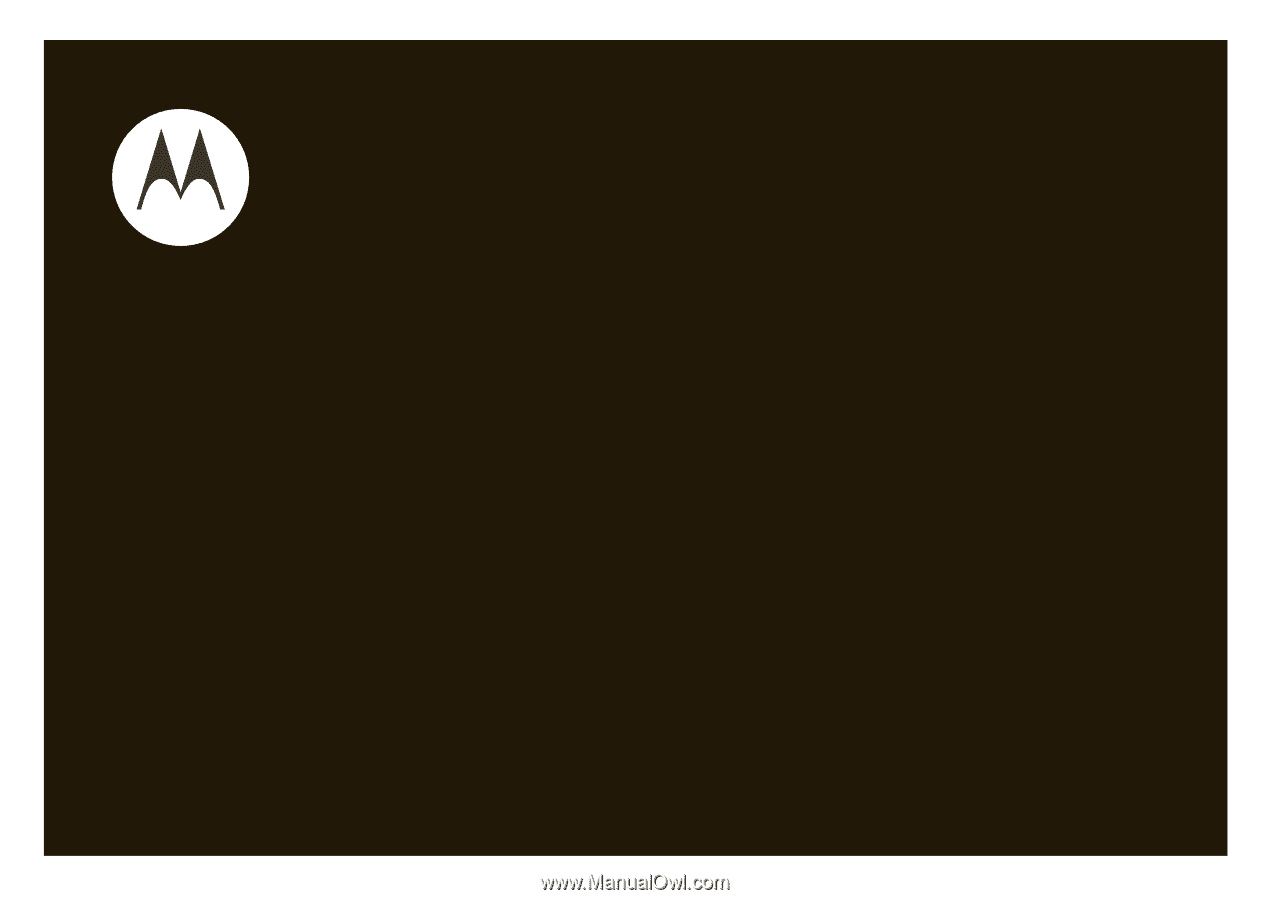
User’s Guide
MOTO
RAZR
TM
V3s