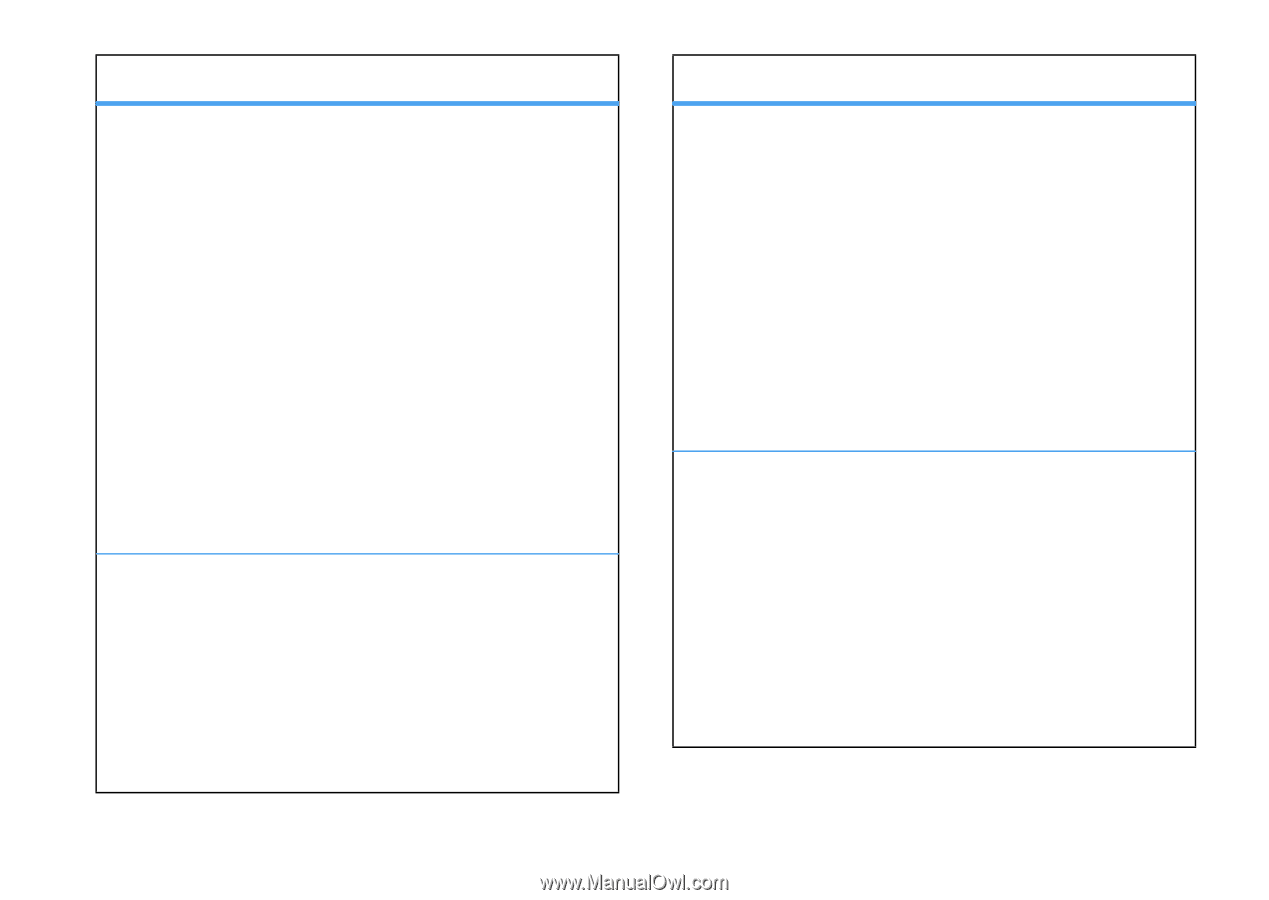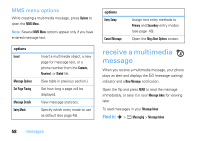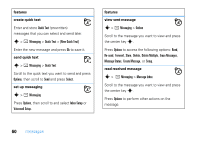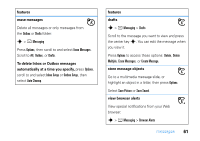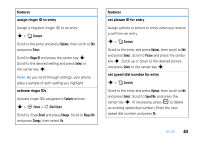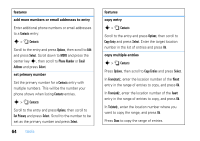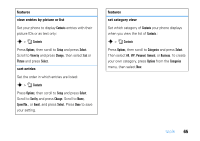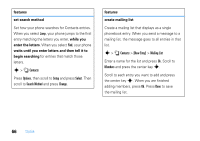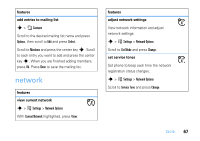Motorola V3SATINPINK User Guide - Page 65
assign ringer ID to entry, activate ringer IDs, features, set picture ID for entry
 |
UPC - 890552608836
View all Motorola V3SATINPINK manuals
Add to My Manuals
Save this manual to your list of manuals |
Page 65 highlights
features assign ringer ID to entry Assign a ring alert (ringer ID) to an entry: s > n Contacts Scroll to the entry and press Options, then scroll to Edit and press Select. Scroll to Ringer ID and press the center key s. Scroll to the desired setting and press Select or the center key s. Note: As you scroll through settings, your phone plays a sample of each setting you highlight. activate ringer IDs Activate ringer IDs assigned to Contacts entries: s > f Extras > t Alert Styles Scroll to Style Detail and press Change. Scroll to Ringer IDs and press Change, then select On. features set picture ID for entry Assign a photo or picture to show when you receive a call from an entry: s > n Contacts Scroll to the entry and press Options, then scroll to Edit and press Select. Scroll to Picture and press the center key s. Scroll up or down to the desired picture and press Select or the center key s. set speed dial number for entry s > n Contacts Scroll to the entry and press Options, then scroll to Edit and press Select. Scroll to Speed No. and press the center key s. (If necessary, press B to delete an existing speed dial number.) Enter the new speed dial number and press Ok. tools 63