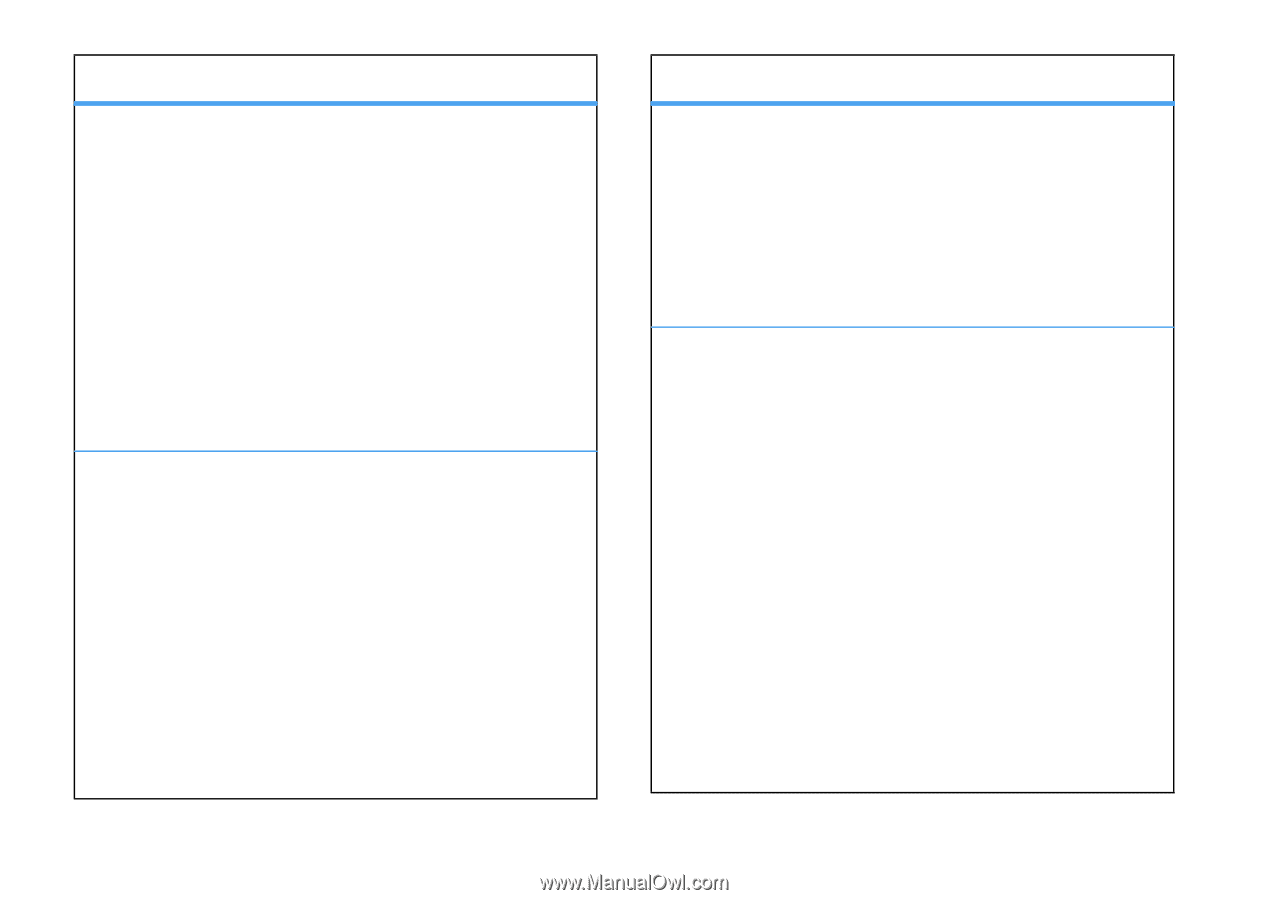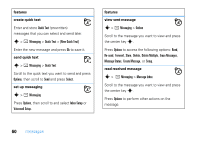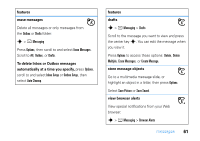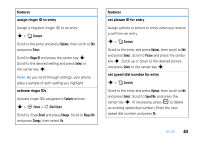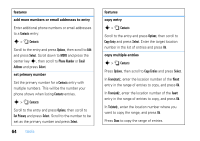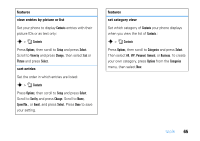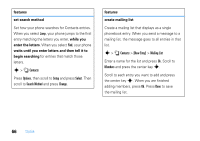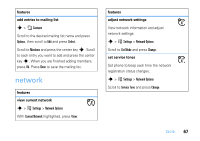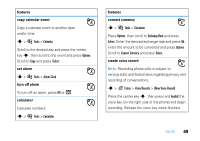Motorola V3SATINPINK User Guide - Page 66
add more numbers or email addresses to entry, set primary number, features, copy entry
 |
UPC - 890552608836
View all Motorola V3SATINPINK manuals
Add to My Manuals
Save this manual to your list of manuals |
Page 66 highlights
features add more numbers or email addresses to entry Enter additional phone numbers or email addresses to a Contacts entry: s > n Contacts Scroll to the entry and press Options, then scroll to Edit and press Select. Scroll down to MORE and press the center key s, then scroll to Phone Number or Email Address and press Select. set primary number Set the primary number for a Contacts entry with multiple numbers. This will be the number your phone shows when listing Contacts entries. s > n Contacts Scroll to the entry and press Options, then scroll to Set Primary and press Select. Scroll to the number to be set as the primary number and press Select. 64 tools features copy entry s > n Contacts Scroll to the entry and press Options, then scroll to Copy Entry and press Select. Enter the target location number in the list of entries and press Ok. copy multiple entries s > n Contacts Press Options, then scroll to Copy Entries and press Select. In From(start):, enter the location number of the first entry in the range of entries to copy, and press Ok. In From(end):, enter the location number of the last entry in the range of entries to copy, and press Ok. In To(start):, enter the location number where you want to copy the range, and press Ok. Press Done to copy the range of entries.