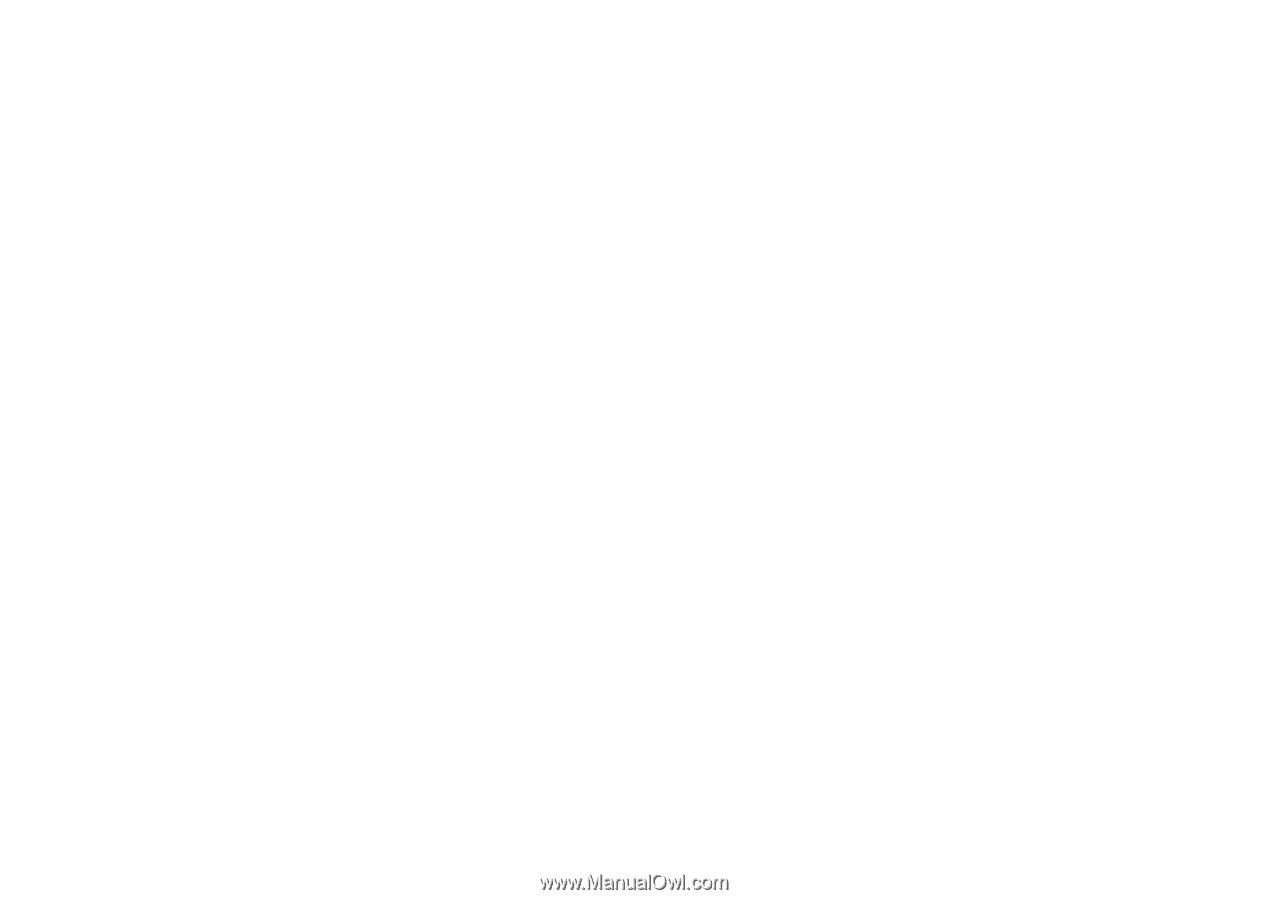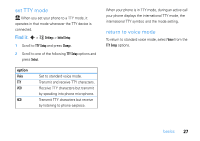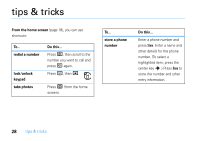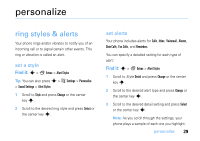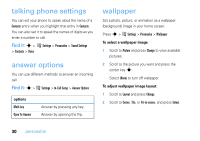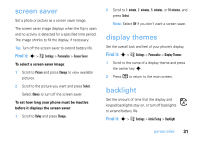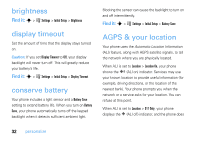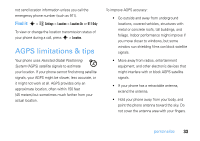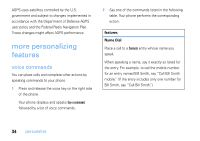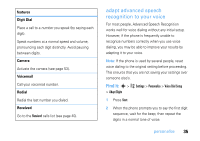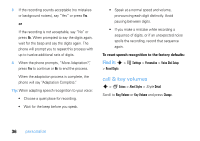Motorola V3SATINPINK User Guide - Page 34
brightness, display timeout, conserve battery, AGPS & your location
 |
UPC - 890552608836
View all Motorola V3SATINPINK manuals
Add to My Manuals
Save this manual to your list of manuals |
Page 34 highlights
brightness Find it: s > w Settings > Initial Setup > Brightness display timeout Set the amount of time that the display stays turned on. Caution: If you set Display Timeout to Off, your display backlight will never turn off. This will greatly reduce your battery's life. Find it: s > w Settings > Initial Setup > Display Timeout conserve battery Your phone includes a light sensor and a Battery Save setting to extend battery life. When you turn on Battery Save, your phone automatically turns off the keypad backlight when it detects sufficient ambient light. Blocking the sensor can cause the backlight to turn on and off intermittently. Find it: s > w Settings > Initial Setup > Battery Save AGPS & your location Your phone uses the Automatic Location Information (ALI) feature, along with AGPS satellite signals, to tell the network where you are physically located. When ALI is set to Location > Location On, your phone shows the O (ALI on) indicator. Services may use your known location to provide useful information (for example, driving directions, or the location of the nearest bank). Your phone prompts you when the network or a service asks for your location. You can refuse at this point. When ALI is set to Location > 911 Only, your phone displays the P (ALI off) indicator, and the phone does 32 personalize