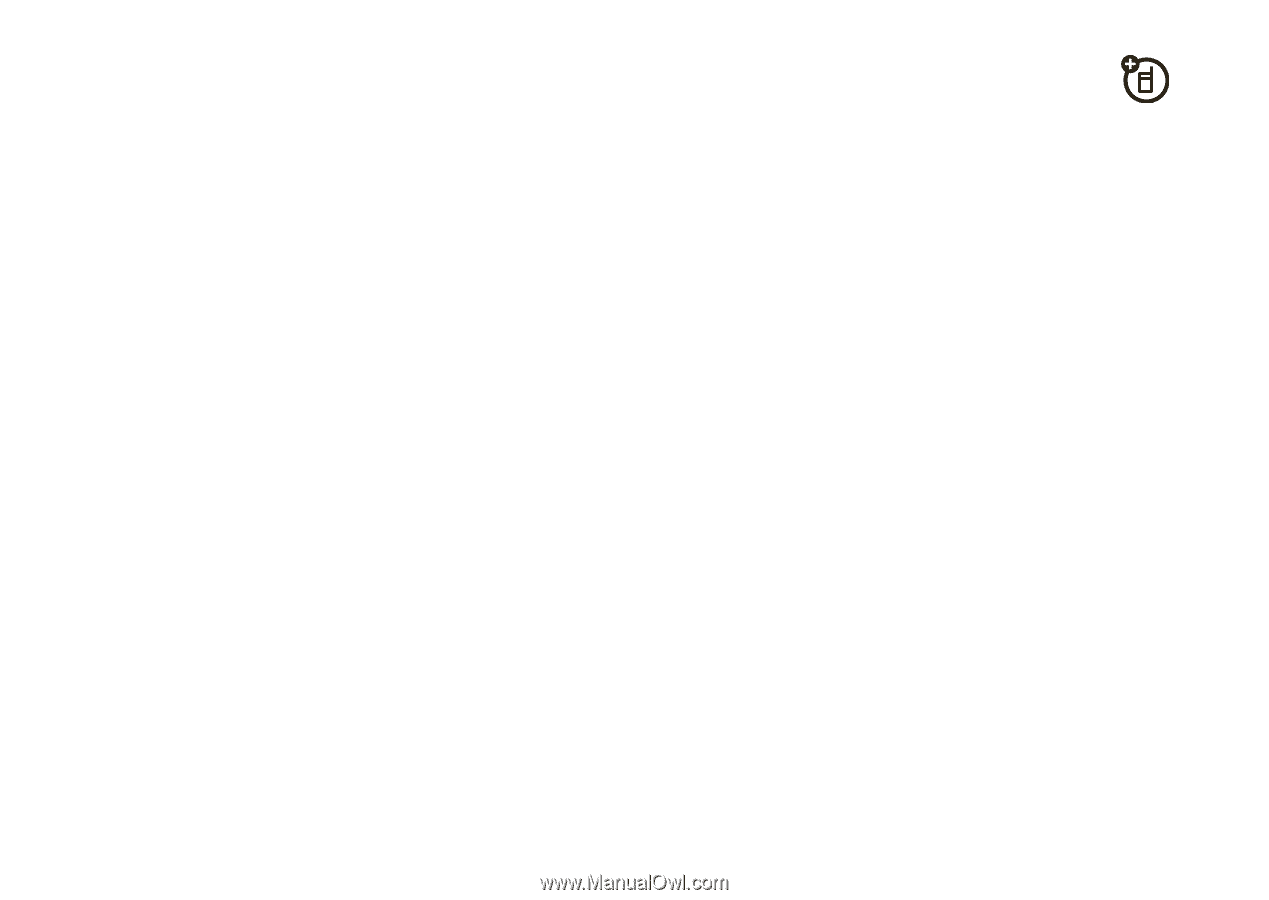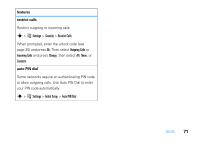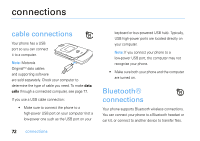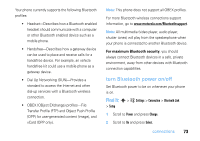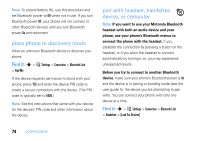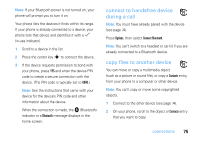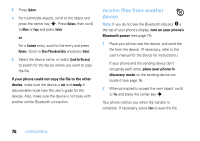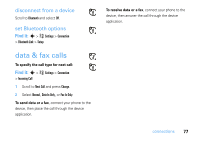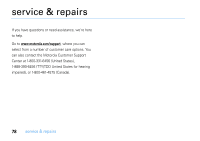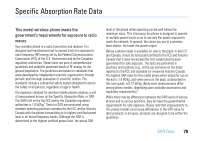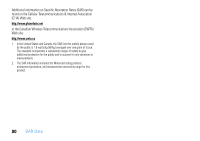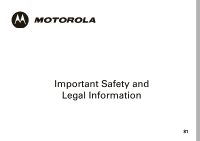Motorola V3SATINPINK User Guide - Page 78
receive files from another, device, If your phone could not copy the file to the other, ready
 |
UPC - 890552608836
View all Motorola V3SATINPINK manuals
Add to My Manuals
Save this manual to your list of manuals |
Page 78 highlights
3 Press Options. 4 For multimedia objects, scroll to the object and press the center key s. Press Options, then scroll to Move or Copy and press Select. or For a Contacts entry, scroll to the entry and press Options. Scroll to Share Phonebook Entry and press Select. 5 Select the device name, or select [Look For Devices] to search for the device where you want to copy the file. If your phone could not copy the file to the other device, make sure the device is on and ready in discoverable mode (see the user's guide for the device). Also, make sure the device is not busy with another similar Bluetooth connection. receive files from another device Note: If you do not see the Bluetooth indicator O a the top of your phone's display, turn on your phone's Bluetooth power (see page 73). 1 Place your phone near the device, and send the file from the device. (If necessary, refer to the user's manual for the device for instructions.) If your phone and the sending device don't recognize each other, place your phone in discovery mode so the sending device can locate it (see page 74). 2 When prompted to accept the sent object, scroll to Yes and press the center key s. Your phone notifies you when the transfer is complete. If necessary, press Save to save the file. 76 connections