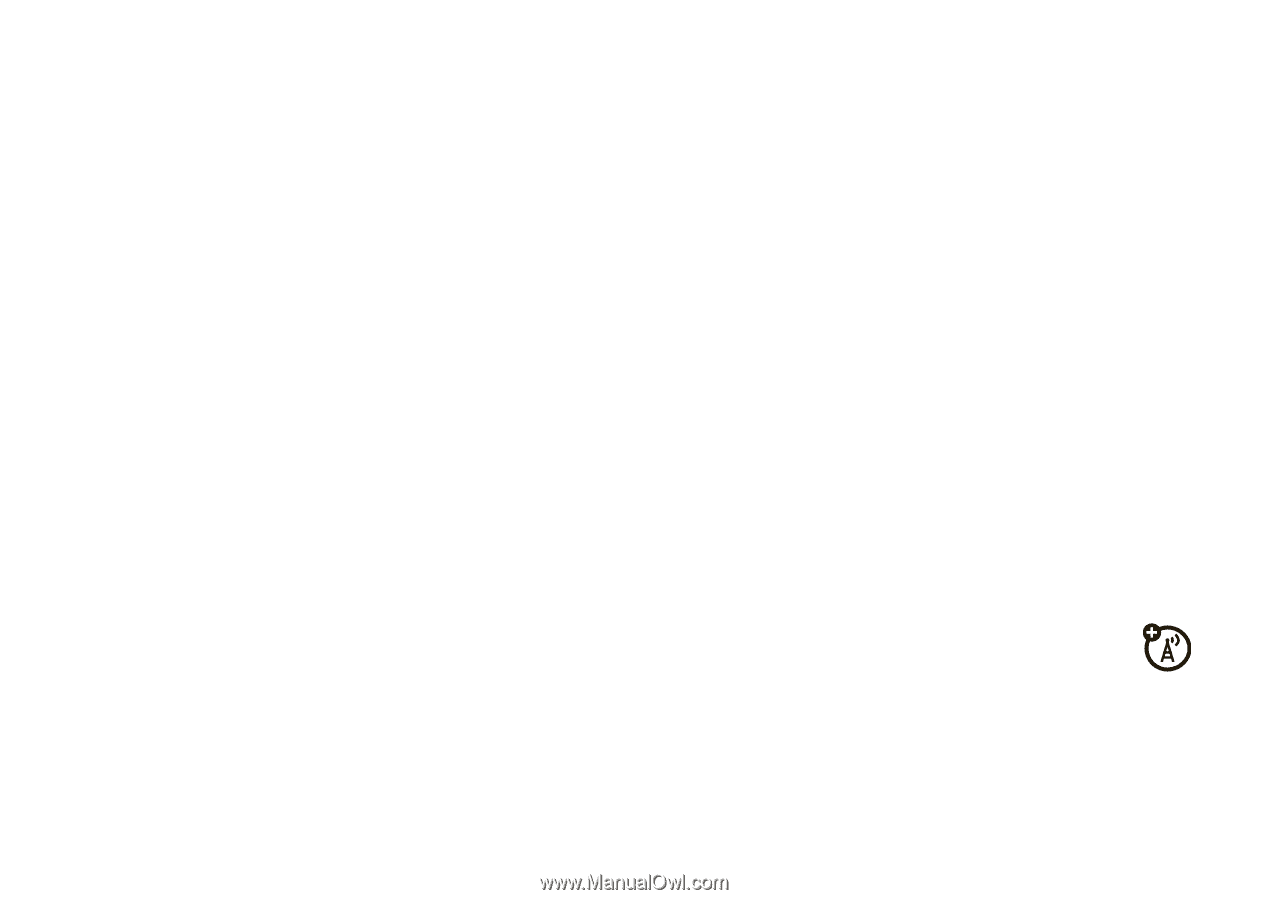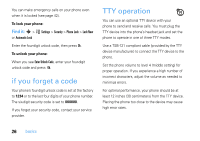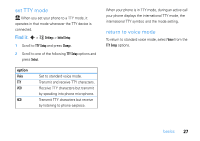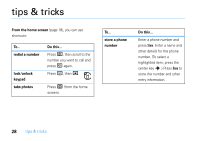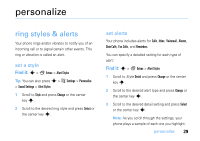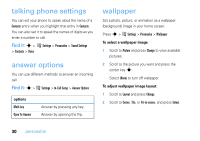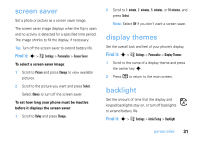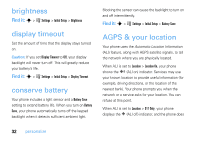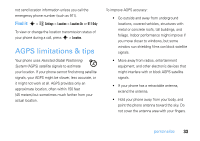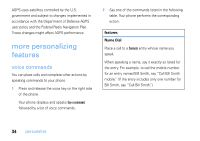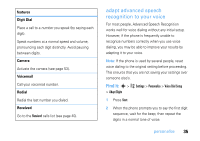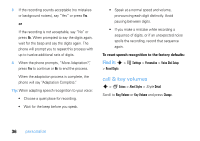Motorola V3SATINPINK User Guide - Page 33
screen saver, display themes, backlight
 |
UPC - 890552608836
View all Motorola V3SATINPINK manuals
Add to My Manuals
Save this manual to your list of manuals |
Page 33 highlights
screen saver Set a photo or picture as a screen saver image. The screen saver image displays when the flip is open and no activity is detected for a specified time period. The image shrinks to fill the display, if necessary. Tip: Turn off the screen saver to extend battery life. Find it: s > w Settings > Personalize > Screen Saver To select a screen saver image: 1 Scroll to Picture and press Change to view available pictures. 2 Scroll to the picture you want and press Select. Select (None) to turn off the screen saver. To set how long your phone must be inactive before it displays the screen saver: 1 Scroll to Delay and press Change. 2 Scroll to 1 minute, 2 minutes, 5 minutes, or 10 minutes, and press Select. Note: Select Off if you don't want a screen saver. display themes Set the overall look and feel of your phone's display. Find it: s > w Settings > Personalize > Display Themes 1 Scroll to the name of a display theme and press the center key s. 2 Press O to return to the main screen. backlight Set the amount of time that the display and keypad backlights stay on, or turn off backlights to extend battery life. Find it: s > w Settings > Initial Setup > Backlight personalize 31