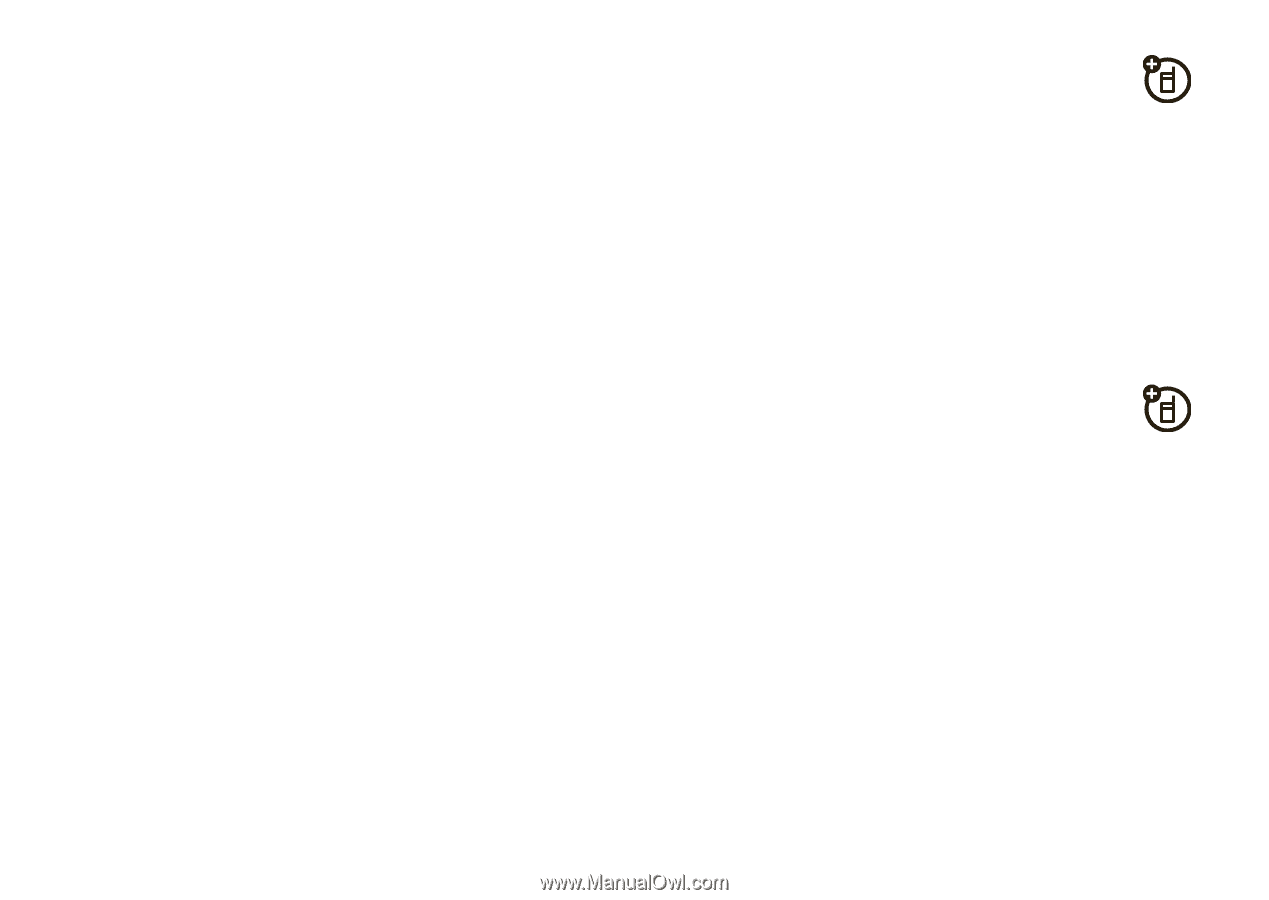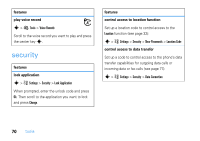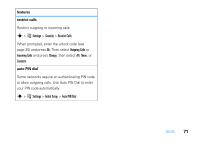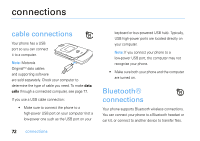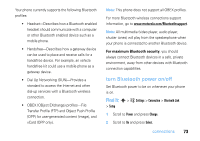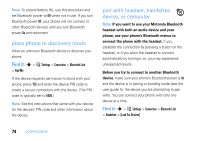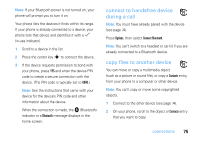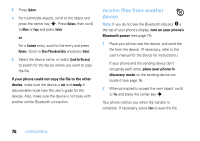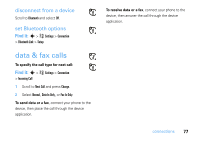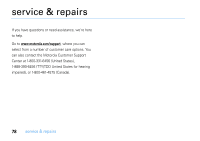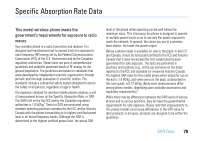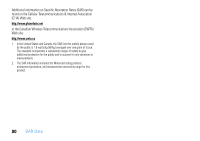Motorola V3SATINPINK User Guide - Page 77
connect to handsfree device, during a call, copy files to another device, Bluetooth, Options
 |
UPC - 890552608836
View all Motorola V3SATINPINK manuals
Add to My Manuals
Save this manual to your list of manuals |
Page 77 highlights
Note: If your Bluetooth power is not turned on, your phone will prompt you to turn it on. Your phone lists the devices it finds within its range. If your phone is already connected to a device, your phone lists that device and identifies it with a % (in-use indicator). 1 Scroll to a device in the list. 2 Press the center key s to connect the device. 3 If the device requests permission to bond with your phone, press YES and enter the device PIN code to create a secure connection with the device. (The PIN code is typically set to 0000.) Note: See the instructions that came with your device for the device's PIN code and other information about the device. When the connection is made, the à (Bluetooth) indicator or a Bluetooth message displays in the home screen. connect to handsfree device during a call Note: You must have already paired with the device (see page 74). Press Options, then select Connect Bluetooth. Note: You can't switch to a headset or car kit if you are already connected to a Bluetooth device. copy files to another device You can move or copy a multimedia object (such as a picture or sound file), or copy a Contacts entry, from your phone to a computer or other device. Note: You can't copy or move some copyrighted objects. 1 Connect to the other device (see page 74). 2 On your phone, scroll to the object or Contacts entry that you want to copy. connections 75