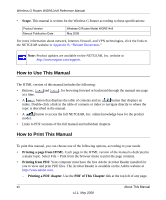Netgear WGR614v9 WGR614v9 User Manual - Page 15
Configuring Basic Connectivity - setup with out cd
 |
View all Netgear WGR614v9 manuals
Add to My Manuals
Save this manual to your list of manuals |
Page 15 highlights
Chapter 1 Configuring Basic Connectivity This chapter describes the settings for your Internet connection and your wireless local area network (LAN) connection. When you perform the initial configuration of your wireless router using the Resource CD as described in the , these settings are specified automatically for you. This chapter provides further details about these connectivity settings, as well as instructions on how to log in to the router for further configuration. Note: NETGEAR recommends using the Smart Wizard™ on the Resource CD for initial configuration, as described in the . This chapter includes the following sections: • "Configuring Your Internet Connection Using the Smart Setup Wizard" on page 1-1 • "Using the Setup Manual" on page 1-2" • "Logging In to Your Wireless Router" on page 1-2 • "Viewing and Configuring Basic ISP Settings" on page 1-5 Configuring Your Internet Connection Using the Smart Setup Wizard You can manually configure your Internet connection using the Basic Settings screen, or you can allow the Smart Setup Wizard to determine your Internet Service Provider (ISP) configuration. The Smart Setup Wizard searches your Internet connection for servers and protocols to determine your ISP configuration. This feature is not the same as the Smart Wizard configuration assistant that appears only when the router is in its factory default state. To use the Smart Setup Wizard to assist with configuration or to verify the Internet connection settings: 1. From the top of the main menu of the browser interface, click Setup Wizard. 2. Click Next to proceed. Enter your ISP settings, as needed. 3. At the end of the Setup Wizard, click Test to verify your Internet connection. If you have trouble connecting to the Internet, see Chapter 7, "Troubleshooting." 1-1 v1.1, May 2008