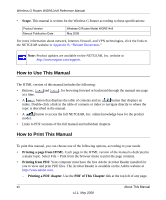Netgear WGR614v9 WGR614v9 User Manual - Page 17
admin, password, Check, for Updated Firmware Upon Log-in, Basic Settings - default password
 |
View all Netgear WGR614v9 manuals
Add to My Manuals
Save this manual to your list of manuals |
Page 17 highlights
Wireless-G Router WGR614v9 Reference Manual Tip: You can connect to the wireless router by typing either of these URLs in the address field of your browser, and then pressing Enter: • http://www.routerlogin.net • http://www.routerlogin.com If these URLs do not work, you must type the IP address of the router, for example, http://www.192.168.1.1. 2. Enter admin for the router user name and your password (or the default, password). For information about how to change the password, see "Changing the Administrator Password" on page 2-14. Note: The router user name and password are not the same as any other user name or password you might use to log in to your Internet connection. The Checking for Firmware Updates screen appears unless you previously cleared the Check for Updated Firmware Upon Log-in check box. Figure 1-2 If the router discovers a newer version of software, you are asked if you want to upgrade to the new software (see "Upgrading the Router Software" on page 6-7 for details). If no new firmware is available, the no new firmware available message displays. 3. In the main menu on the left, select Basic Settings under Setup. The Basic Settings screen displays showing the wireless router's home page and suggested default settings. Configuring Basic Connectivity 1-3 v1.1, May 2008