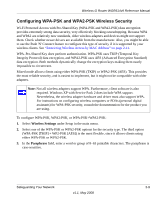Netgear WGR614v9 WGR614v9 User Manual - Page 29
Changing Wireless Security Settings, Viewing Basic Wireless Settings - security key
 |
View all Netgear WGR614v9 manuals
Add to My Manuals
Save this manual to your list of manuals |
Page 29 highlights
Wireless-G Router WGR614v9 Reference Manual - Data Encryption (WEP) Keys. There are two methods for creating WEP data encryption keys. Whichever method you use, record the key values in the spaces provided. • Passphrase Method These characters are case-sensitive. Enter a word or group of printable characters and click Generate. Not all wireless devices support the passphrase method. • Manual Method. These values are not case-sensitive. For 64-bit WEP, enter 10 hexadecimal digits (any combination of 0-9, a-f, or A-F). For 128-bit WEP, enter 26 hexadecimal digits. Key 1 Key 2 Key 3 Key 4 • If WPA-PSK or WPA2-PSK authentication is used: - Passphrase These characters are case-sensitive. Enter a word or group of printable characters. When you use WPA-PSK, the other devices in the network will not connect unless they are also set to WPA-PSK and are configured with the correct passphrase. Similarly, when you use WPA2-PSK, the other devices in the network will not connect unless they are also set to WPA2-PSK and are configured with the correct passphrase. Use the procedures described in the following sections to specify the Wireless-G Router. Store this information in a safe place. Changing Wireless Security Settings This section describes the wireless settings that you can view and configure in the Wireless Settings screen, which you access under Setup in the main menu. Viewing Basic Wireless Settings To specify the wireless security settings of your router: 1. Log in to the router as described in "Logging In to Your Wireless Router" on page 1-2. 2. Select Wireless Settings under Setup in the main menu. Safeguarding Your Network 2-5 v1.1, May 2008