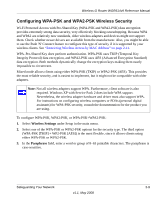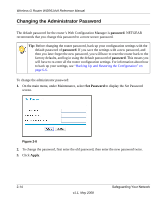Netgear WGR614v9 WGR614v9 User Manual - Page 35
Restricting Wireless Access by MAC Address, Enable SSID Broadcast, Enable Wireless Router Radio
 |
View all Netgear WGR614v9 manuals
Add to My Manuals
Save this manual to your list of manuals |
Page 35 highlights
Wireless-G Router WGR614v9 Reference Manual The available settings in this screen are: • Enable SSID Broadcast. Clear this check box to disable broadcast of the SSID, so that only devices that know the correct SSID can connect. Disabling SSID broadcast nullifies the wireless network discovery feature of some products such as Windows XP. • Enable Wireless Router Radio. If you disable the wireless router radio, wireless devices cannot connect to the Wireless-G Router. If you will not be using your wireless network for a period of time, you can clear this check box and disable all wireless connectivity. • Enable WMM. Clear this check box to disable WMM. Disabling WMM turns off the wireless prioritization scheme. Note that wireless clients must also support WMM to take advantage of this feature. • Wireless Card Access List. For information about this list, see "Restricting Wireless Access by MAC Address" on page 2-11. . Note: The Fragmentation Threshold, CTS/RTS Threshold, and Preamble Mode options are reserved for wireless testing and advanced configuration only. Do not change these settings. Restricting Wireless Access by MAC Address When a Wireless Card Access List is configured and enabled, the router checks the MAC address of any wireless device attempting a connection and allows only connections to computers identified on the trusted computers list. The Wireless Card Access List displays a list of wireless computers that you allow to connect to the router based on their MAC addresses. These wireless computers must also have the correct SSID and wireless security settings to access the wireless router. The MAC address is a network device's unique 12-character physical address, containing the hexadecimal characters 0-9, a-f, or A-F only, and separated by colons (for example, 00:09:AB:CD:EF:01). It can usually be found on the bottom of the wireless card or network interface device. If you do not have access to the physical label, you can display the MAC address using the network configuration utilities of the computer. In WindowsXP, for example, typing the ipconfig/all command in an MSDOS command prompt window displays the MAC address as Physical Address. You might also find the MAC addresses in the router's Attached Devices screen. To restrict access based on MAC addresses: 1. Select Wireless Settings under Advanced in the main menu. Safeguarding Your Network v1.1, May 2008 2-11