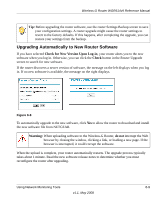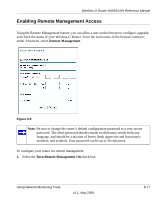Netgear WGR614v9 WGR614v9 User Manual - Page 91
Enabling Remote Management Access, Remote Management, Turn Remote Management
 |
View all Netgear WGR614v9 manuals
Add to My Manuals
Save this manual to your list of manuals |
Page 91 highlights
Wireless-G Router WGR614v9 Reference Manual Enabling Remote Management Access Using the Remote Management feature, you can allow a user on the Internet to configure, upgrade, and check the status of your Wireless-G Router. From the main menu of the browser interface, under Advanced, select Remote Management. Figure 6-9 Note: Be sure to change the router's default configuration password to a very secure password. The ideal password should contain no dictionary words from any language, and should be a mixture of letters (both uppercase and lowercase), numbers, and symbols. Your password can be up to 30 characters. To configure your router for remote management: 1. Select the Turn Remote Management On check box. Using Network Monitoring Tools v1.1, May 2008 6-11