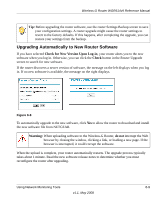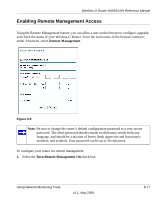Netgear WGR614v9 WGR614v9 User Manual - Page 90
Upgrading Manually to New Router Software, Router Status, Router Upgrade, Browse, Upload, Warning - firmware
 |
View all Netgear WGR614v9 manuals
Add to My Manuals
Save this manual to your list of manuals |
Page 90 highlights
Wireless-G Router WGR614v9 Reference Manual Upgrading Manually to New Router Software To manually select, download, and install new software to your router: 1. Under Maintenance on the main menu, select Router Status. Note the version number of your router firmware. 2. Go to the WGR614v9 support page on the NETGEAR website at http://www.netgear.com/support. 3. Check the most recent firmware version offered against the firmware version shown on your Router Status screen. 4. If the version on the NETGEAR website is more recent, download the file to your computer. 5. Under Maintenance on the main menu, select Router Upgrade. 6. Click Browse, and locate the firmware image that you downloaded to your PC (the file ends in .img or .chk). 7. Click Upload to send the firmware to the router. Warning: When uploading software to the Wireless-G Router, do not interrupt the Web browser by closing the window, clicking a link, or loading a new page. If the browser is interrupted, it could corrupt the software. When the upload is complete, your router automatically restarts. The upgrade process typically takes about 1 minute. Read the new software release notes to determine whether you must reconfigure the router after upgrading. 6-10 v1.1, May 2008 Using Network Monitoring Tools