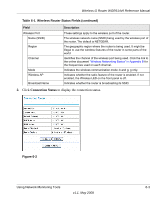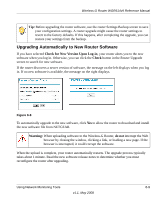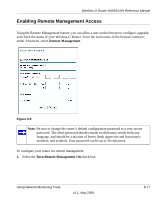Netgear WGR614v9 WGR614v9 User Manual - Page 86
Managing the Configuration File, Backing Up and Restoring the Configuration - factory reset
 |
View all Netgear WGR614v9 manuals
Add to My Manuals
Save this manual to your list of manuals |
Page 86 highlights
Wireless-G Router WGR614v9 Reference Manual For each device, the table shows the IP address, NetBIOS host name or device name (if available), and the Ethernet MAC address. To force the router to look for attached devices, click Refresh. Note: If the router is rebooted, the table data is lost until the router rediscovers the devices. Managing the Configuration File The configuration settings of the Wireless-G Router are stored within the router in a configuration file. You can back up (save) this file to your computer, restore it, or reset it to the factory default settings. From the main menu of the browser interface, under Maintenance, select Backup Settings. Figure 6-5 The following sections describe the three available options. Backing Up and Restoring the Configuration The Restore and Backup options in the Settings Backup screen let you save and retrieve a file containing your router's configuration settings. To save your settings, click Back Up. Your browser extracts the configuration file from the router and prompts you for a location on your computer to store the file. You can give the file a meaningful name at this time, such as comcast.cfg. Tip: Before saving your configuration file, change the administrator password to the default, password. Then change it again after you have saved the configuration file. If you forget the password, you will need to reset the configuration to factory defaults. 6-6 Using Network Monitoring Tools v1.1, May 2008