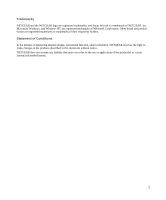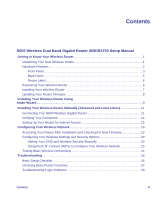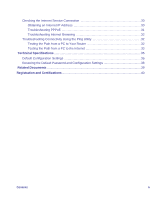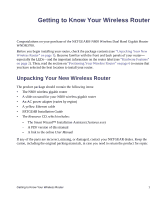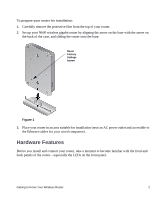Netgear WNDR3700v2 WNDR3700v2 Setup Manual
Netgear WNDR3700v2 - N600 Wireless Dual Band Gigabit Router Manual
 |
View all Netgear WNDR3700v2 manuals
Add to My Manuals
Save this manual to your list of manuals |
Netgear WNDR3700v2 manual content summary:
- Netgear WNDR3700v2 | WNDR3700v2 Setup Manual - Page 1
N600 Wireless Dual Band Gigabit Router WNDR3700v2 Setup Manual ©2010 by NETGEAR, Inc. All rights reserved. NETGEAR, Inc. 350 E. Plumeria Drive San Jose, CA 95134 USA October 2010 208-10737-01 v1.0 - Netgear WNDR3700v2 | WNDR3700v2 Setup Manual - Page 2
Statement of Conditions In the interest of improving internal design, operational function, and/or reliability, NETGEAR reserves the right to make changes to the products described in this document without notice. NETGEAR does not assume any liability that may occur due to the use or application of - Netgear WNDR3700v2 | WNDR3700v2 Setup Manual - Page 3
20 Setting Your SSID and Wireless Security Manually 20 Using Push 'N' Connect (WPS) to Configure Your Wireless Network 23 Testing Basic Wireless Connectivity 24 Troubleshooting...26 Basic Setup Checklist ...26 Checking Basic Router Functions 27 Troubleshooting Login Problems 29 Contents iii - Netgear WNDR3700v2 | WNDR3700v2 Setup Manual - Page 4
Checking the Internet Service Connection 30 Obtaining an Internet IP Address 30 Troubleshooting PPPoE 31 Troubleshooting Internet Browsing 32 Troubleshooting Connectivity Using the Ping Utility 32 Testing the Path from a PC to Your Router 32 Testing the Path from a PC to the Internet 33 - Netgear WNDR3700v2 | WNDR3700v2 Setup Manual - Page 5
slide-on stand for your N600 wireless gigabit router • An AC power adapter (varies by region) • A yellow Ethernet cable • NETGEAR Installation Guide • The Resource CD, which includes: - The Smart Wizard™ Installation Assistant (Autorun.exe) - A PDF version of this manual - A link to the online User - Netgear WNDR3700v2 | WNDR3700v2 Setup Manual - Page 6
2. Set up your N600 wireless gigabit router by aligning the arrow on the base with the arrow on the back of the case, and sliding the router onto the base. Reset Factory Settings button Figure 1 3. Place your router in an area suitable for installation (near an AC power outlet and accessible to the - Netgear WNDR3700v2 | WNDR3700v2 Setup Manual - Page 7
your router firmware. 1. Firmware is upgrading. 2. Restore factory settings button pressed; restoring factory default settings. Power is not supplied to the router. The 11n mode at 2.4 GHz is off. The unit is operating in 11n mode at 2.4 GHz. Data is being communicated over a wireless network. The - Netgear WNDR3700v2 | WNDR3700v2 Setup Manual - Page 8
connection and obtaining an IP address. An IP address has been received; ready to transmit data. Data is being transmitted and received. The LAN port has detected a 1 Gbps link with an attached device. Data is being transmitted at 1 Gbps. The LAN port has detected a 10/100 Mbps link with an attached - Netgear WNDR3700v2 | WNDR3700v2 Setup Manual - Page 9
of the WNDR3700 router contains the items in the list that follows the figure. 12 Figure 3 3 45 The back of the N600 wireless gigabit router includes: 1. A Power On/Off button. 2. An AC power adapter outlet. 3. Four local (LAN) 10/100/1000 Mbps Ethernet ports for connecting the router to local - Netgear WNDR3700v2 | WNDR3700v2 Setup Manual - Page 10
on the bottom of the N600 wireless gigabit router to identify the security PIN, serial number, port connectors, status lights, and default login information. Figure 4 Positioning Your Wireless Router The N600 wireless gigabit router lets you access your network from virtually anywhere within the - Netgear WNDR3700v2 | WNDR3700v2 Setup Manual - Page 11
option and install your router manually, for best results, install and set up your router in this order: 1. Install and connect your wireless router to your network (see "Connecting Your N600 Wireless Gigabit Router" on page 11). 2. Set up your wireless router for Internet access (see "Setting Up - Netgear WNDR3700v2 | WNDR3700v2 Setup Manual - Page 12
, NETGEAR provides a variety of methods for updating your product. • The Smart Wizard installation assistant lets you check for and install updates as part of the setup activity. • The router includes an update feature that lets you check for and install updates. You must be logged in to the router - Netgear WNDR3700v2 | WNDR3700v2 Setup Manual - Page 13
to set up your Internet service. The NETGEAR Smart Wizard takes you through the procedure to connect your router and PC(s). It then helps you to configure your wireless settings and enable wireless security for your network. The Smart Wizard guides you through the setup and configuration process by - Netgear WNDR3700v2 | WNDR3700v2 Setup Manual - Page 14
: • Log in to the router and check for new firmware. Refer to the bottom label for the default login information, or see the steps in "Accessing Your Router After Installation and Checking for New Firmware" on page 19. • Set up additional wireless computers in your network for Internet access (see - Netgear WNDR3700v2 | WNDR3700v2 Setup Manual - Page 15
N600 wireless gigabit router and access the Internet: - Host and Domain Name - Internet Login Name and Password (frequently an email address and password) - Domain Name Server (DNS) Addresses - Fixed or Static IP Address Your ISP should have provided you with all the information needed to connect - Netgear WNDR3700v2 | WNDR3700v2 Setup Manual - Page 16
You will connect it to the router later. 3. Locate the Ethernet cable that came with the NETGEAR product. Securely insert that Ethernet cable into your modem and into the Internet port of the N600 wireless gigabit router (3). Installing Your Wireless Router Manually (Advanced and Linux Users) 12 - Netgear WNDR3700v2 | WNDR3700v2 Setup Manual - Page 17
It is important that you start your network in the correct sequence. To start your network in the correct sequence. Failure to start or restart your network in the correct sequence could prevent you from accessing the Internet. Installing Your Wireless Router Manually (Advanced and Linux Users) 13 - Netgear WNDR3700v2 | WNDR3700v2 Setup Manual - Page 18
Mode. The 2.4 GHz N/G-Band light (2) should be on; the 5.0 GHz N-Band light (3) should be on. • USB. The USB light (4) should be lit if a USB device is connected and ready to be used. The light will be fast blinking green when the USB device is in use. Installing Your Wireless Router Manually - Netgear WNDR3700v2 | WNDR3700v2 Setup Manual - Page 19
factory default state is reset when you use the Restore Factory Settings button. See "Restoring the Default Password and Configuration Settings" on page 38 for more information. To access your router: 1. Connect to the N600 wireless gigabit router by typing http://www.routerlogin.net in the address - Netgear WNDR3700v2 | WNDR3700v2 Setup Manual - Page 20
check the NETGEAR database for a new firmware image file. If no new firmware version is available, the message "No New Firmware Version Available" will display. (If you select "No," you can check for new firmware later; see the online User Manual). Installing Your Wireless Router Manually (Advanced - Netgear WNDR3700v2 | WNDR3700v2 Setup Manual - Page 21
settings and complete your connection. You are now connected to the Internet! The N600 wireless gigabit router home page will display. To complete your router setup and to configure your wireless network, see "Accessing Your Router After Installation and Checking for New Firmware" on page 19 and - Netgear WNDR3700v2 | WNDR3700v2 Setup Manual - Page 22
correctly. • Contact your ISP to verify that you have the correct configuration information. • Read "Troubleshooting" on page 26. If problems persist, register your NETGEAR product and contact NETGEAR Technical Support. Installing Your Wireless Router Manually (Advanced and Linux Users) 18 - Netgear WNDR3700v2 | WNDR3700v2 Setup Manual - Page 23
Your Wireless Network After installing your router, you must log into the router to complete your wireless setup. When you log in to the browser, you will be prompted to check for firmware updates from the NETGEAR update server. Accessing Your Router After Installation and Checking for New Firmware - Netgear WNDR3700v2 | WNDR3700v2 Setup Manual - Page 24
of any wireless devices that connect wirelessly to the router (such as wireless adapter cards and wireless computers). For a wireless connection, the router and each wireless computer must use the same SSID, also called the wireless network name, and the same wireless security. NETGEAR strongly - Netgear WNDR3700v2 | WNDR3700v2 Setup Manual - Page 25
connectivity on your router: 1. Log in to the N600 wireless gigabit router at its default LAN address of http://192.168.1.1 with the default user name of admin and default password of password, or using whatever LAN address and password you have set up. 2. Select Wireless Settings under Setup - Netgear WNDR3700v2 | WNDR3700v2 Setup Manual - Page 26
of each computer or wireless adapter to have the same SSID (wireless network name) as the router. 2. Check that the wireless adapter on each computer can support the mode and security option that you selected. (If you have a question, see the online User Manual or review the settings you selected - Netgear WNDR3700v2 | WNDR3700v2 Setup Manual - Page 27
to the Control Panel and select Network Connections. Check the Wireless Connections Properties and ensure that TCP/IP Properties are set to Obtain an IP address automatically. To access the Internet from any computer connected to your N600 wireless gigabit router, launch a browser such as Microsoft - Netgear WNDR3700v2 | WNDR3700v2 Setup Manual - Page 28
needs, you can test connectivity between devices connected to your router. To test basic wireless connectivity: 1. Log in to the N600 wireless gigabit router at its default LAN address of http://192.168.1.1 with its default user name of admin and default password of password, or using whatever LAN - Netgear WNDR3700v2 | WNDR3700v2 Setup Manual - Page 29
an IP address by DHCP from the router. Your N600 wireless gigabit router is now configured to provide Internet access for your network. Your N600 wireless gigabit router automatically connects to the Internet when one of your computers requires access. It is not necessary to run a dialer or login - Netgear WNDR3700v2 | WNDR3700v2 Setup Manual - Page 30
information about troubleshooting your N600 wireless gigabit router. You can find help with the following problems: • "Basic Setup Checklist" on page 26 • "Checking Basic Router Functions" on page 27 • "Troubleshooting Login Problems" on page 29 • "Checking the Internet Service Connection" on page - Netgear WNDR3700v2 | WNDR3700v2 Setup Manual - Page 31
Gbps device, verify that the port's light is green. If the port is 10/100 Mbps, the light will be amber. c. The Internet port is connected and its light is lit. 4. If you have enabled WPS security, verify that the WPS button light on the front panel stops blinking and turns off. Troubleshooting 27 - Netgear WNDR3700v2 | WNDR3700v2 Setup Manual - Page 32
the router's IP address to 192.168.1.1. This procedure is explained in "Restoring the Default Password and Configuration Settings" on page 38. If the error persists, you might have a hardware problem and should contact technical support. Power light blinks green The router firmware is corrupted - Netgear WNDR3700v2 | WNDR3700v2 Setup Manual - Page 33
wireless gigabit router. See "Connecting Your N600 Wireless Gigabit Router" on page 11 for instructions. For more information on WPS functionality and advanced features, see the online Reference Manual. Troubleshooting Login Problems If you are unable to log in to the N600 wireless gigabit router - Netgear WNDR3700v2 | WNDR3700v2 Setup Manual - Page 34
1. Log in to the N600 wireless gigabit router. 2. Select Router Status under Maintenance on the main menu to check that an IP address is shown for the Internet port. If 0.0.0.0 is shown, your N600 wireless gigabit router has not obtained an IP address from your service provider. Troubleshooting 30 - Netgear WNDR3700v2 | WNDR3700v2 Setup Manual - Page 35
minutes, you might be using an incorrect service name, user name, or password. There also might be a provisioning problem with your ISP. Unless you connect manually, the N600 wireless gigabit router will not authenticate using PPPoE until data is transmitted to the network. Troubleshooting 31 - Netgear WNDR3700v2 | WNDR3700v2 Setup Manual - Page 36
of the LAN TCP/IP setup IP address, which should match the default gateway IP address on your computer. Troubleshooting Connectivity Using the Ping Utility Most computers and routers have a diagnostic utility called ping that sends an request to a target device. The device then replies. The ping - Netgear WNDR3700v2 | WNDR3700v2 Setup Manual - Page 37
path between your computer and the N600 wireless gigabit router works correctly, test the path from your PC to the Internet. From the Windows Start > Run... menu, type: PING -n 10 where is the IP address of a remote device such as your ISP's DNS server. Troubleshooting 33 - Netgear WNDR3700v2 | WNDR3700v2 Setup Manual - Page 38
in your PC's Network Control Panel. Verify that the IP address of the router is listed as the TCP/IP default gateway. • Check to see that the network address of your PC (the portion of the IP address specified by the netmask) is different from the network address of the remote device. • If your ISP - Netgear WNDR3700v2 | WNDR3700v2 Setup Manual - Page 39
product label Login password (case-sensitive) printed password on product label Internet Connection WAN MAC address Use default hardware address MTU Size 1500 Local Network Router LAN IP address printed on 192.168.1.1 product label (also known as modem IP address) Router Subnet 255 - Netgear WNDR3700v2 | WNDR3700v2 Setup Manual - Page 40
throughput rate. Network Protocol and Standards Compatibility Data and Routing Protocols: Power Adapter North America United Kingdom, Australia Europe All regions (output) TCP/IP, RIP-1, RIP-2, DHCP PPP over Ethernet (PPPoE) 120V, 60 Hz, input 240V, 50 Hz, input 230V, 50 Hz, input 12 V DC @ 2.5A - Netgear WNDR3700v2 | WNDR3700v2 Setup Manual - Page 41
Table 4. Wireless Router Default Configuration Settings (continued) Feature Default Setting Physical Specifications GHz & 5 GHz Standards IEEE 802.11n version 2.0 IEEE 802.11n, IEEE 802.11g, IEEE 802.11b 2.4 GHz IEEE 802.11n, IEEE 802.11a 5.0 GHz Limited by the amount of wireless network - Netgear WNDR3700v2 | WNDR3700v2 Setup Manual - Page 42
-5.24 GHz (Europe ETSI) 40-bit (also called 64-bit) and 128-bit WEP, WPAPSK and WPA2-PSK. Restoring the Default Password and Configuration Settings You can restore the factory default configuration settings that reset the router's user name to admin, the password to password, and the IP address to - Netgear WNDR3700v2 | WNDR3700v2 Setup Manual - Page 43
a more complete understanding of the technologies used in your NETGEAR product. Table 5. Document Link TCP/IP Networking Basics http://documentation.netgear.com/reference/enu/tcpip/index.htm Preparing Your Network http://documentation.netgear.com/reference/enu/wsdhcp/index.htm Glossary http - Netgear WNDR3700v2 | WNDR3700v2 Setup Manual - Page 44
use our telephone support service. Product updates and Web support are always available by going to http://www.netgear.com/support. Setup documentation is available on the CD, on the support website, and on the documentation website. When the N600 wireless gigabit router is connected to the Internet
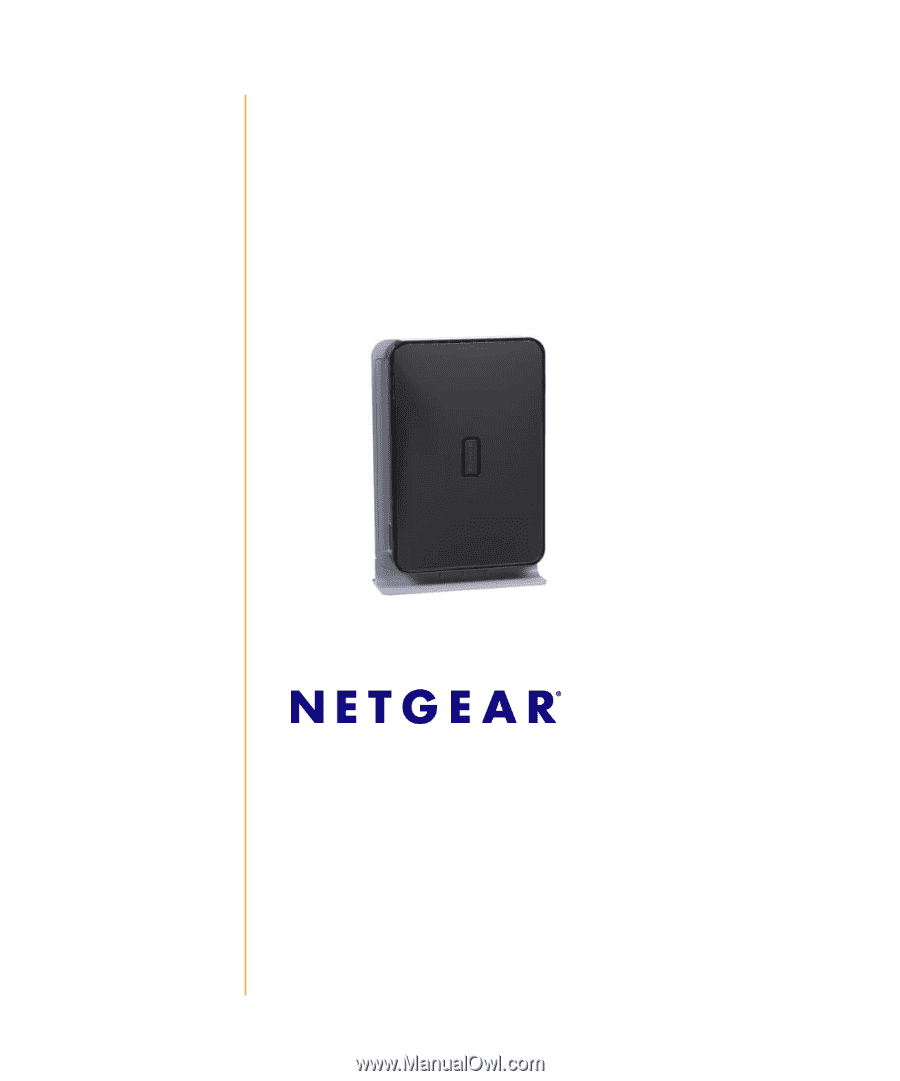
October 2010
208-10737-01
v1.0
NETGEAR
, Inc.
350 E. Plumeria Drive
San Jose, CA 95134 USA
N600 Wireless Dual Band
Gigabit Router
WNDR3700v2 Setup
Manual
©2010 by NETGEAR, Inc. All rights reserved.