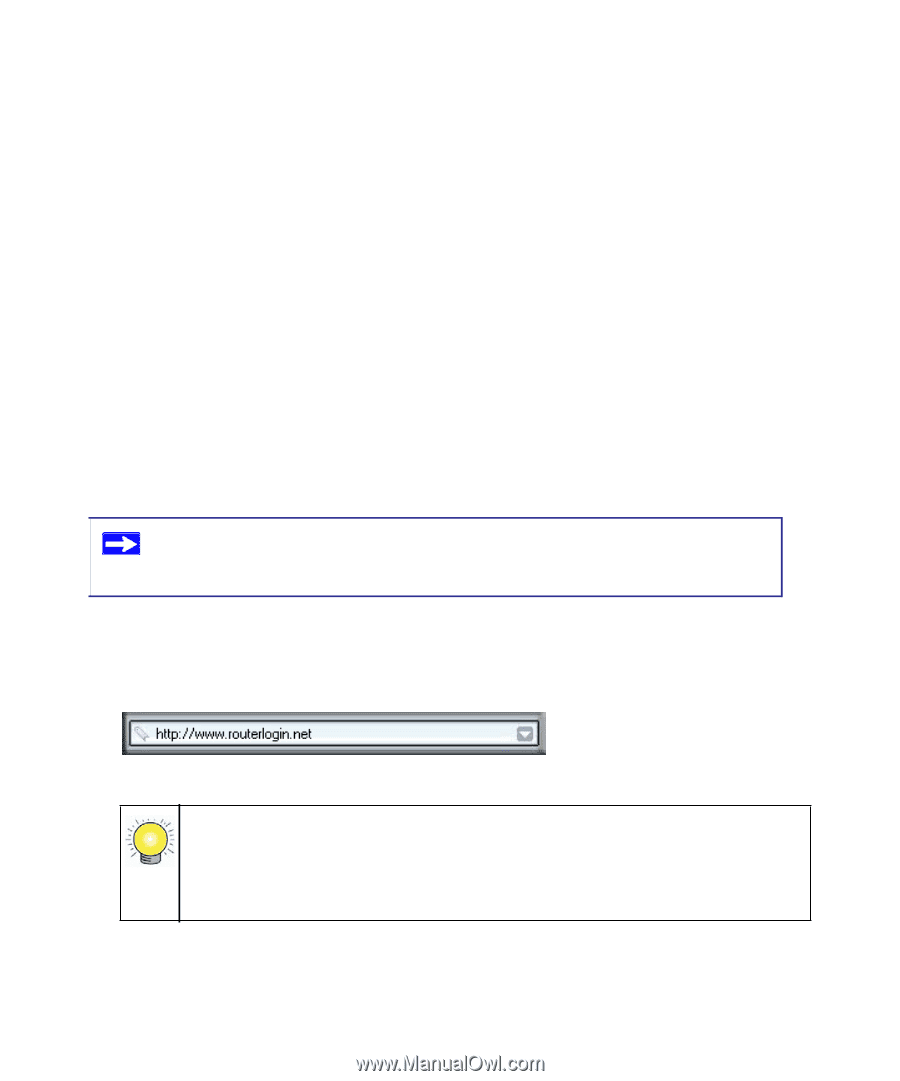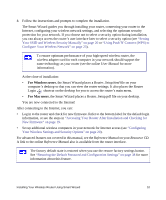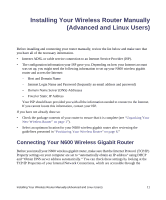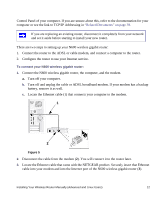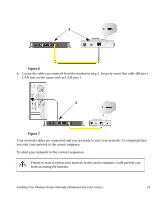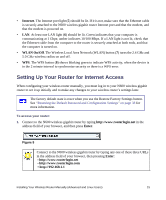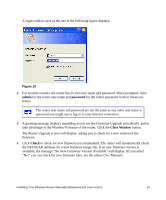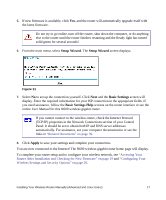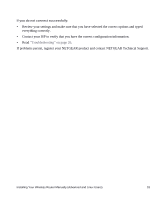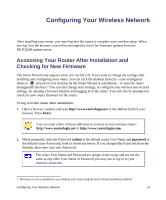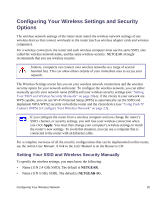Netgear WNDR3700v2 WNDR3700v2 Setup Manual - Page 19
Setting Up Your Router for Internet Access, Internet, WLAN On/Off, Enter - wireless local access only
 |
View all Netgear WNDR3700v2 manuals
Add to My Manuals
Save this manual to your list of manuals |
Page 19 highlights
• Internet. The Internet port light (5) should be lit. If it is not, make sure that the Ethernet cable is securely attached to the N600 wireless gigabit router Internet port and that the modem, and that the modem is powered on. • LAN. At least one LAN light (6) should be lit. Green indicates that your computer is communicating at 1 Gbps; amber indicates 10/100 Mbps. If a LAN light is not lit, check that the Ethernet cable from the computer to the router is securely attached at both ends, and that the computer is turned on. • WLAN On/Off. The Wireless Local Area Network (WLAN) button (7) turns the 2.4 GHz and 5.0 GHz wireless radios on and off. • WPS. The WPS button (8) shows blinking green to indicate WPS activity, when the device is in the 2 minute interval to synchronize security or there is a WPS error. Setting Up Your Router for Internet Access When configuring your wireless router manually, you must log in to your N600 wireless gigabit router to set it up initially and to make any changes to your wireless router's settings later. The factory default state is reset when you use the Restore Factory Settings button. See "Restoring the Default Password and Configuration Settings" on page 38 for more information. To access your router: 1. Connect to the N600 wireless gigabit router by typing http://www.routerlogin.net in the address field of your browser, and then press Enter. Figure 9 Connect to the N600 wireless gigabit router by typing any one of these three URLs in the address field of your browser, then pressing Enter: • http://www.routerlogin.net • http://www.routerlogin.com • http://192.168.1.1 Installing Your Wireless Router Manually (Advanced and Linux Users) 15