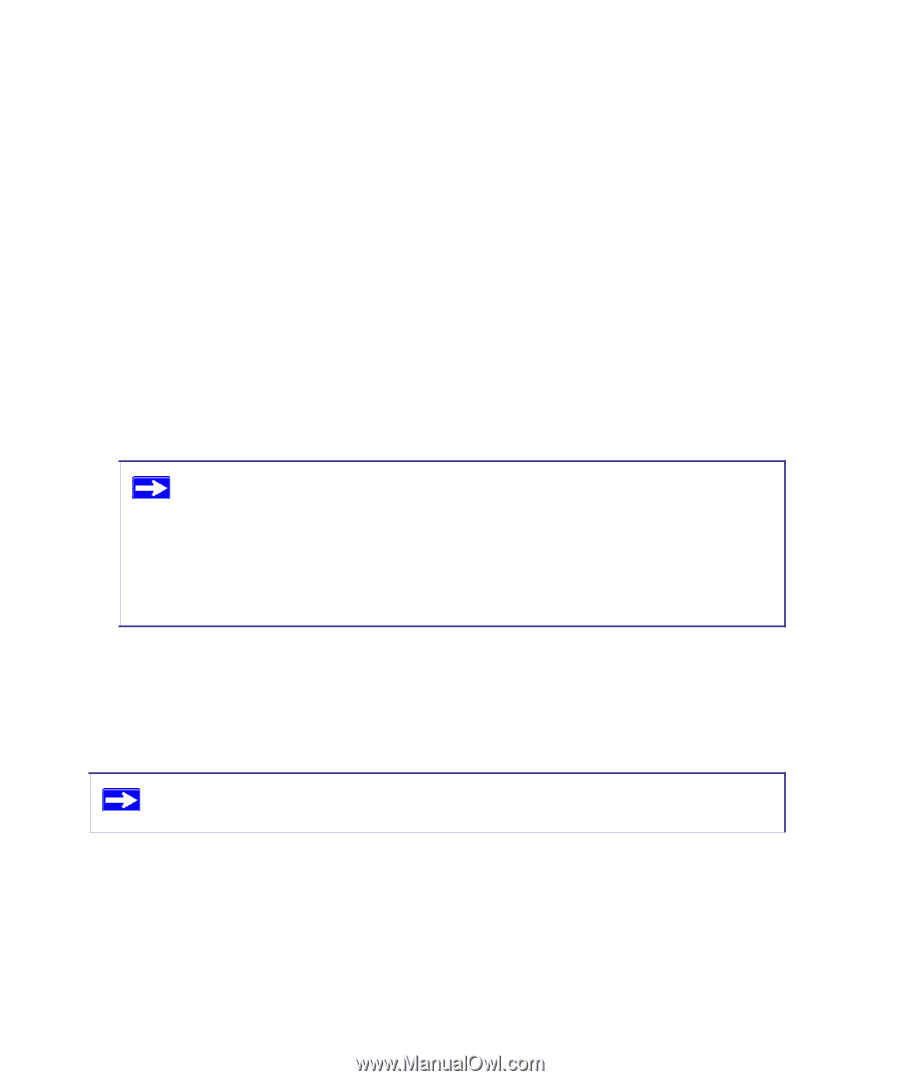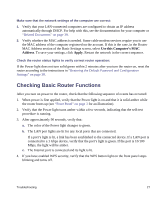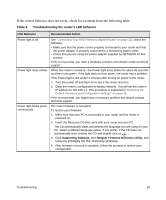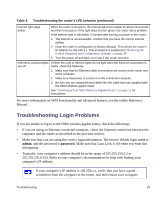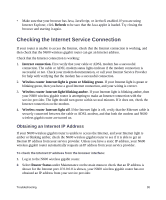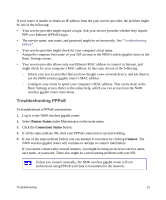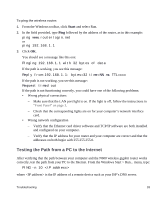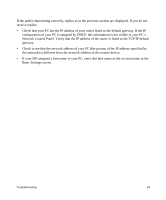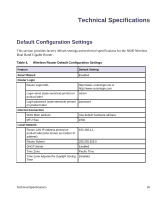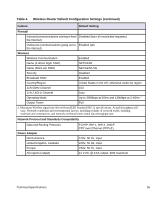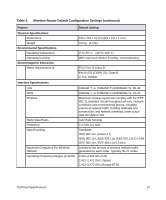Netgear WNDR3700v2 WNDR3700v2 Setup Manual - Page 36
Troubleshooting Internet Browsing, Troubleshooting Connectivity Using the Ping Utility - setup troubleshooting
 |
View all Netgear WNDR3700v2 manuals
Add to My Manuals
Save this manual to your list of manuals |
Page 36 highlights
Troubleshooting Internet Browsing If your N600 wireless gigabit router can obtain an IP address but your computer is unable to load any Web pages from the Internet, check the following. • Your computer might not recognize any DNS server addresses. A DNS server is a host on the Internet that translates Internet names (such as www addresses) to numeric IP addresses. Typically your ISP provides the addresses of one or two DNS servers for your use. If you entered a DNS address when you configured the N600 wireless gigabit router, restart your computer. Alternatively, you can configure your computer manually with DNS addresses, as explained in the documentation for your computer. • Your computer might not have the N600 wireless gigabit router configured as its default gateway. Restart the computer, and verify that the N600 wireless gigabit router address (192.168.1.1) is listed by your computer as the default gateway address. The factory default N600 wireless gigabit router IP address is 192.168.1.1. However, if the router detects a conflict with the address it gets from your modem, it automatically picks a different address for itself. In this case, you can log in to the router using www.routerlogin.net to verify its LAN IP address. Select LAN Setup under Advanced on the main menu. Take note of the LAN TCP/IP setup IP address, which should match the default gateway IP address on your computer. Troubleshooting Connectivity Using the Ping Utility Most computers and routers have a diagnostic utility called ping that sends an request to a target device. The device then replies. The ping utility makes it easy to troubleshoot a network. This section includes advanced troubleshooting techniques. Testing the Path from a PC to Your Router You can ping the N600 wireless gigabit router to verify that the LAN path from your computer to your router is set up correctly. Troubleshooting 32