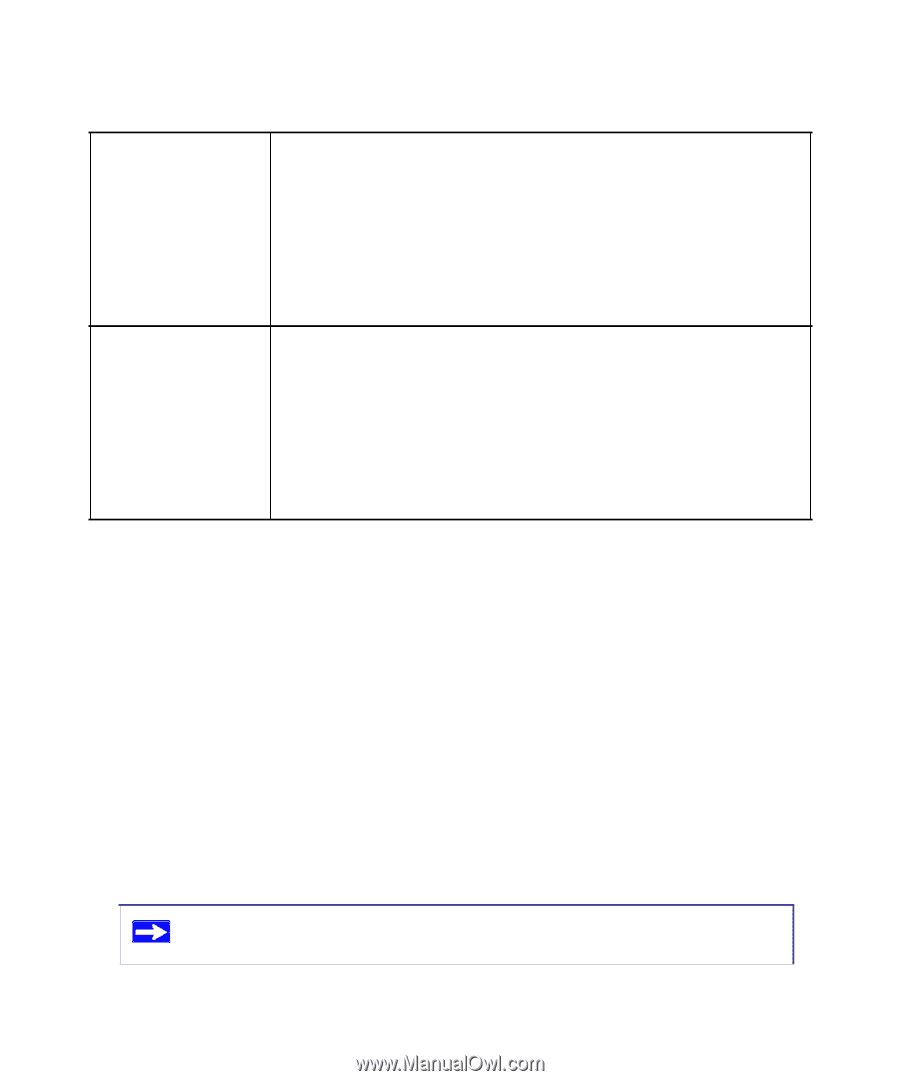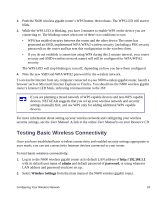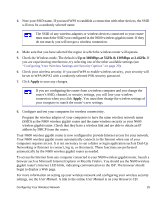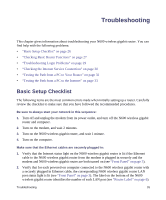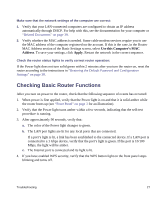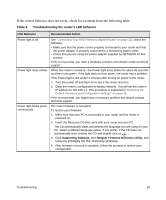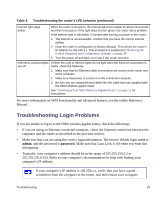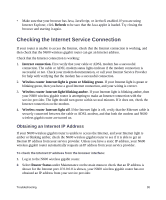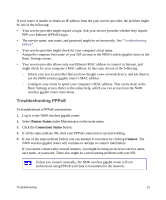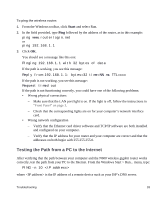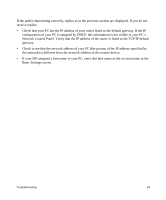Netgear WNDR3700v2 WNDR3700v2 Setup Manual - Page 33
Troubleshooting Login Problems, admin, password
 |
View all Netgear WNDR3700v2 manuals
Add to My Manuals
Save this manual to your list of manuals |
Page 33 highlights
Table 3. Troubleshooting the router's LED behavior (continued) Internet light stays amber. When the router is turned on, the Internet light turns amber for about 70 seconds and then turns green. If the light does not turn green, the router has a problem. If the Internet light is still amber 2 minutes after turning on power to the router: 1. The Internet is not accessible. Confirm that you have the correct internet setting. 2. Clear the router's configuration to factory defaults. This will set the router's IP address to 192.168.1.1. This procedure is explained in "Restoring the Default Password and Configuration Settings" on page 38. 3. Turn the power off and back on to see if the router recovers. Internet or LAN port lights If either the LAN or Internet lights do not light when the Ethernet connection is are off. made, check the following: 1. Make sure that the Ethernet cable connections are secure at the router and at the computer. 2. Make sure that power is turned on to the connected computer. 3. Be sure you are using Ethernet cables like the cable that was supplied with the N600 wireless gigabit router. See "Connecting Your N600 Wireless Gigabit Router" on page 11 for instructions. For more information on WPS functionality and advanced features, see the online Reference Manual. Troubleshooting Login Problems If you are unable to log in to the N600 wireless gigabit router, check the following: • If you are using an Ethernet-connected computer, check the Ethernet connection between the computer and the router as described in the previous section. • Make sure that you are using the correct login information. The factory default login name is admin, and the password is password. Make sure that Caps Lock is off when you enter this information. • Typically, your computer's address should be in the range of 255.255.255.0.2 to 255.255.255.0.254. Refer to your computer's documentation for help with finding your computer's IP address. If your computer's IP address is 169.254.x.x, verify that you have a good connection from the computer to the router, and then restart your computer. Troubleshooting 29